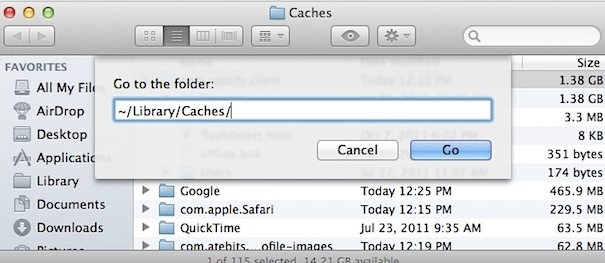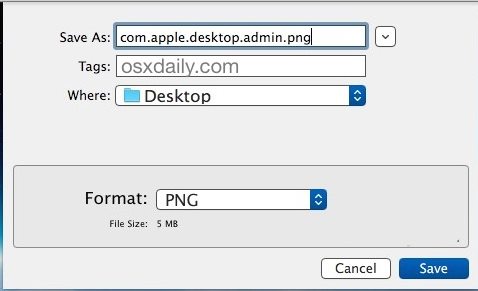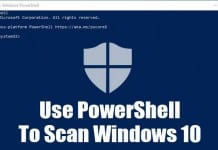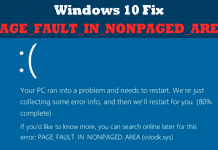Whenever you use your Mac system or switch user accounts, you will see the wallpaper behind the user account information.
And by default, there is only one fixed wallpaper you ever see on the login screen, but some users must want to change the default wallpaper as per their will.
Steps to Replace The Mac OS X EI Capitan Login Screen Wallpaper
So here in this article, you will learn how to do this on your system. The method is simple, and you don’t need any third-party application. So follow the steps below.
1. Find the replacement image you want as the wallpaper for your login screen. Prefer to use PNG format for the image file.
2. Now export the image file to your desktop and use the keyboard shortcut Command-Shift-G to access the Go to Folder window. On the prompt that appears, enter the following path:
/Library/Caches/
3. A new window will appear showing the content of the path, where you will find a file labeled “com.apple.desktop.admin.png” in the folder. Drag and drop this file to the caches folder from the desktop.
4. After doing all these steps, the OS X EI Capitan Login Screen wallpaper will be changed to that of the image file you chose.
So above is all about replacing the MacOS X El Capitan login screen wallpaper. If you need more help replacing the login screen wallpaper, let us know in the comments. Also, if the article helped you, make sure to share it with your friends.