Step 1. First of all, download and install the tool Android Data Recovery.
Step 2. Now you have to enable USB debugging in your android. For that, head to the Settings > About Phone > Build Number and tap on it 7-10 times. Now you will see the developer option in your settings tap on it and scroll down and enable USB Debugging.
Step 3. Now launch the tool that you installed on your PC and from there, select your android version and proceed by connecting your android to your PC via USB cable. Now select the messages in the recovery section and then simply click on next.
Step 4. Now the Android Data Recovery software will ask you to Allow/Grant/ Authorize the access in order to get the privilege to scan SMS data. Simply grant the permissions.
Step 5. Now after the scan gets completed, you will see all the deleted text messages from the android device, click on the items you want to restore and then click on the “Recover” button.
That’s it! Now the restoring process will begin and all your messages will get recover.
Using Dr.fone Toolkit
Step 1. First of all download and install Dr.fone toolkit on your Windows computer and launch the tool.
Step 2. Once launched you need to select Data Recovery among all the toolkits.
Step 3. Now you have to enable USB debugging in your android. For that, navigate to the Settings > About Phone > Build Number and tap on it 7-10 times. Now you will see developer option in your settings and tap on it and scroll down and enable USB Debugging.
Step 4. Once connected, Dr.fone for android will display all types of data types it supports to recover. From there you need to choose the option “Messaging” and then click on ‘Next’ to continue.
Step 5. In the next step, you will be asked to select between two modes. Simply select “Standard Mode” to continue.
Step 6. Wait for a few minutes until the tool scans for the deleted data. Once scanned you will see your lost Text messages. Select the messages and then click on “Recover“
That’s it! Now the restoring process will begin and all your messages will get recover.
Using Mobikin Doctor For Android
Mobikin Doctor for Android supports over 2000 Android devices and it can be used to recover deleted data like contacts, messages, etc. on Android. The best thing is, you don’t need to have a rooted device to use Mobikin Doctor For Android. Its one of the best android data recovery.
Step 1. First of all, download and install Mobikin Doctor For Android on your computer and then plug in your phone. The software will automatically detect your connected device.
Step 2. Once detected, it will display your phone data like model, system version and more. Now to recover the text messages you need to select the option ‘Messages‘ and click on ‘next‘
Step 3. Now it will scan your deleted text messages. Wait for few minutes until it retrieves all your deleted SMS. Once done, you will see the screen like below, here you need to mark the text messages that you want to recover and then click on “Recover”
Step 4. Once recovered, it will ask you to save it directly to your PC. Simply choose or create a new folder and save it.
That’s it!This is how you can use Mobikin Doctor for Android to recover text files.
Using EaseUs (recover deleted text messages android free app)
EaseUS is one of the best and leading software company which provides a variety of android data recovery tools. You can use EaseUS MobiSaver for Android to recover deleted text messages. However, you need to use the computer for the recovery process. So, check out how to use EaseUS Mobisaver for Android to recover deleted text messages.
Step 1. First of all, download and install EaseUS Mobisave for Android on your Windows computer and then connect your device to the computer via USB Cable. Click on the ‘Start’ button.
Step 2. Wait until the software detects your connected device. Make sure you have turned on the USB Debugging mode on your Android.
Step 3. Once detected, the tool will automatically scan for the files that can be recovered from your Android device. The software classifies the data into different categories like ‘Messages’, ‘Contacts’
Step 4. You need to click on the ‘Messages’ tab and then select the messages that you want to recover. Once selected, click on the ‘Recover’ and then it will specify the folder where you want to store those files.
That’s it! This is how you can use EaseUS MobiSave for Android to recover deleted text messages from your Android device.
Using PhoneRescue
PhoneRescue is one of the best data recovery tools that’s available for Windows and MAC computer. The best thing about PhoneRescue is that its particularly made for Android data recovery and it does full justice to what it says. It can recover almost all file types from your Android smartphone. So, let’s check out how to use PhoneRescue to recover deleted text messages from Android.
Step 1. First of all, download & install PhoneRescue on your Windows computer from here.
Step 2. Now on your Android smartphone head to the Developer options and enable ‘USB Debugging’ mode. Next, connect the Android device to the computer via USB cable.
Step 3. Once done, the PhoneRescue will show you the connected device.
Step 4. In the next page, you will be asked to select the file type which you want to recover. There you need to select ‘Messages‘.
Step 5. Now you will see all deleted messages along with the attachments. Simply select the ones you want to recover and then click on the Recover icon for the device or computer.
That’s it! This is how you can use PhoneRescue to recover deleted text messages from Android.
Method To Never Lose Text Messages Again
Here we will be discussing an app that will backup your current messages on your android device and if you lost your messages in future then this app will restore them for you.
Step 1. First of all, in your android download the app SMS Backup & Restore.
Step 2. Now simply click on backup and there select the type of backup that is All conversation and from bottom select Local Backup And Upload. Now the backup process will start and your messages will get backup.
Step 3. Now whenever you loose your text messages simply restore them from this app.
So above is all about How To Restore Deleted Text Messages On Android. Using this method you can easily recover up your deleted text messages and all other data that you have lost in your android. Hope you like this, do share with others too. Leave a comment below if you have any related queries with this.
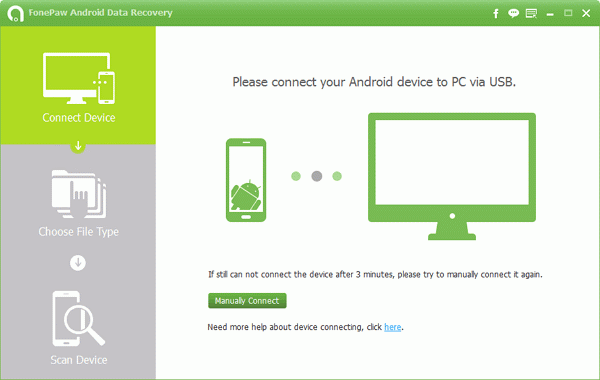
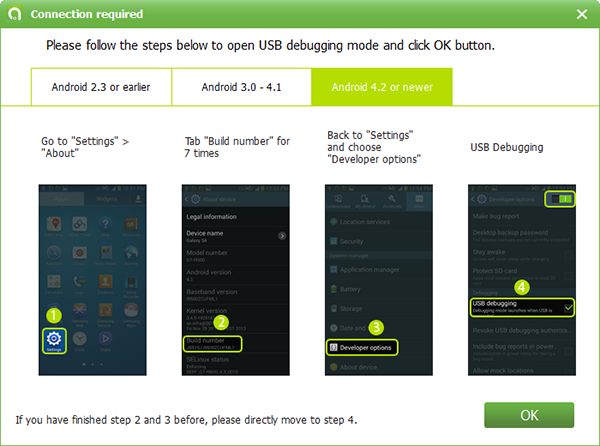
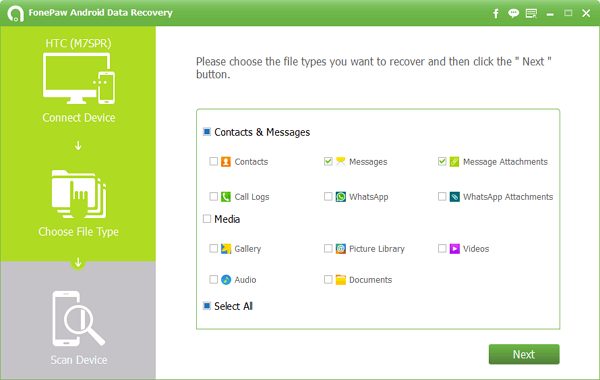
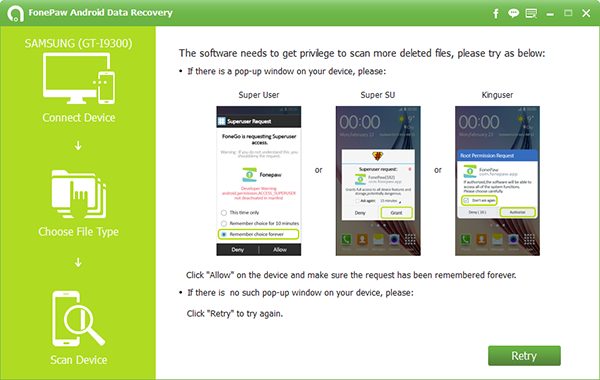
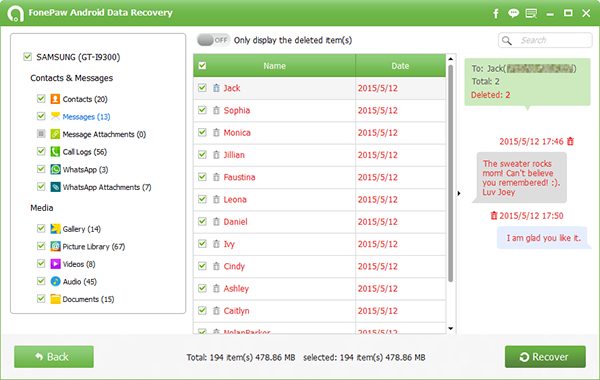

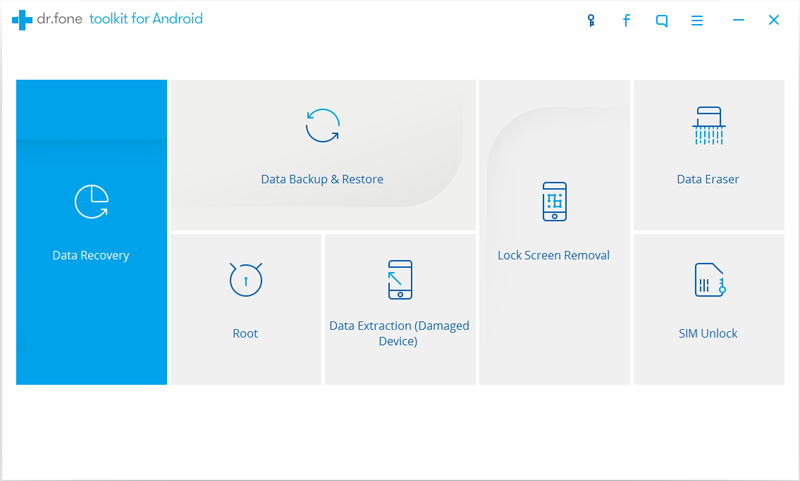
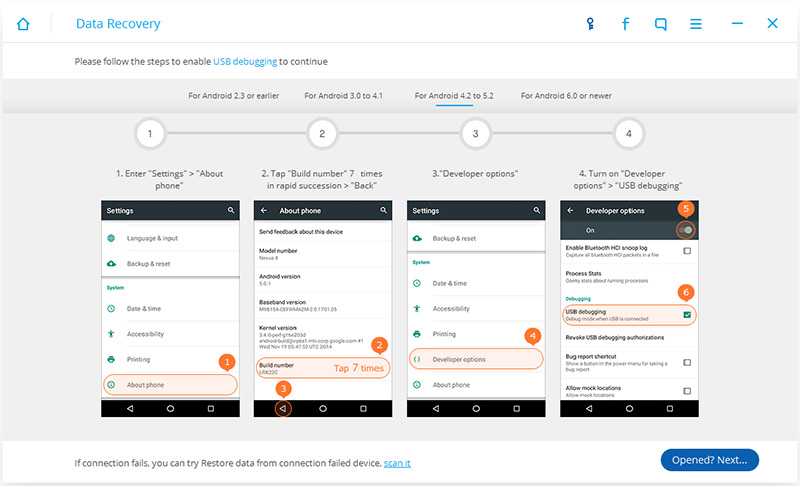
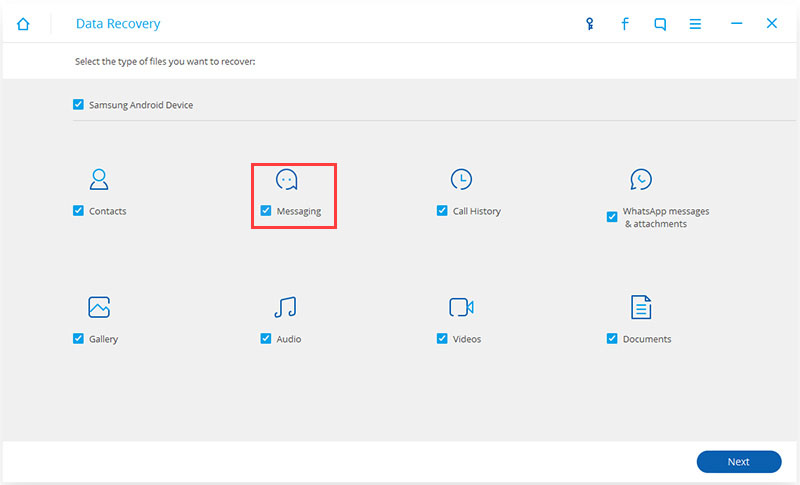
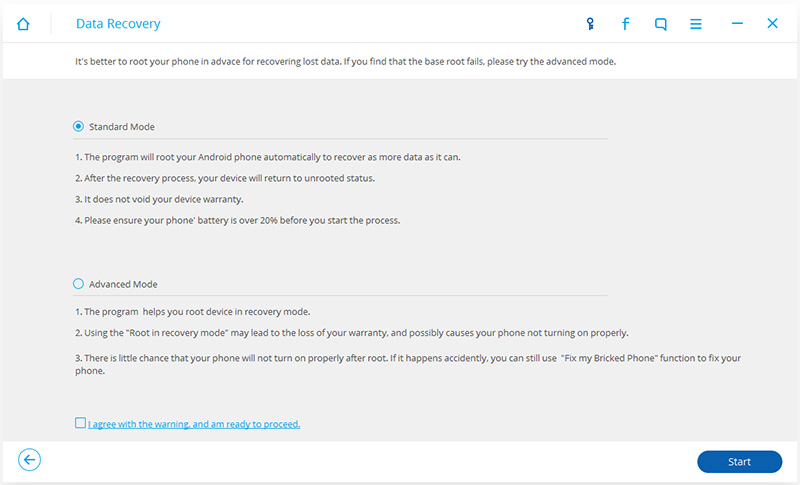
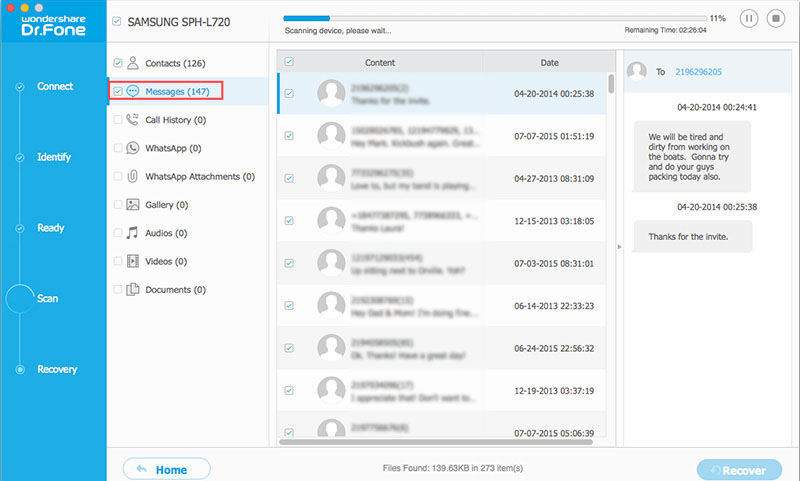
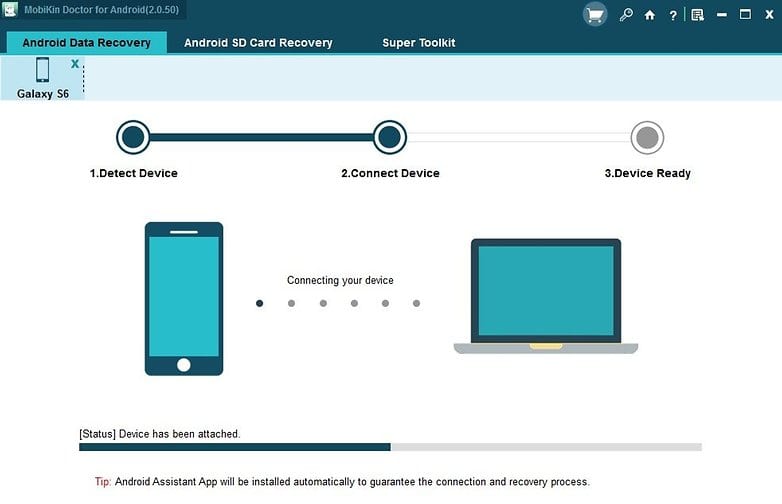
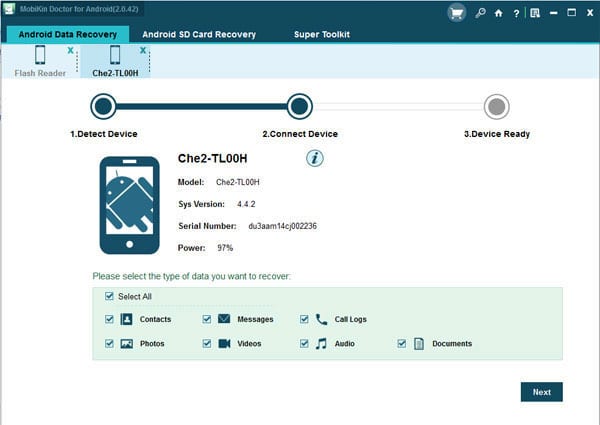
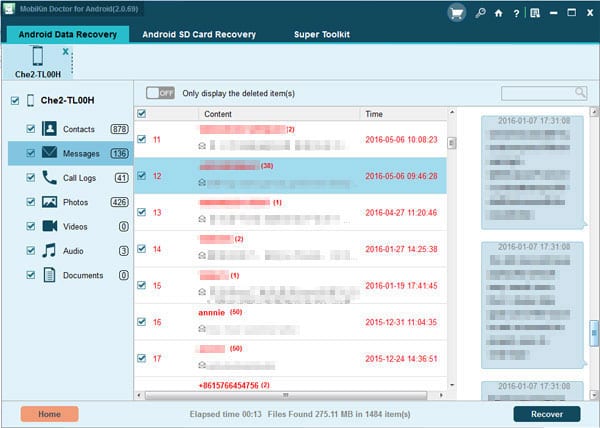
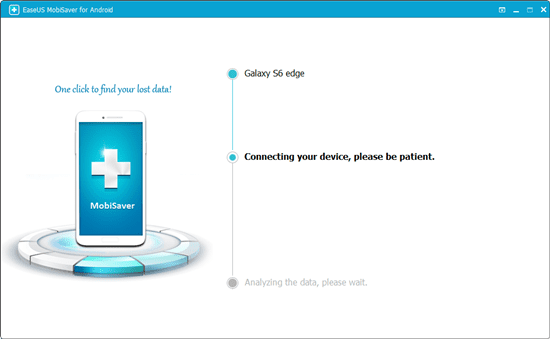
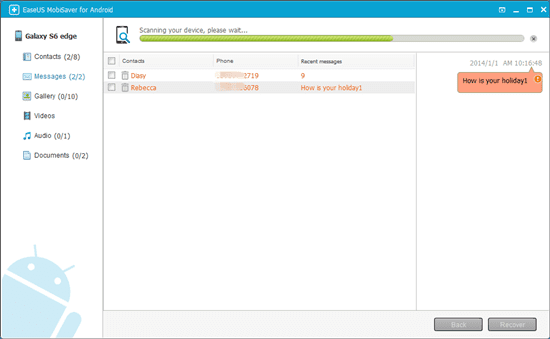
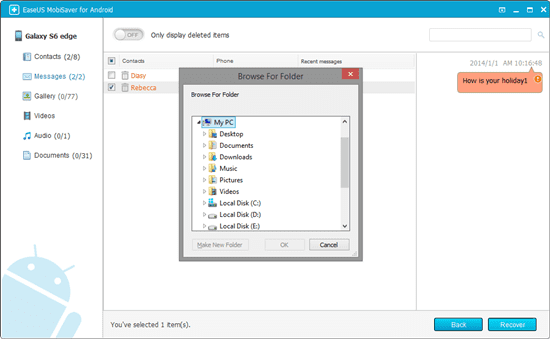
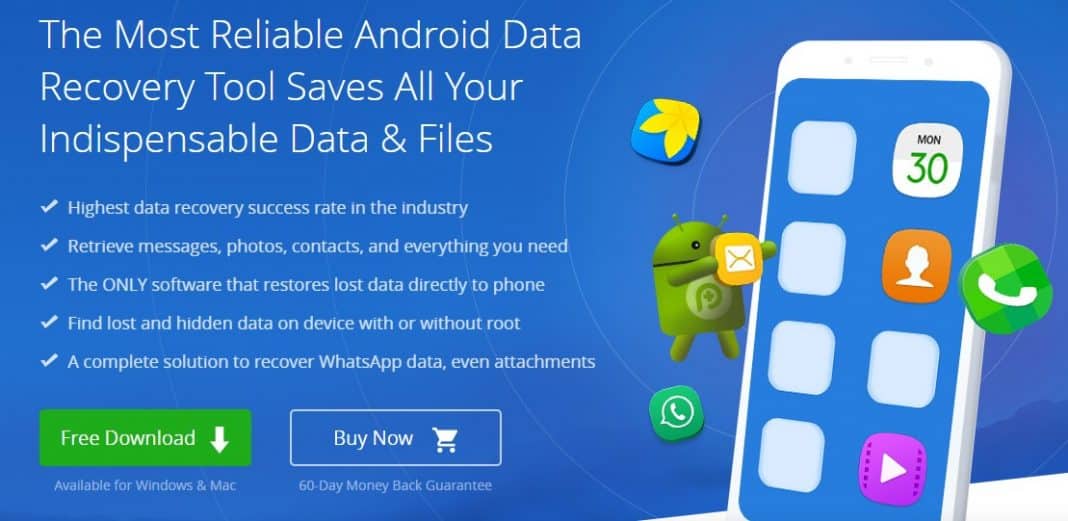
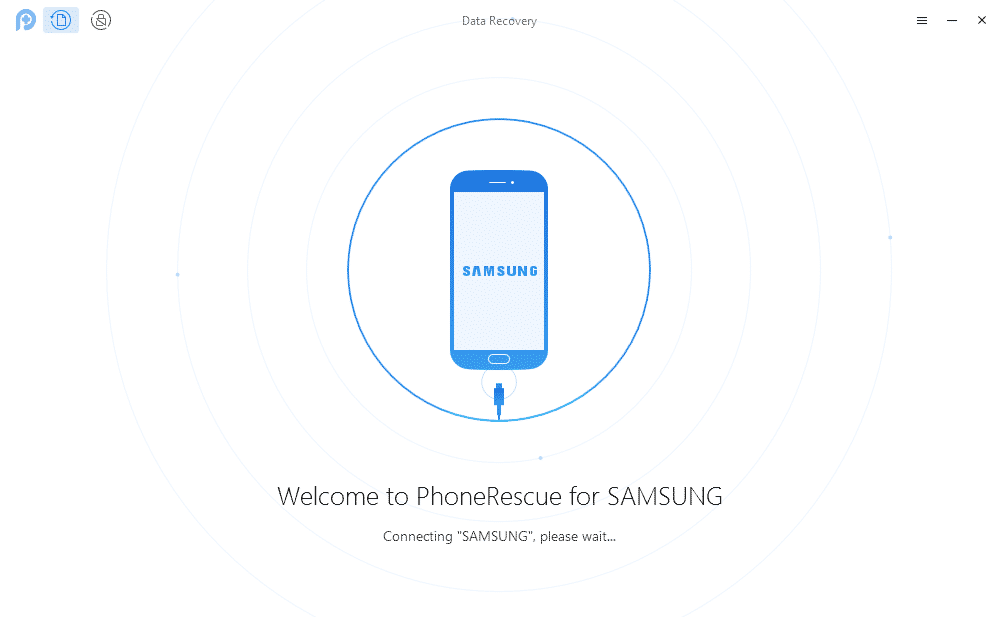
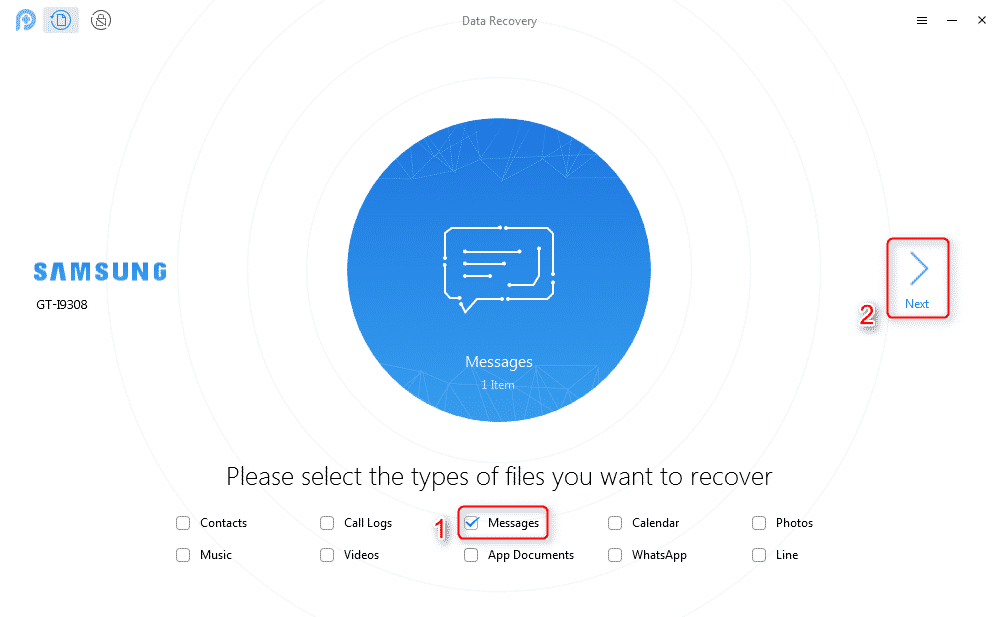
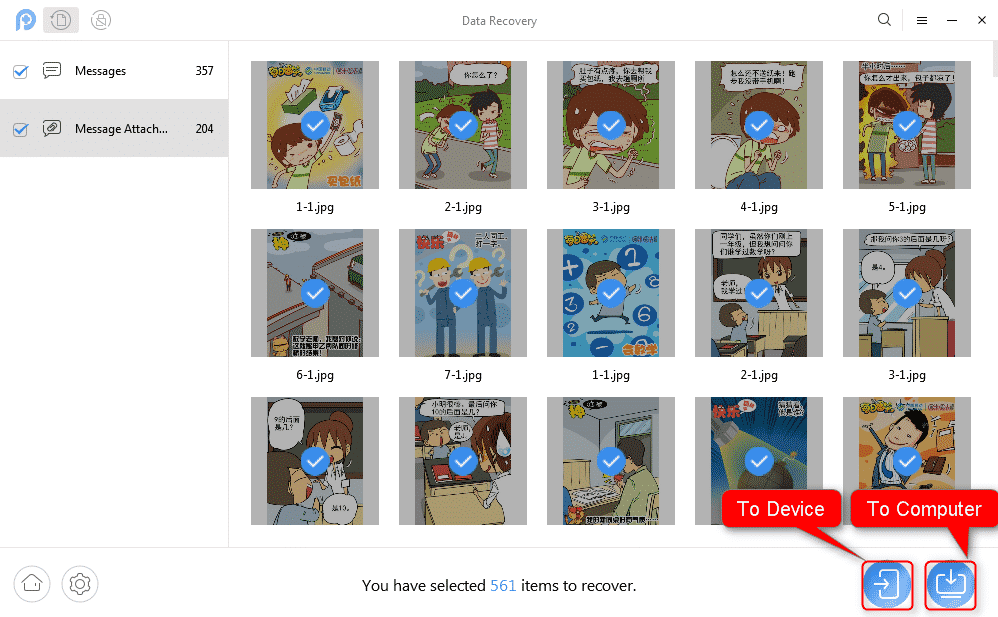
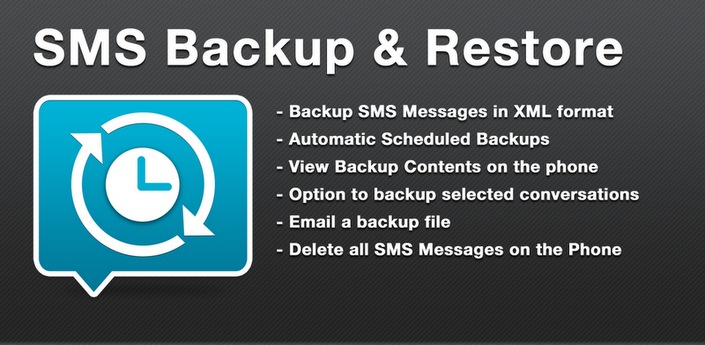
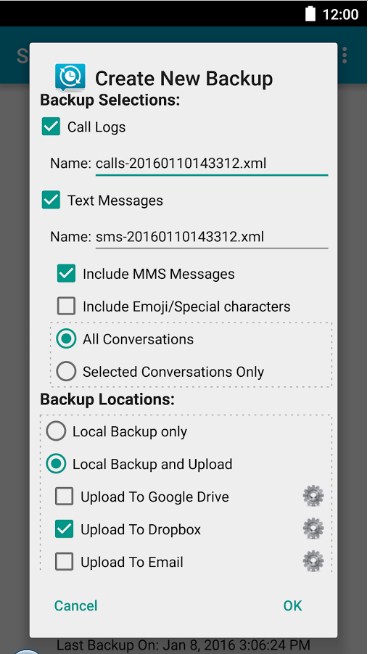
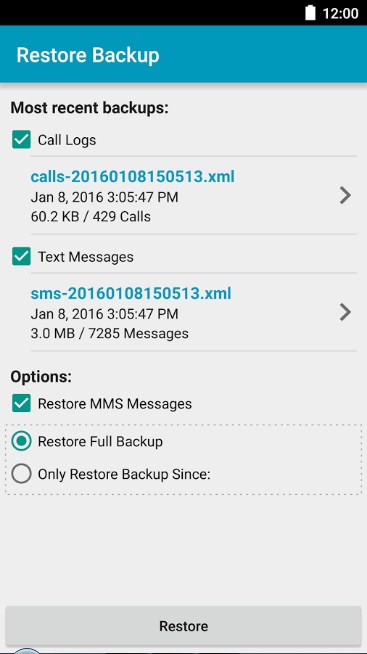



Hi sir. Is can I have ua email adress or any other thing by which I can contact you. I want to know something. Ill b very thankful if you will help me. M specifically asking to you karan sir cause I am also from jalandhar.