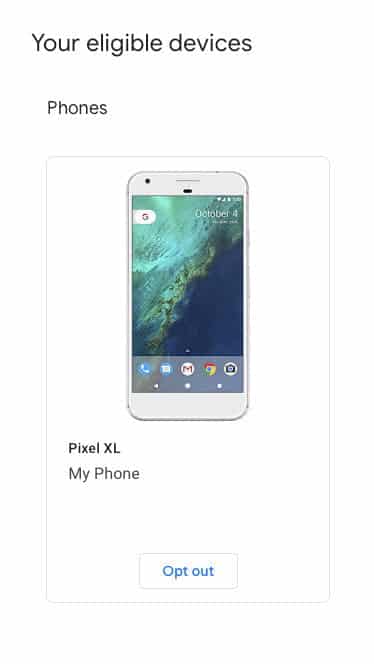While most smartphone users are still waiting to get the Android 9.0 pie update, some lucky ones seem to enjoy Google’s next big thing – Android 10 Q. If you are staying updated with the latest tech trends, then you might know that Google has officially released the first preview build which is known as BETA 1 for Android 10.
For those who don’t know, Android 10 is expected to roll out later this year, and the upcoming version of Android is expected to introduce many new changes and features. The most anticipated feature of the upcoming Android version is the system-wide dark mode and completely overhauled permission pages.
Download & Install Android 10 Q Beta Right Now
With the redesigned permission page, Android users can prevent apps from using the location or other aspects while running in the background. The search giant has released the Android Beta 1 preview of the upcoming Android 10. So, if you are amongst those who can’t wait for the stable update and rollout, you can try the preview build on your Pixel smartphones.
Phones that can run Android Q Beta
As we have said early in the post, the Android Q beta is now available only to people with Pixel Smartphones. Here is the list of device that is currently confirmed to support the Android Q beta:
- Google Pixel
- Google Pixel XL
- Google Pixel 2
- Google Pixel 2 Xl
- Google Pixel 3
- Google Pixel 3 XL
How To Install Android Q Beta Right Now?
Downloading and installing Android Q beta is an easy process. Users need to ensure they have one of the above-listed smartphones. After confirming, follow some of the simple steps given below.
- First of all, head to the Android Beta Program website from here.
- You need to click on the ‘Opt-in’ button in the next step. Once you click, your device will be enrolled in the Android Beta Program.
- On the next page, you will be asked to agree to the terms & conditions. Make sure to agree with the terms and click on ‘Join Beta’
- Now open your smartphone and head to Settings > System > Advanced > System Updates. Now tap on the ‘Restart Now’ button, and your phone will install the Android Q beta.
How To Install Android Q Manually
If you are good at flashing custom ROM, etc., you can also flash the Android Q images manually. To flash Android Q factory images, follow some simple steps on this link. To Download the images, visit this link.
However, please note that it’s an early build, so you can expect many bugs. Your phone might also behave weirdly at times due to the bugs.
So, this is how you can download and install Android 10 Q Beta on your smartphone right now. So, what do you think about this? Share your views in the comment box below.