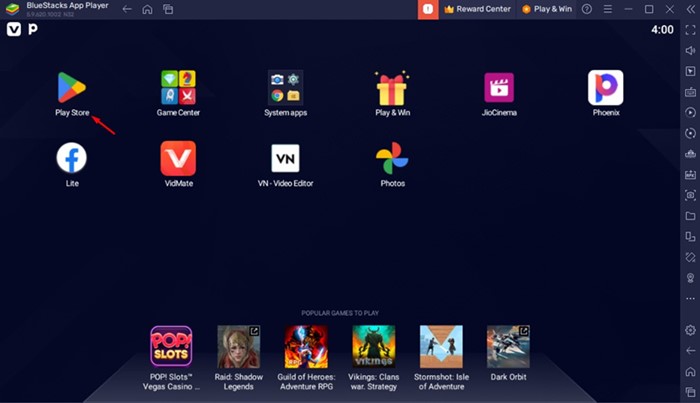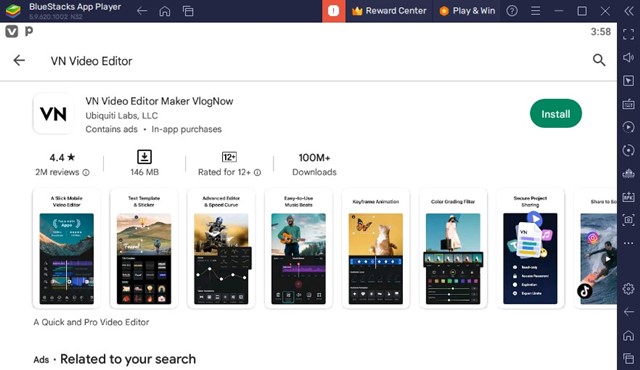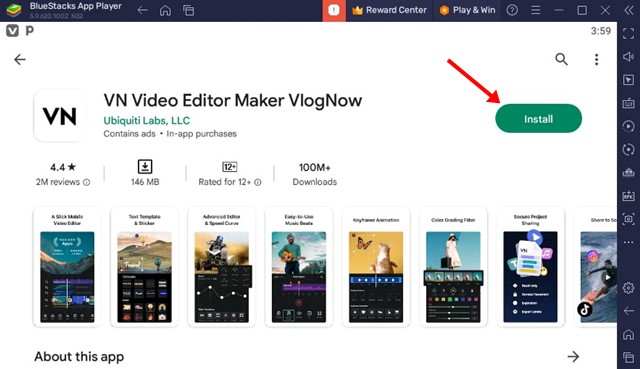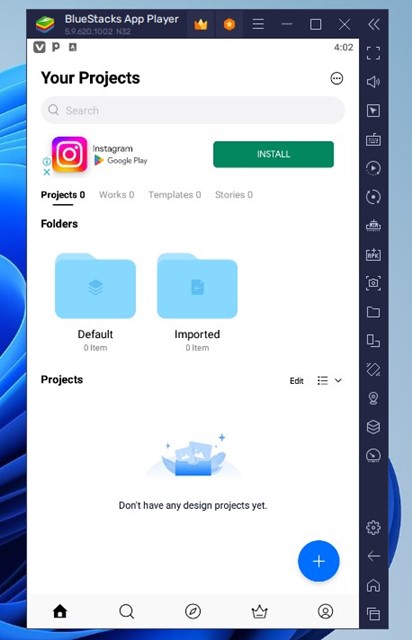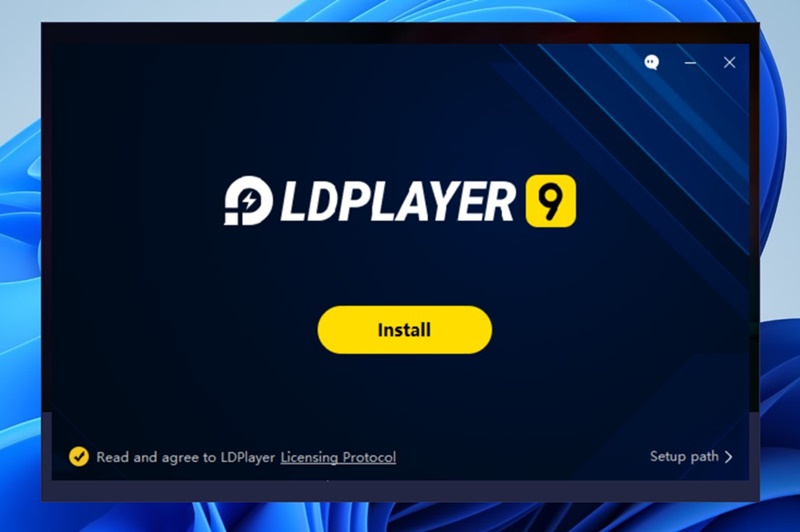Hundreds of video editing apps have been made for Android, offering easy video editing tools and features. While most video editors for Android are free to use, one problem you may face is related to watermarks.
Most free video editing apps for Android put a watermark on the edited videos, which makes the video look unprofessional. Yes, you can purchase the premium version of the app to remove the watermark, but why pay if you have a free video editor that doesn’t put any watermark?
VN Video Editor for Android is a free video editing application that offers you all the tools & features you’ll ever need to edit your videos professionally. What’s more interesting is that it doesn’t put any watermark on your edited videos.
What is VN Video Editor?
VN Video Editor is an Android app that lets you edit videos professionally, and that’s too without putting any watermark.
The mobile video editing application is very popular amongst TikTok and YouTube users as it lets them create short videos in no time.
VN Video Editor & Maker is a simple-to-use app with an intuitive interface that makes video editing very simple and fun.
What’s more important about using VN Video Editor is that you don’t need to be a professional, as it’s beginner friendly, and no prior knowledge of video editing is needed.
How to Download & Install VN Video Editor on PC
Due to its easy-to-use and free video editing features, many PC users want to run the mobile app on their PC.
If you are planning to run VN Video Editor & Maker on your PC, follow along with the guide. Below, we have shared two of the best ways to run VN Video Editor on Windows.
1. Download & Use VN Video Editor on PC with BlueStacks
BlueStacks is an Android emulator that can emulate almost every Android app and game on your PC screen. Here’s how you can use the BlueStacks emulator to download and use the mobile video editor on your PC.
1. To get started, download & install the latest version of BlueStacks emulator on your PC.
2. Once installed, launch the Emulator and open the Google Play Store.
3. Sign in with your Google Account and search for VN Video Editor. Next, open the official app listing page.
4. On the next screen, click on Install.
5. Now, wait until the video editor installs on your PC. Once installed, run the mobile video editor.
That’s it! This is how you can download & install VN Video Editor on your PC with the help of the BlueStacks emulator.
2. Download & Install VN Video Editor on PC with LDPlayer
If you want to install VN Video Editor on a PC without BlueStacks, follow this method instead. In this method, we will use LDPlayer to download & install VN Video Editor on a PC.
1. First, download & install the latest version of LDPlayer on your computer.
2. When the emulator installs, open it and launch the Google Play Store.
3. Sign in to your Google account and search for VN Video Editor.
4. Open the official VN Video Editor app listing page and click Install.
5. Once installed, you can run the VN Video Editor directly from the LDPlayer.
That’s it! That’s how easy it is to download & install VN Video Editor on a PC with the help of the LDPlayer emulator. You can even launch the mobile video editor from your Windows desktop screen.
Features of VN Video Editor for PC
VN Video Editor stands out due to its impressive set of features. Below, we have mentioned some interesting and useful features of VN Video Editor & Maker.
Free
VN Video Editor is a fully free mobile video editor that offers you better features and doesn’t put any limitations. You can easily import your large video files for free.
No Watermark
VN Video Editor is a free, no-watermark video editor for Android that you’ll enjoy running on a PC. Despite being free and offering all features, it doesn’t put a watermark on your edited videos.
Multi-Track Video Editor
You get a fully intuitive multi-track video editor that makes editing easy. With the multi-track timeline, you can easily manage your videos, photos, stickers, and texts.
Advanced Video Editing Options
Despite being free, VN Video Editor also offers you an advanced video editor that includes tools like keyframe animation, frame freezing, creative templates, color grading options, etc.
Music Beats
There are also many easy-to-use music beats available on the app. You need to add markers to edit video clips to the beat of the music. This will take your videos to the next level.
So, that’s all from us for today. You can follow the two methods we have shared to download and use VN Video Editor & Maker on your PC. If you need more help using VN Video Editor on PC, let us know in the comments below.