Image file formats like ISO, IMG, and BIN pack all data into a single file, making it easier to transfer. However, you must use ISO Mounter software to open an ISO file. Many ISO Mounter software is available for Windows to mount ISO files in virtual CD/DVD drives.
Once mounted, you can easily access the data stored on the ISO files. This article will share a list of the best ISO Mounter for Windows that you can use today.
1. WinArchiver Virtual Drive
WinArchiver Virtual Drive is probably the smallest and most lightweight ISO mounter available for the Windows operating system. Although it’s an archive utility, you can also mount ISO files.
Compared to other ISO mounters for Windows, WinArchiver Virtual Drive is pretty easy to use. It adds a mount option right on the right-click menu.
While Winarchiver doesn’t officially support Windows 10, it runs fine on the operating system. Overall, Winarchiver is the best free and lightweight ISO mounter for Windows.
2. WinCDEmu
If you are searching for an easy-to-use and lightweight ISO Mounter for your Windows computer, try WinCDEmury. The great thing about WinCDEmu is that it requires less than 5 MB of space to install on your computer.
Users must right-click on the ISO file and select ‘Mount’ to mount the image files. Apart from the ISO files, WinCDEmu also supports CUE, NRG, MDS, CCD, and IMG formats.
Another great feature of WinCDEmu is that it allows you to choose the drive letter manually and automatically mounts the image at startup. Due to the auto-mount feature, you can use it to run System Rescue disks.
3. Daemon Tools Lite
Daemon Tools Lite is one of the best and most popular ISO Mounter software available for Windows. The tool can mount VMDK, TC, True Crypt files, VHD, etc.
If we talk mainly about the ISO files, users need to right-click on the image file and select ‘Mount’ to mount the image file in a virtual CD/DVD drive.
Some other features of Daemon Tools Lite include organizing image files, scanning your HDD/SSD to find the image file, and more.
4. Gizmo Drive
Gizmo Drive is a top-rated ISO Mounter, which can mount almost every type of image file, including IMG, BIN, CUE, ISO, NRG, etc.
What’s more interesting is that you can also use Gizmo Drive to create password-protected hard drive images. The user interface of Gizmo Drive is pretty well organized, and it’s the best ISO mounter that you can use right now.
5. ImDisk Toolkit
ImDisk Toolkit is free, open-source ISO Mounter software for Windows computers. It supports many image file formats.
The exciting thing about the ImDisk Toolkit is that it provides users with better control over image mounting than the others listed in the article. For example, you can create a virtual disk in virtual memory, mount files in read-only mode, etc.
6. Power ISO
Power ISO is a top-rated image file processing tool for Windows. The utility supports almost all CD, DVD, and BD-ROM image file formats, as well as many other image file formats, such as ISO, BIN, NRG, CDI, DAA, etc.
It can not only mount and open ISO files but can even create & burn image files as well. The latest version of Power ISO is fully compatible even with the new Windows 11 operating system.
7. Virtual CloneDrive
Virtual CloneDrive supports almost all major image file formats, such as ISO, IMG, CUE, NRG, BIN, etc. The ISO Mounter software allows users to create unlimited virtual hard drives to mount ISO.
Virtual CloneDrive also records all the ISO mounts and can automount the last image files.
8. ISO Workshop
If you are searching for a free and easy-to-use desktop application to mount ISO files on Windows, then ISO Workshop might be your best pick. It has a fairly clean user interface that lets you create ISO files, extract files from ISO, create ISO backups, etc.
Some of the key features of the ISO Workshop include burning ISO or any other sick image to CD, DVD, or BD, converting various disc images to ISO or BIN format, and more.
9. OSFMount
If you are searching for a Windows 10 tool to mount local disk image files, OSFMount might be the best pick.
With OSFMount, you can quickly analyze the disk image file using PassMark OSForensics. It also mounts the ISO file as read-only and doesn’t alter the original file.
10. DVDFab
DVDFab is another of the best virtual DVD/Blu-ray emulators for Windows 10. With DVDFab, you can emulate a maximum of 18 drives.
The software is available for Windows XP, Windows 2003, Windows 7, and Windows 10 operating systems.
11. gBurner Virtual Drive
gBurner Virtual Drive is a great free tool for managing ISO files. It’s basically a tool for creating and managing virtual CD/DVD drives.
When it comes to file format compatibility, gBurner Virtual Drive supports hots of popular image file formats like ISO, GBI/GBP, DAA, NRG, MDF/MDS, BIN/CUE, UIF, ISZ, DMG, GI, IMG, CDI, etc.
Currently, gBurner Virtual Drive can create up to 16 virtual drivers at a time.
12. AcetoneISO
AcetoneISO is a lightweight program for managing CD/DVD Images. It is very similar to the gBurner Virtual Driver tool listed above.
The only thing is that AcetoneISO can only deal with the ISO, BIN, NRG, MDF, and IMG file formats.
With AcetoneISO, you can convert all known images to ISO or extract the contents to a folder. You can also encrypt, compress, and split any type of image.
Frequently Asked Questions:
Before trusting any ISO Mounter, it’s recommended that you go through the FAQs section. This section will clear up all your doubts about ISO Mounters for Windows.
Is it safe to use these ISO Mounters?
All ISO Mounters listed in the article were safe to use. Thousands of users were already using these tools to mount ISO files.
However, download these ISO Mounters from their official websites or trusted sources.
Can ISO Mounter burn ISO Files?
Not all ISO Mounters for PC can burn ISO files, but some can create an ISO image file. Programs like Daemon Tools and Power ISO can burn ISO files.
Can I make a bootable ISO with these tools?
You can easily create a bootable ISO file like a Windows bootable disc with these ISO mounters.
However, creating a bootable ISO with ISO Mounters can be complicated. You can watch YouTube videos on this topic.
Which is the Best free ISO mounter?
Almost all the tools we shared in the article were good and did the job pretty well. Most of them have a free version that offers limited features.
Best ISO Mounter for Windows?
All the tools listed in the article are fully compatible with Windows 10 and 11. Some may also run on older versions of Windows, such as Windows 7/8 or XP.
So, these are the ten best ISO Mounter for Windows that you can use today. You can easily manage all your image files with these ISO mounters. If you know of any other software like this, let us know in the comment box below.
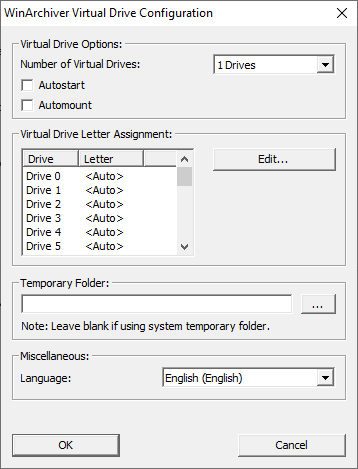
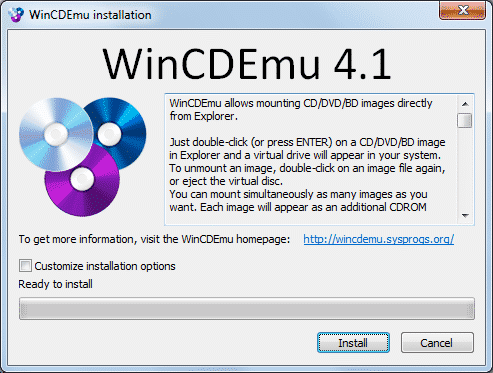
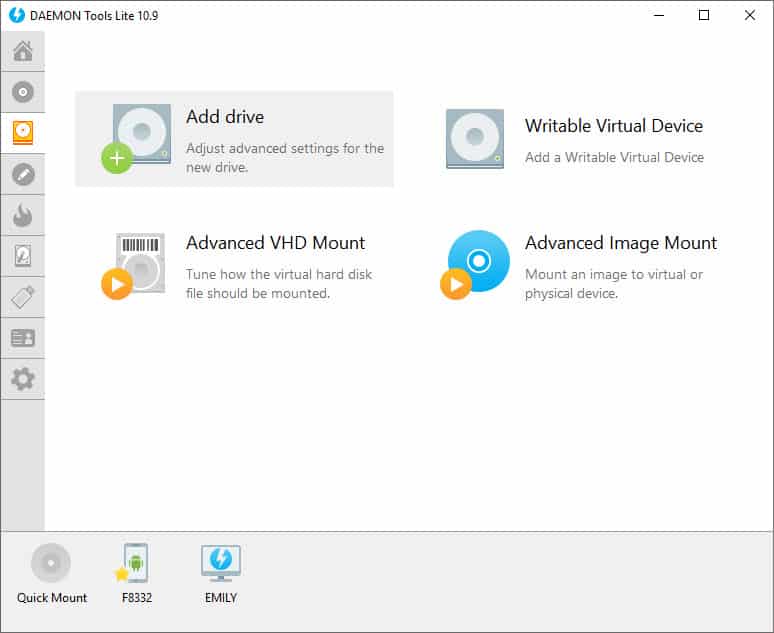
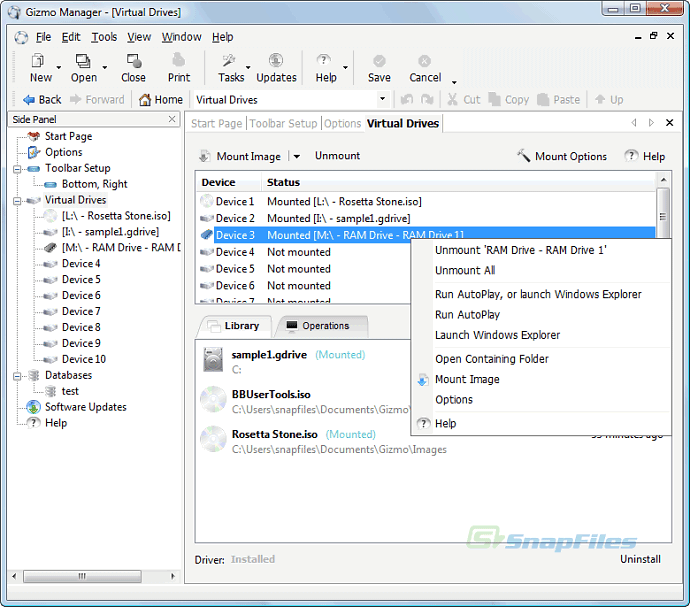
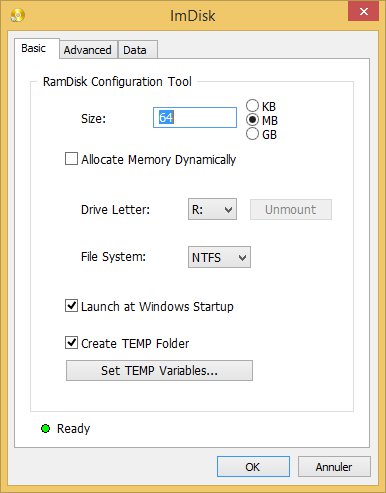
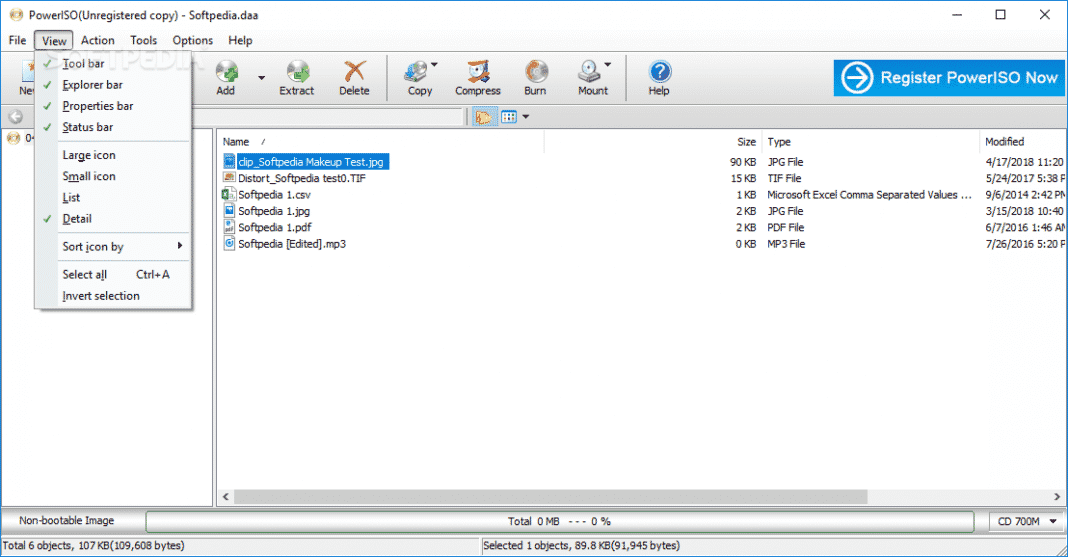
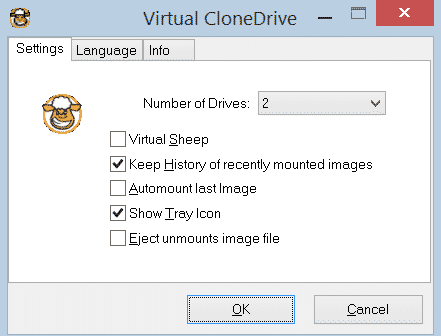
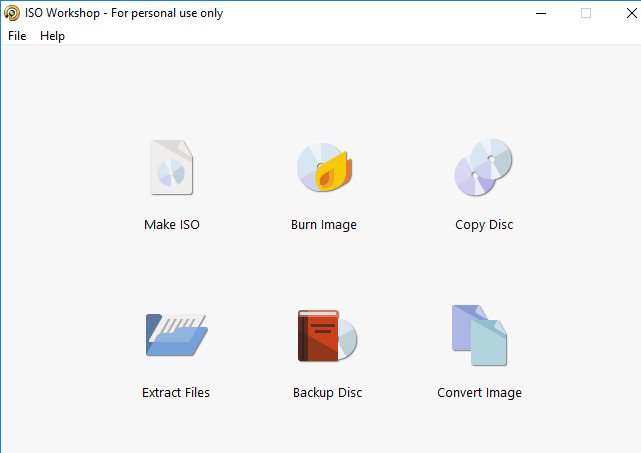
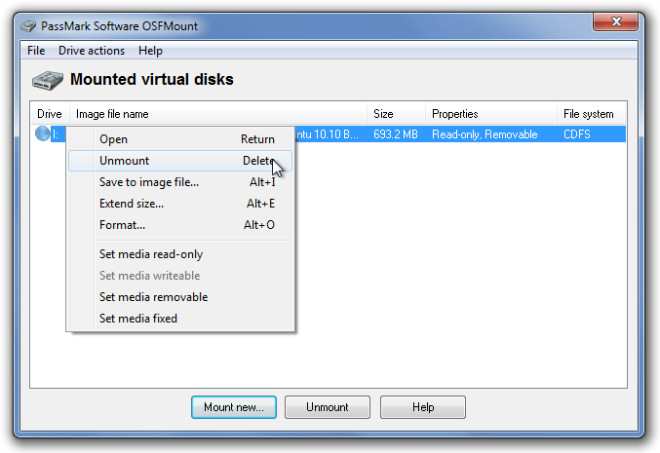
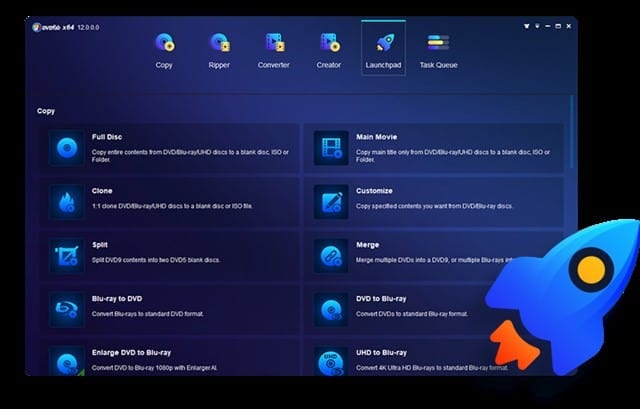
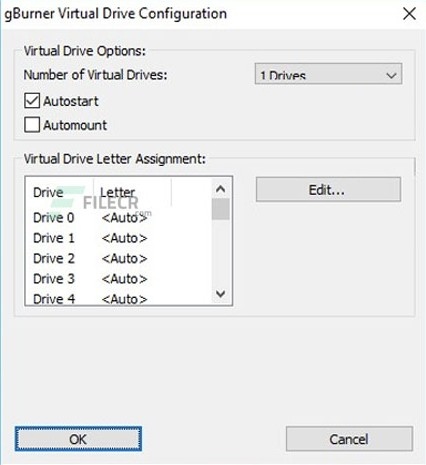
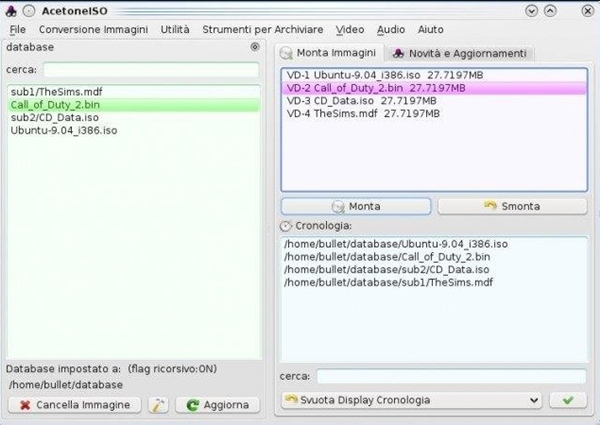

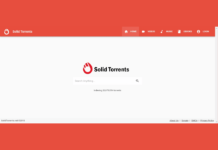

Great info
I don’t understand why someone would need this software as windows 10 allows iso to run by right clicking on the file to mount to virtual drive?