Over the past few years, YouTube has grown up to become a more capable platform. Millions of users right now use YouTube to showcase their talents to the world. Now that more and more people are joining YouTube, it has increased the demand for video editing tools.
If you are into video editing stuff, you might know the importance of a proper video editing tool. There’s no shortage of video editing tools on Windows 10, but most of them were complicated to use.
This is the only reason why users look for ways to run mobile video editing apps on Windows PC. Compared to desktop video editing software, mobile video editing apps were simple and easy to use. We have recently received multiple messages from our users asking how to run the popular KineMaster Android app on Windows 10 computers.
Also Read: Download KineMaster App For PC (Without BlueStacks)
What is KineMaster?
Well, KineMaster is an advanced video editing app available for Android smartphones. The app is pretty easy to use and offers lots of powerful video editing features.
The app lets you add and combine multiple layers of videos, images, stickers, special effects, texts, etc. Also, it enables you to blend multiple video modes to create unique effects.
Some other features of KineMaster include speed control, volume envelope tools, trim/cut/merge video & audio, add voiceovers, etc.
Once edited, you can even share the videos on popular video-sharing platforms like Facebook, YouTube, etc., right from the app itself.
Features of KineMaster:
Below, we have shared some of the critical features of the KineMaster Mobile app. Of course, you will be able to enjoy all these features on your Windows PC as well.
- KineMaster lets you combine multiple layers of videos, images, etc.
- It offers advanced color adjustment tools to enhance videos and images.
- You can also add multiple blending modes to create beautiful effects.
- You can access hundreds of music, graphics, fonts, stickers, etc.
- Users can also create time-lapse and slow-motion videos.
- It supports 4K 2160p video export at 60FPS.
- The app can also be used to merge, trim, split video & audio clips.
How to Download & Install KineMaster on PC
As of now, KineMaster is only available for Android and iOS devices. So, if you want to run the mobile app on a PC, you need to use Android & iOS Emulator apps.
KineMaster for Windows PC:
To install KineMaster on Windows 10 computer, you need to use an emulator known as BlueStacks. For those who don’t know, BlueStack is one of the best and popular Android emulators available for both Windows and Mac computers.
- Download & Install BlueStacks from here on your Windows 10.
- Open the emulator and click on the ‘App Center.’
- Search for ‘KineMaster’ on the App center and download it.
- Once downloaded, open the app and grant the permissions.
- Wait for few seconds until the app loads on your device.
That’s it! You are done. This is how you can download & install Kinemaster on Windows 10 PC
KineMaster for Mac:
Just like Windows PC, you can use BlueStacks on MacOS to run KineMaster. For that, you need to use the Mac version of the BlueStack emulator. Here’s how to download & install KineMaster on MAC.
- Download & install the BlueStack emulator for Mac from this link.
- Once installed, open the emulator and click on the Play Store icon.
- On the Play Store, search for KineMaster.
- Open the KineMaster app page and click on the Install button.
That’s it! You are done. Once installed, you will be able to use KineMaster on MacOS.
The modded version of KineMaster removes ads, watermarks, etc. Also, the modded version offers more video editing features like more voiceover options, free access to Assets, etc.
Download Kinemaster MOD APK Latest Version
So, this article is all about how to download & install KineMaster on a PC. I hope this article helped you! Please share it with your friends also.
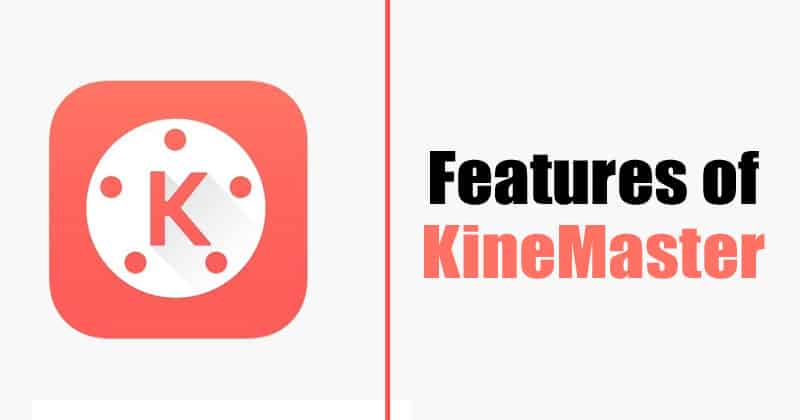
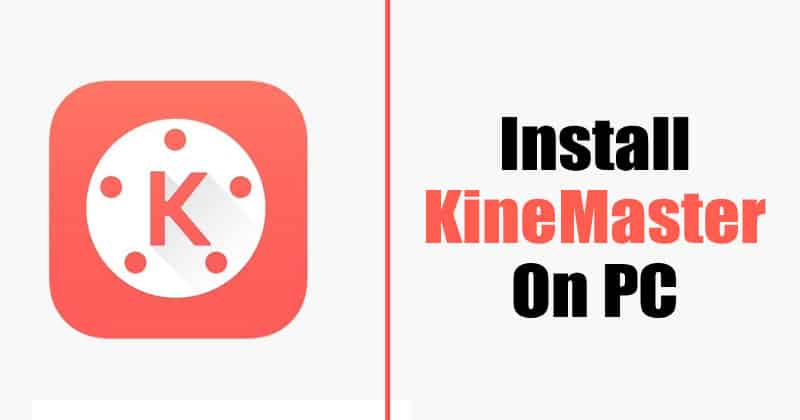
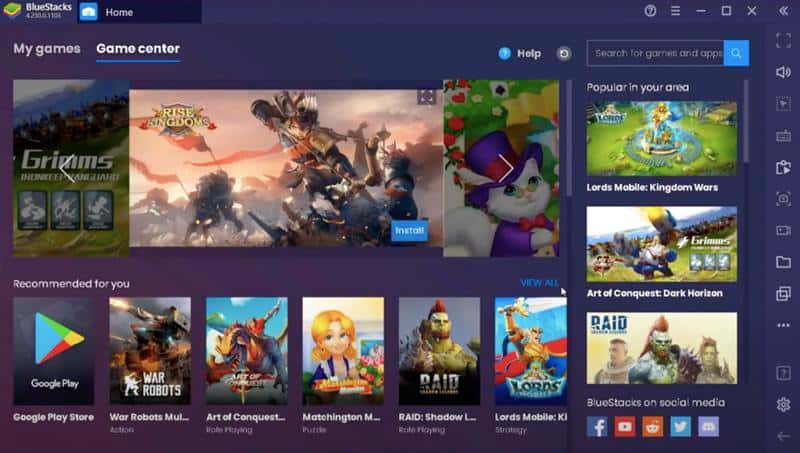
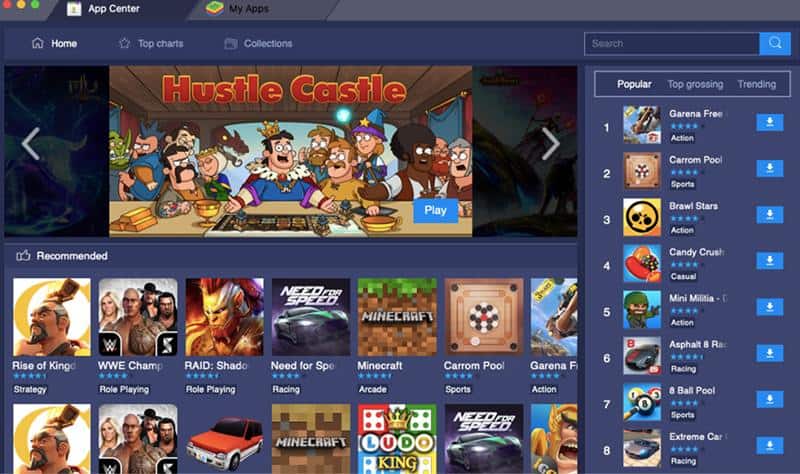



I already know this trick please bring us some new unique content.