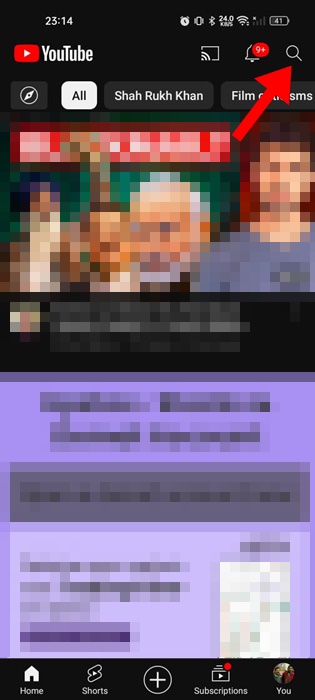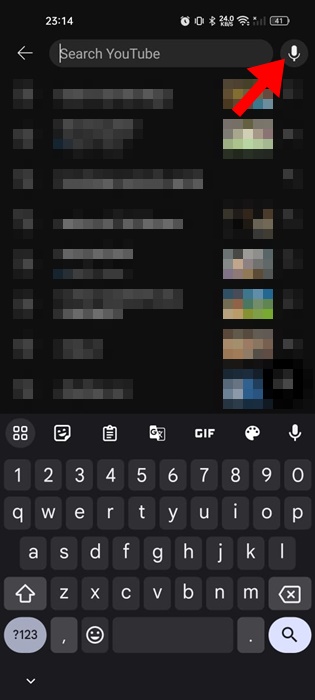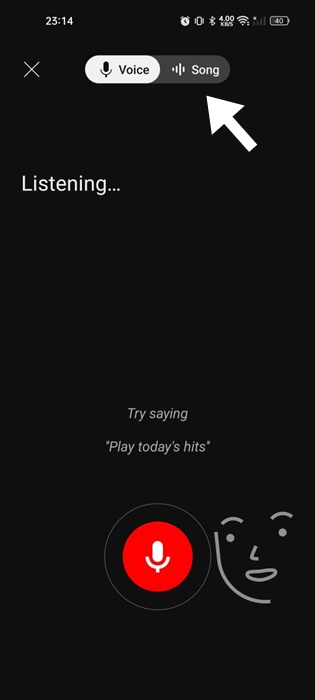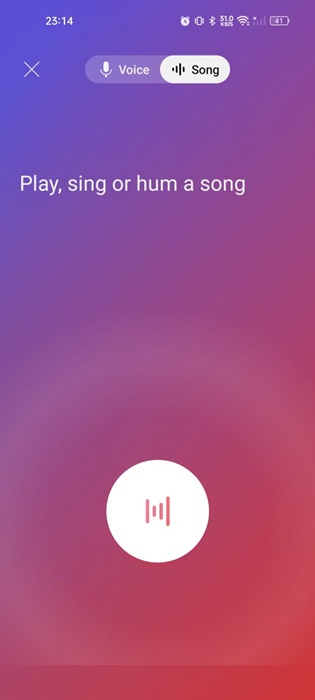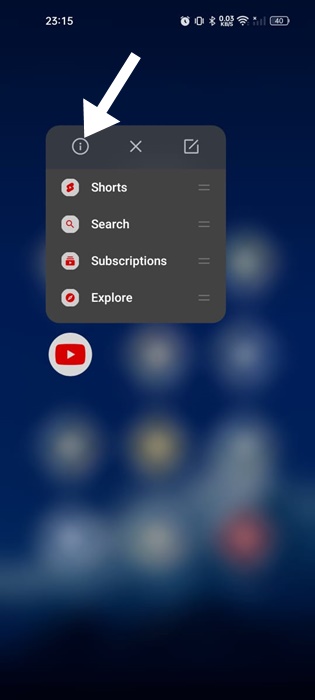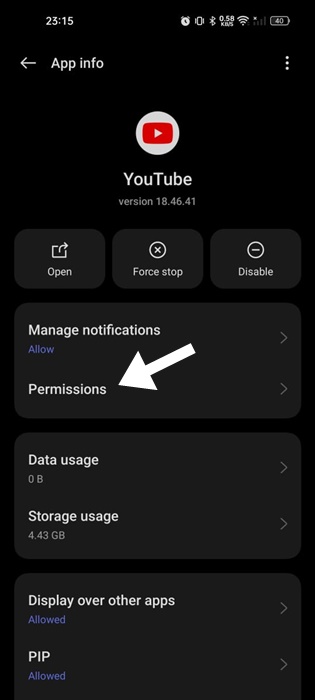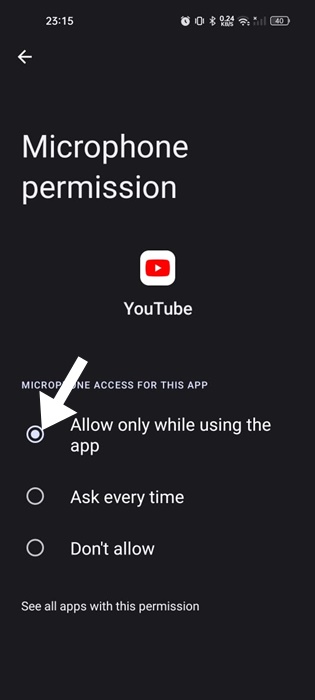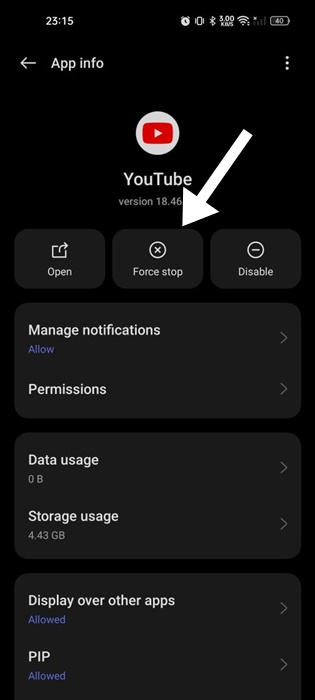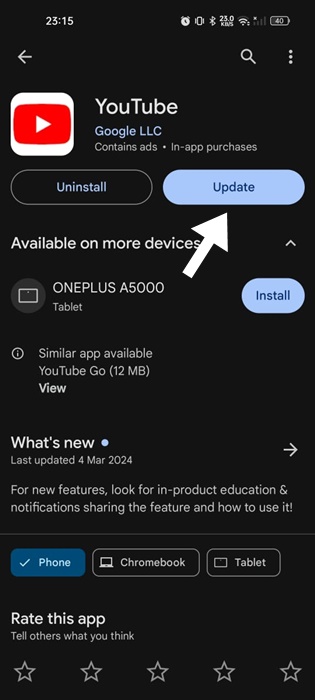Shazam is the greatest music identification app ever made; it can identify songs playing around you. The music identification feature is also seen in Google Assistant, and now it looks like the YouTube mobile app also has a similar feature.
Actually, Google made a Shazam type Hum-To-Search feature on its YouTube mobile app. If you use the YouTube app on your Android, you can use the feature to find the song that has stuck in your head for a long time.
The YouTube Mobile app lets you record three or more seconds of a song stuck in your head so that Google can try to identify it. The feature provides relevant search results from YouTube’s video library upon identification.
How to Use the Music Identification Feature in YouTube App
So, if you are interested in identifying music with the YouTube app for Android, continue reading the article. Below, we have shared the simple steps to use the Hum-To-Search feature in the YouTube app for Android. Let’s get started.
1. To get started, open the YouTube app on your Android smartphone.
2. When the YouTube app opens, tap on the search bar at the top of the screen.
3. Next, tap the microphone icon at the top right corner.
4. Next, switch to the Song tab at the top.
5. Now, you need to start humming or singing a song. The app will listen to your voice and will try to identify it.
6. Simply wait for a few seconds for the identification. Once identified, you will get to see the search results.
That’s it! This is how you can use the hum to search feature on the YouTube mobile app to identify music.
How to Fix Hum-To-Search Not Working on YouTube?
Well, the hum-to-search feature is integrated within the YouTube app; it isn’t perfect. At times, the app’s music identification feature may stop working.
So, if you cannot use the Hom-To-Search feature of YouTube, you can try these fixes.
1. Check if Microphone Permission is Enabled
The YouTube mobile app needs Microphone permission to provide you with the feature. Hence, it’s important to check if the Microphone permissions are enabled. Here’s what you need to do.
1. To get started, long press the YouTube app icon and select App Info.
2. On the App Info screen, tap on Permissions.
3. On the next screen, tap on Microphone. Next, select Allowed.
That’s it! Now open the YouTube mobile app and try accessing the music identification feature again.
2. Turn off the Data Saver Mode
The Data Saver mode of Android can conflict with YouTube’s Hum-To-Search functionality. Hence, you should make sure that the Data Saver Mode is disabled. Here’s what you need to do.
- Open the Settings app on your Android.
- When the Settings app opens, tap on Mobile Network.
- Next, select the SIM card and tap Data Saving.
- On the next screen, turn off the Data Saving feature.
That’s it! After disabling the data saver mode, try using the feature again. This time, you won’t face any problems using the music identification feature.
3. Force Stop the YouTube App
Maybe you’re unable to use the hum-to-search feature of the YouTube app just because of a glitch or bug. You can eliminate such bugs & glitches by force-stopping the YouTube mobile app. Here’s what you need to do.
- Long press the YouTube app and select App Info.
- On the App Info screen, select Force Stop.
This will force stop the YouTube app. Once force stopped, reopen the YouTube app from the home screen or App Drawer again.
4. Update the YouTube App
It’s a good security practice to keep Android apps up-to-date. This will allow you to utilize the latest app features with better stability.
Maybe the version of the YouTube app you’re using is outdated and doesn’t have the Hum-to-search feature; hence, it’s important to update the YouTube app to resolve the issue.
Open the Google Play Store and install the pending updates for the YouTube app. After updating the app, open it and try the song identification feature.
5. Check Your Internet
If you can use the hum-to-search feature but the app is taking too long to identify a song, you need to check your internet connection speed.
Having a stable & fast internet is essential for better & faster music identification. So, make sure your Android phone is connected to an active & stable internet.
These are some easy steps to using the YouTube app’s hum-to-search feature on Android. If you need more help with this topic, let us know in the comments. Also, if you find this guide helpful, don’t forget to share it with your friends.