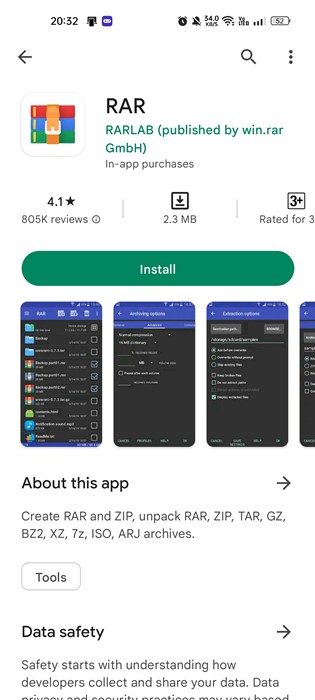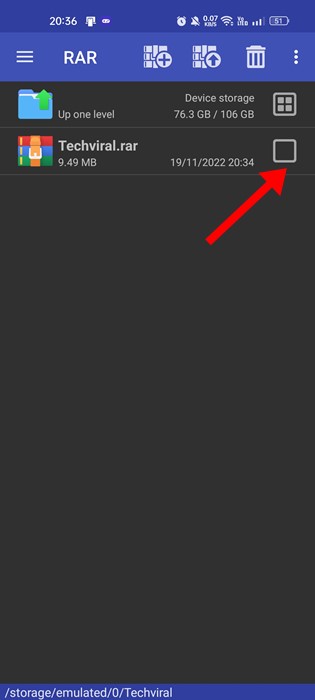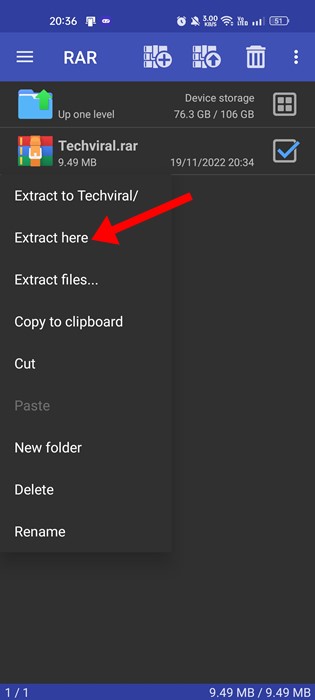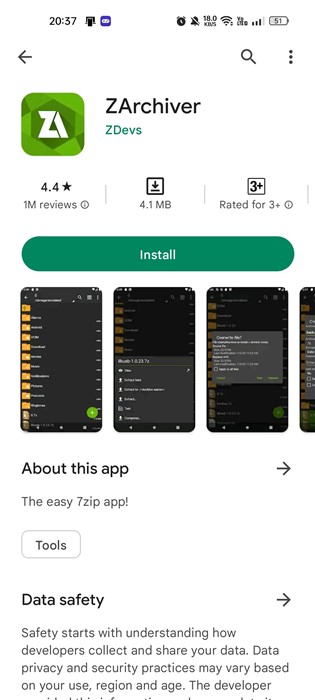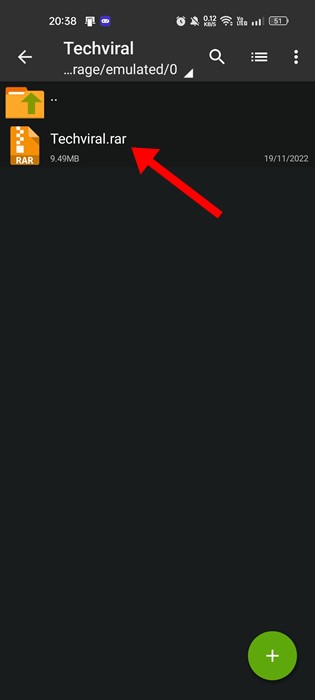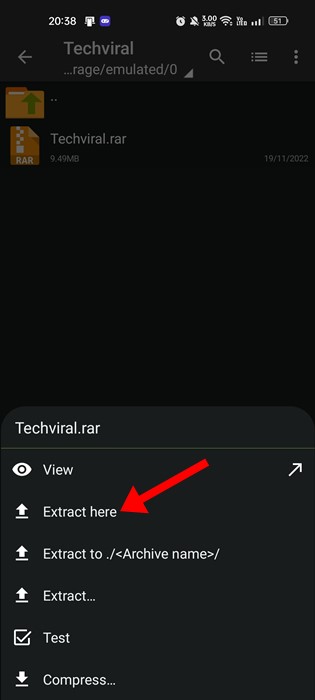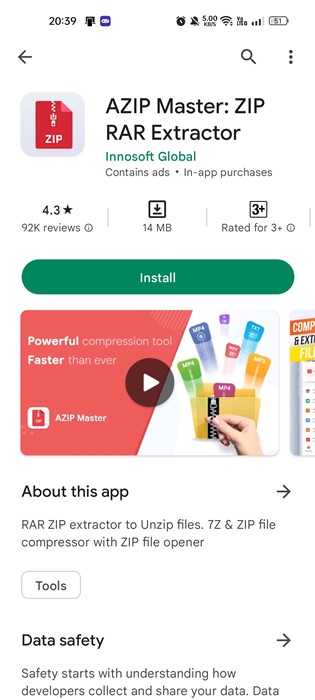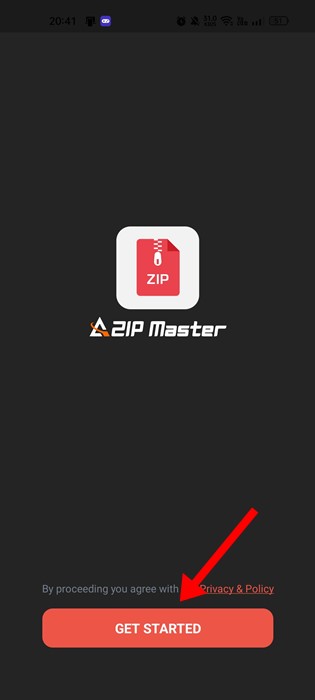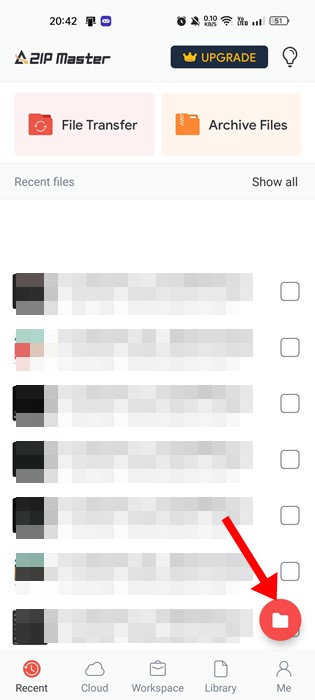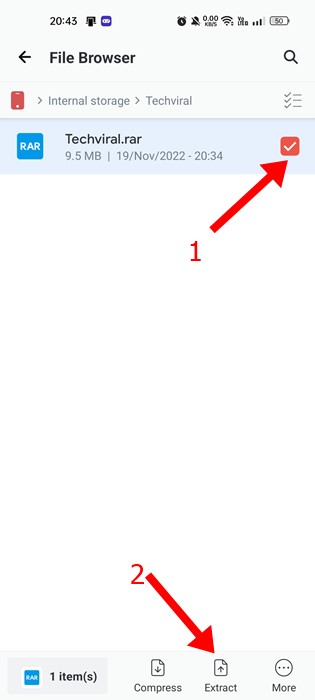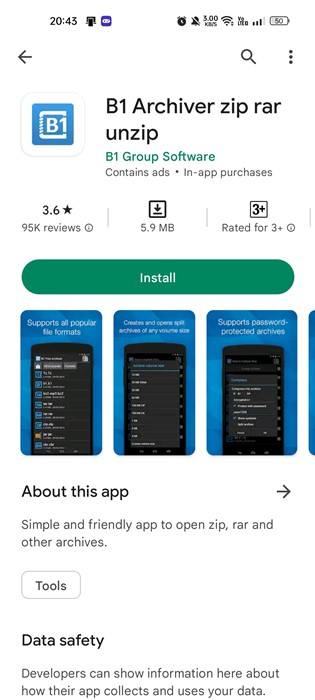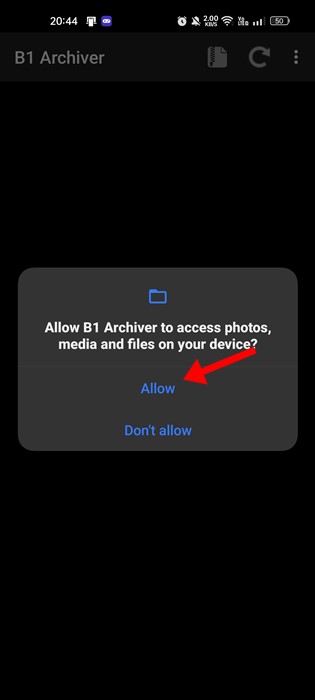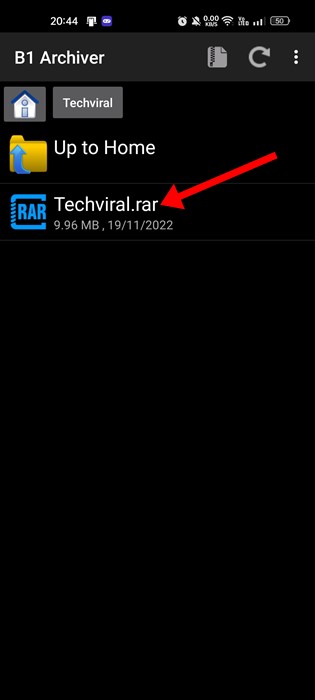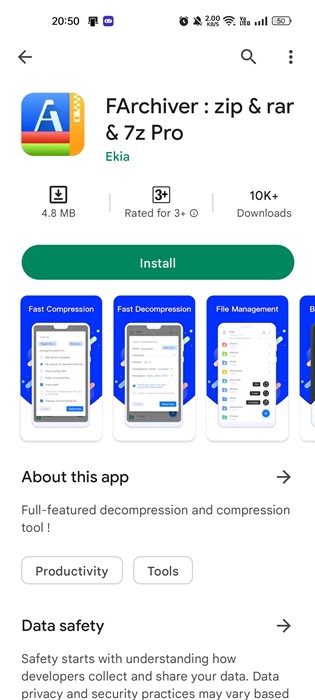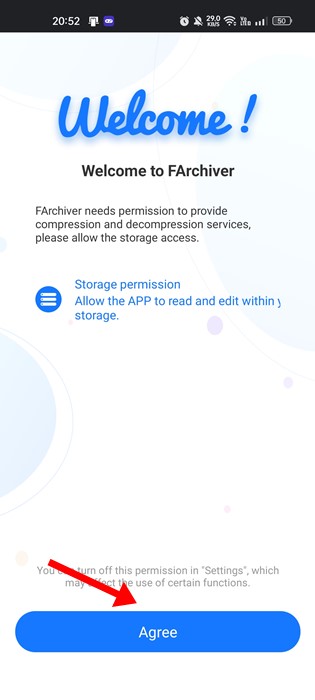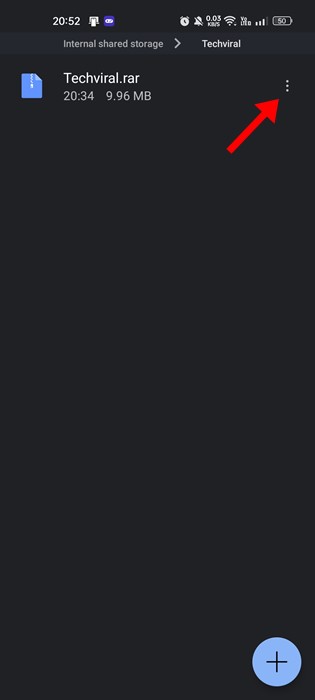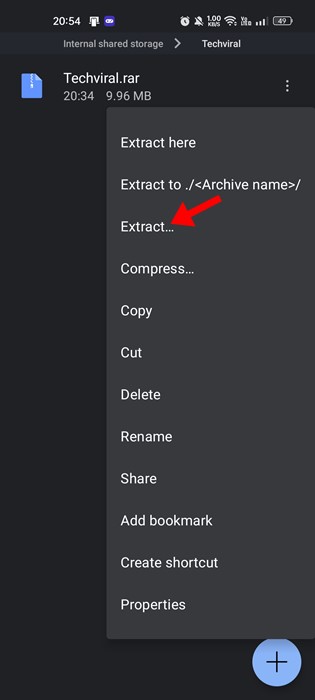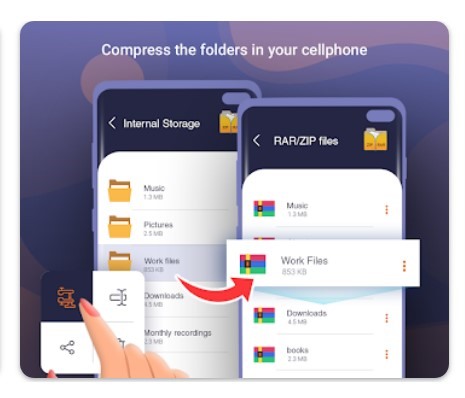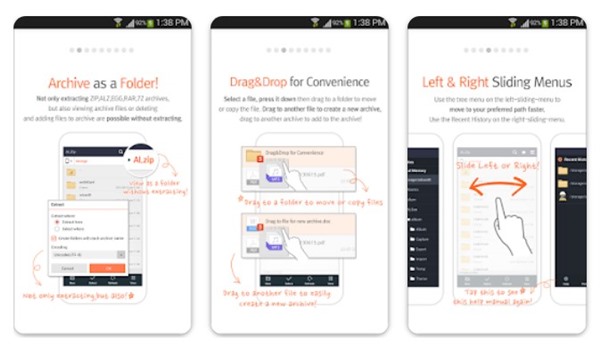While RAR files were easy to deal with on the desktop operating system, opening them on Android is challenging. On Android, you must rely on third-party apps to open RAR files.
So, if you are looking for ways to open RAR files on Android, follow along with the guide. Below, we have shared a few simple ways to open RAR files on Android.
1. Open RAR Files using the RAR app
In this method, we will use the RAR app from RARLAB to open RAR files on our Android smartphone. Here are some of the simple steps you need to follow.
1. Download and install the RAR app on your Android smartphone.
2. Once installed, open the application and grant the permissions. Now locate the folder where the RAR file is stored.
3. Now select the RAR file on the list.
4. Long press on the RAR file and select the Extract Here option.
2. Open RAR Files on Android using ZArchiver
ZArchiver is another best archive management program for Android, available on the Google Play Store. You can also use it to open RAR files on your Android smartphone. Here’s what you need to do.
1. Download and install the ZArchiver app on your Android smartphone.
2. Now, ZArchiver will ask you to grant permissions. Grant the permissions.
3. Now locate the folder where the RAR file has been stored.
4. A list of options will pop up from the bottom. Tap on the Extract Here option.
5. If you want to extract the file to another location, select the Extract to option and select your folder.
3. Open RAR files on Android with AZIP Master
AZIP Master is a full-fledged RAR and ZIP extractor for Android smartphones. It allows you to decompress archive files in any location. Here’s how to use AZIP Master on an Android smartphone.
1. First of all, download & install AZIP Master on your Android smartphone from the Google Play Store.
2. When the app opens, tap on the Get Started button and grant the permissions.
3. Now tap the file manager button at the bottom right corner.
4. On the File Manager, locate the file where you have stored the RAR file.
5. Now select the RAR file and tap on the Extract button.
4. Open RAR Files on Android using B1 Archiver
This method will use another file compression utility for Android to open the RAR file. Here, we used the B1 Archiver to open RAR files on Android.
1. First, download and install B1 Archiver on your Android smartphone.
2. Once installed, open the app and grant all the permissions.
3. Now, navigate to the folder where you have stored the RAR file.
4. Now, long press on the RAR file and select the Extract option.
5. Open RAR files on Android using FArchiver
This method will use FArchiver, another ZIP & RAR extractor for Android. Here’s how to open RAR files on Android via FArchiver.
1. First, download and install FArchiver from the Google Play Store on your Android smartphone.
2. Once installed, open the application and grant the permissions.
3. After granting the permissions, you will see a full-fledged file manager. First, navigate to the path where the RAR file is stored. Next, tap on the three dots beside the RAR file.
4. Next, tap on the three dots beside the RAR file and select Extract
Other Apps to Open RAR Files on Android
Zipify
Zipify is a full-fledged file archiver app for Android. The file manager can be used to deal with all sorts of file compression formats and can handle zip/RAR files pretty well.
The app lets you open the RAR files in the RAR viewer & unzip files. You also get a ZIP file reader that lets you read the files without even extracting them.
Solid Explorer
Solid Explorer isn’t actually an app for opening RAR files; instead, it’s a full-fledged file management app for Android.
With Solid Explorer, you can effectively manage your files in a dual pane layout. You can even protect your files, view or extract the RAR files, backup apps & files to any desired destination, etc.
ALZip
ALZip is an Android multi-purpose file manager app that can compress or extract compressed file formats.
You can use ALZip to compress files into zip, egg, and ALZ formats. While the app doesn’t support compressing files to RAR, it can extract the RAR files and can view the files.
The app also has an image viewer that can view the image files inside the archive without even extracting them.
Like the one we have used, you can use other file Compression apps for Android to open RAR files. With file compression apps, you can also deal with other file formats, such as ZIP, 7Z, etc.
It’s easy to open RAR files on Android since many third-party apps are available. So, these are some of the best and most free ways to open RAR files on Android. If you need more help opening RAR files on your Android device, let us know in the comments below.