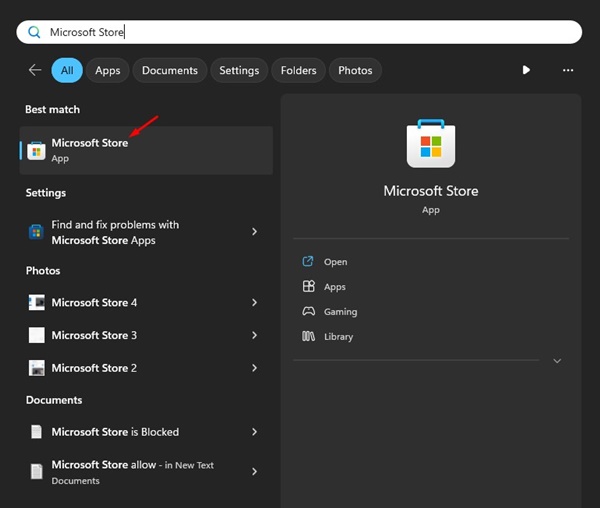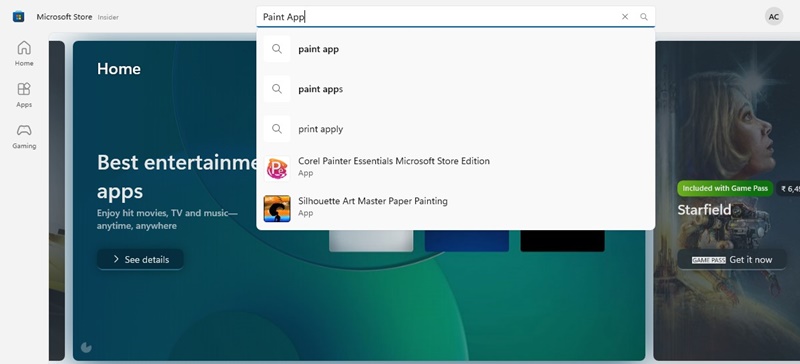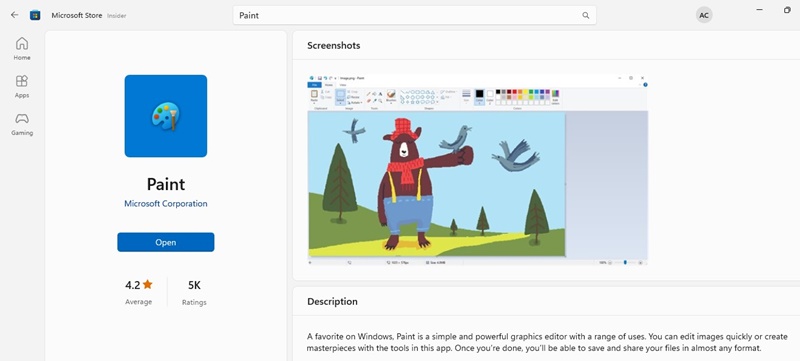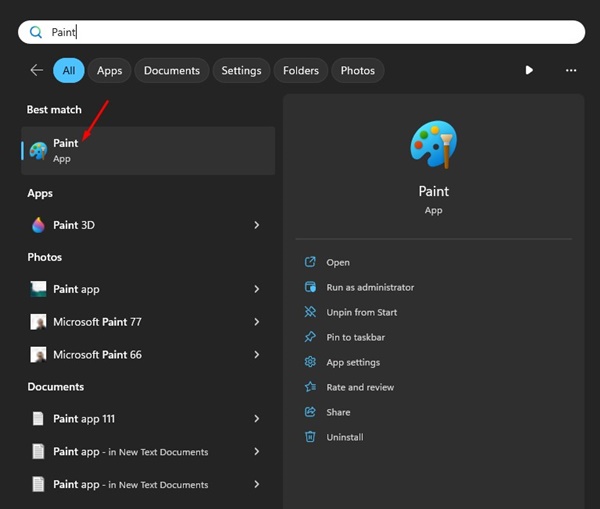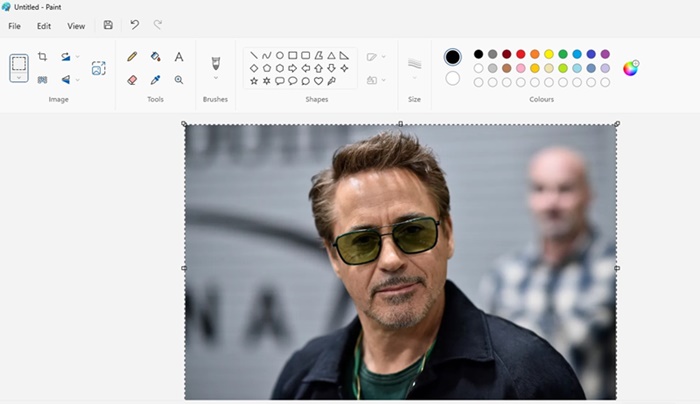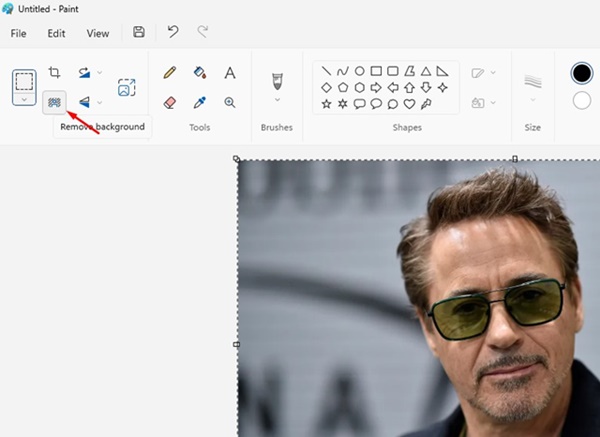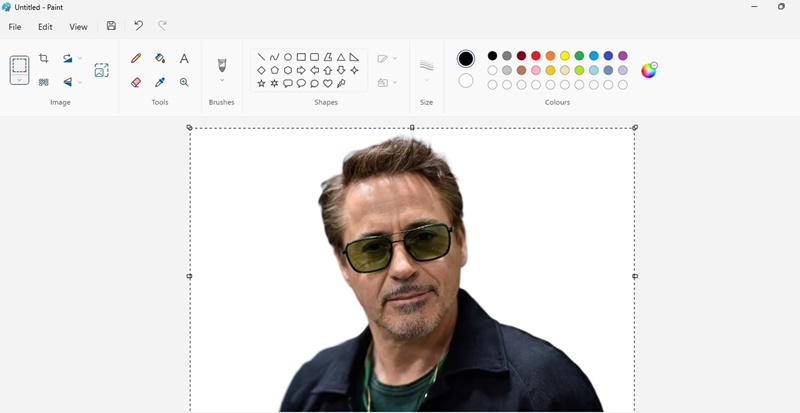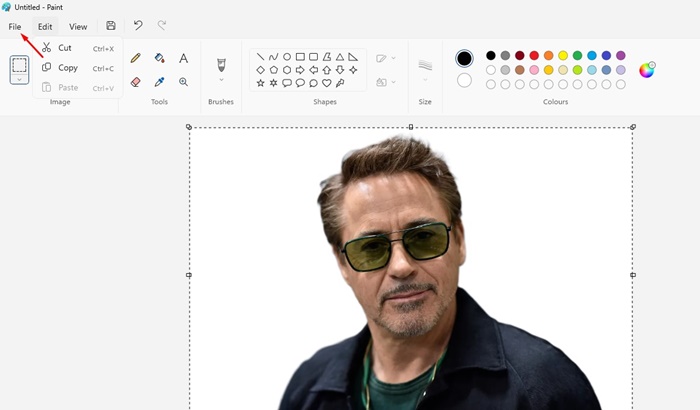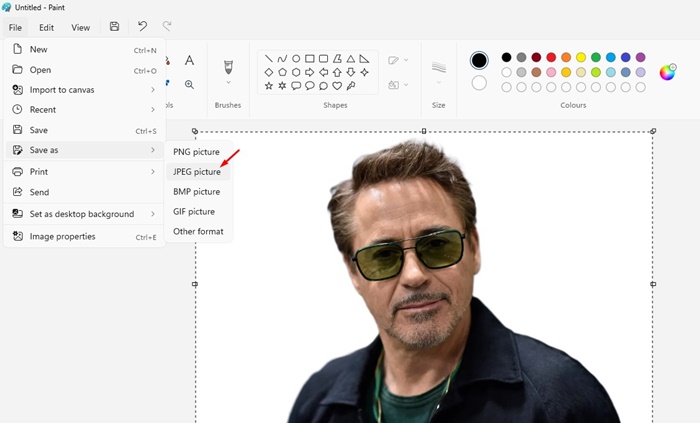If you’re using Windows 11, you might have noticed the new Paint app. Actually, Microsoft redesigned its Paint app on the Windows 11. The redesigned Paint app has better features and is easier to use.
We are talking about the MS Paint app because recently, Microsoft rolled out a new version of the application on Windows 11 insider builds. Even if you’re not a Windows Insider, you can download the new version of the Paint app from the Microsoft Store.
So, what’s new in the new version of the Paint application on Windows 11? The new Paint app from Microsoft has an AI feature that can easily remove the background from an image.
Microsoft Paint Background Removal Tool
Since the trend of AI has reached sky-high, Microsoft is constantly changing its apps & operating system by adding AI features. Now, it has rolled out a new AI feature to the Paint application that removes background from an image.
So, if you are a photo editor and often use online services to remove backgrounds from images, it’s time to ditch them. The Background Removal Tool of Paint application works remarkably well, and the process to remove background from an image is almost instant.
Before the background removal tool of the Paint app, users had to rely on professional photo editors like Photoshop or online background removal services to remove background from an image.
How to Download Windows 11 Paint Apps Background Removal Tool?
Microsoft has rolled out an update for its Paint app to Windows Insiders in the Canary & Dev Channels (Version 11.2306.30.0).
You can download the Paint app update from the Microsoft Store if you are not a Windows Insider. Or else, you can sideload the new Paint App’s MSIX bundle on your Windows 11 computer.
Below, we have shared steps to download the new Windows 11 Paint app. Let’s get started.
1. Type Microsoft Store on the Windows 11 Search. Next, open the Microsoft Store app from the list of best match results.
2. When the Microsoft Store app opens, search for Paint.
3. Open the Paint app from Microsoft Corporation.
4. If any update is available, simply download & install it.
That’s it! This is how you can download or update the latest version of the Microsoft Paint app on a Windows 11 PC.
How to Use the Background Removal Tool of Paint App
Now that you have updated the Windows 11 Paint app to the latest version, you can use the Background Removal Tool. Here are some simple steps to use Paint App’s Background Removal Tool on Windows 11.
1. Open the Microsoft Paint app on your Windows 11 computer.
2. When the Paint app opens, load the picture whose background you want to remove.
3. On the top left corner of the screen, click on the Remove Background button.
4. The new Paint app from Microsoft will instantly remove background from your image.
5. To save the image, click on the File menu at the top left corner.
6. On the File menu, select Save As and select the image format of your choice.
That’s it! This is how you can use the Windows 11 Paint App’s Background Removal tool. You can use this tool to remove background from any image.
While the new Paint App’s Background Removal tool works well in detecting the background, the AI tool can sometimes get confused and produce bad results. It’s best to feed the Background Removal tool high-quality images for better background detection & removal.
Also read: Download Snipping Tool for Windows 11
So, this guide is all about downloading & using Windows 11’s Paint App Background Removal tool. This is a great tool to have for free. Don’t forget to discuss your views with us on the new background removal tool of the Microsoft Paint app.