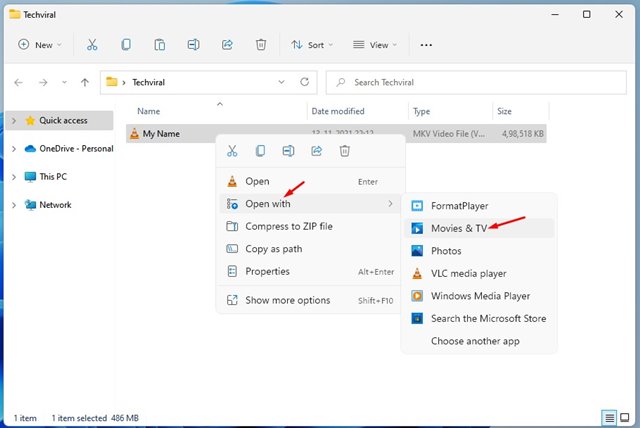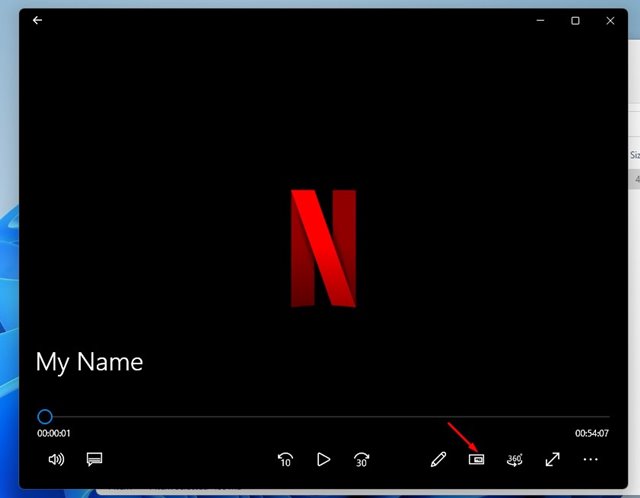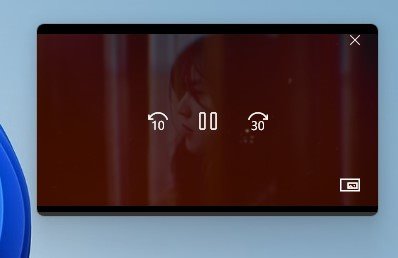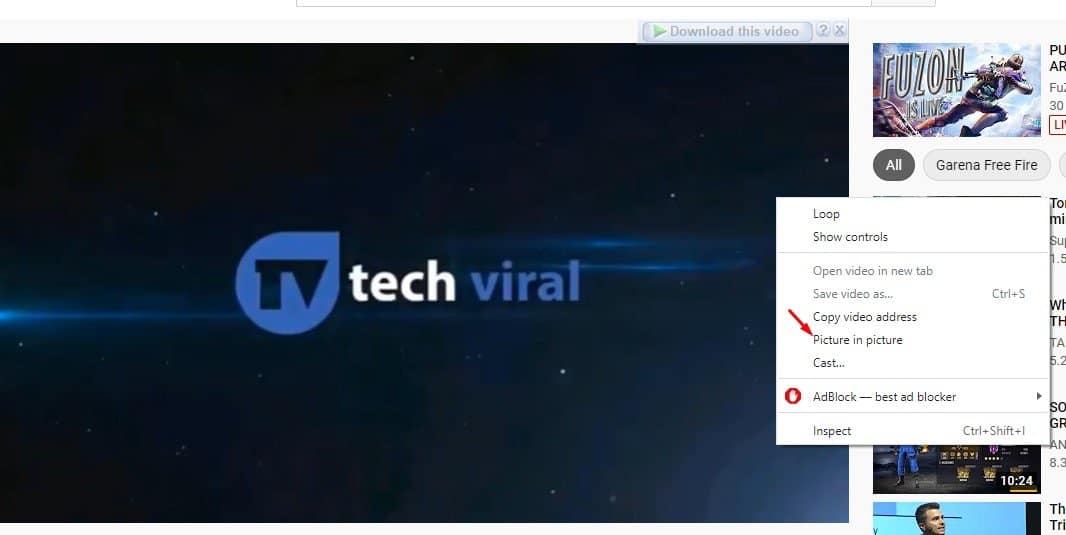Most of the modern web browsers these days have a feature called PiP or Picture-in-Picture mode. It’s a media playback feature that lets you minimize a video to a small, resizable window.
While most web browsers support PiP mode, how about including this feature on Windows 11? If you multitask a lot, you might find the PiP mode handy because you can watch videos while doing your daily work.
Windows 11 lets you use the Picture-in-Picture mode while watching videos. You can even enable PiP Mode for videos stored on local storage. However, for that, you need to use the built-in Movies & TV Application of Windows 11.
The Movies & TV Application ships with Windows 11, and it’s entirely free to use. You can enable the Picture-in-Picture mode on the Movies & TV Application in a few easy steps.
Steps to Enable Picture-in-Picture Mode To Watch Videos on Windows 11
So, in this article, we will share the few best ways to enable Picture-in-Picture mode to watch videos on Windows 11 PC. Let’s check out.
1. Using Movies & TV Application
In this method, we will use the Movies & TV Application to enable the Picture-in-Picture Mode on Windows 11. Follow some of the simple steps shared below.
1. First of all, navigate to the video which you want to play. Right-click on it and select Open With > Movies & TV.
2. The video will play on the Movies & TV application on your Windows 11 PC.
3. To enable the Picture-in-Picture mode, click on the Play in Mini View button.
4. The video will play in a floating window. You can use your mouse to adjust the window location.
That’s it! You are done. This is how you can use Picture in Picture mode on Windows 11.
2. Enable Picture in Picture Mode on a Web browser
If you want to enable Picture in Picture mode for online videos, you need to use a web browser that supports the feature.
Most popular web browsers like Google Chrome, Mozilla Firefox, and Microsoft Edge have this feature built-in. We have also shared a detailed guide explaining how to Enable Picture-in-Picture Mode in popular web browsers. Check out the links below.
- How to Enable Picture-in-Picture (PiP) Mode in Microsoft Edge
- Enable Picture-in-Picture Mode On Google Chrome
- How to Enable Picture-in-Picture mode in Mozilla Firefox Browser
So, this guide is all about how to use Picture-in-Picture mode to watch videos on Windows 11 PC. I hope this article helped you! Please share it with your friends also. If you have any doubts related to this, let us know in the comment box below.