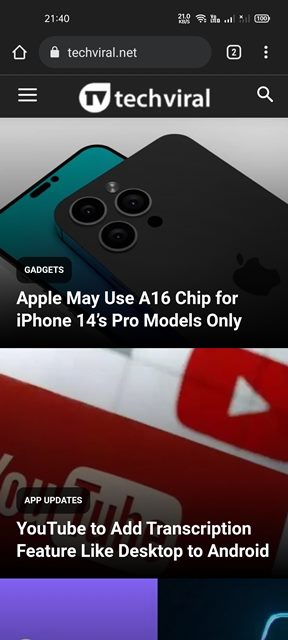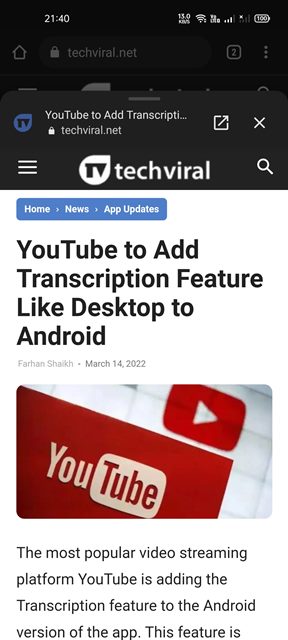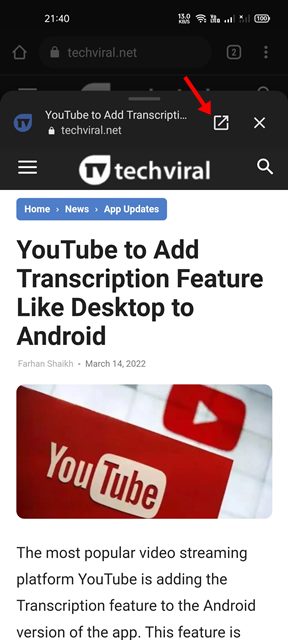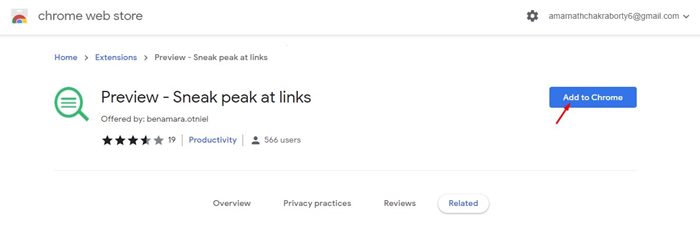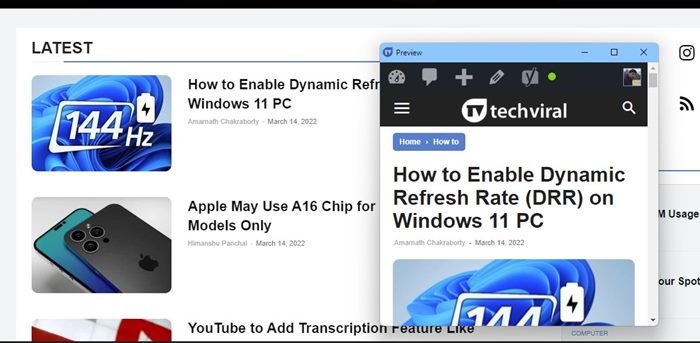If we have to pick the best web browser for desktop & mobile, we would simply pick Google Chrome. Google Chrome is currently the most popular web browser app available for desktop and mobile operating systems.
Compared to other web browsers, Google Chrome offers you more features and options. One such feature is Link Preview or Preview Links, which gives you the ability to preview hyperlinks without even opening them.
Hence, in this article, we will talk about the Link preview feature of Google Chrome and how to use it. So, let’s check out.
What is Link Preview on Chrome?
Well, the Link Preview is not a new feature of Chrome. It was launched in early 2021 and was made available to all users shortly afterward. If you are using the latest version of Chrome for Android, you already have access to this feature.
Link preview is basically a feature that shows you the preview of a webpage without opening them in a new tab. In this way, it saves you a tap and internet bandwidth.
This is a simple feature, but it greatly improves the functionality of the Chrome browser. The feature not only allows you to keep your tabs neat & tidy, but it also enables you to make sure that the link is worth clicking.
How to Preview Links in Chrome web browser
Well, if you are using Chrome for Android, you can use this feature without installing any additional app. However, on the desktop version of Chrome, you need to use a third-party extension to avail of the same feature.
Preview Links on Chrome for Android
If you use Chrome for Android, you need to implement some of the simple steps we have shared to preview links. Here are some of the simple steps you need to follow.
1. First of all, open the Chrome browser on your Android smartphone.
2. Now, open the webpage and find the hyperlink or URL.
3. Now, long press on the hyperlink until a menu pops up.
4. On the Hyperlink menu, tap on the Preview Page option.
5. Now, you will notice a small tab over your current page. You need to swipe the tab upwards to preview the content without leaving your current page.
6. If you want to open the hyperlink, simply tap on the arrow icon as shown below.
That’s it! You are done. This is how you can preview links in the Google Chrome web browser for Android.
Preview Links on Chrome for Desktop
Well, there’s no native option to preview hyperlinks in the Google Chrome web browser. Hence, you need to use an extension to enable the Preview Links feature.
There are many extensions available for this specific purpose, but in our testing, we found Preview – Sneak peak at links to be the best. Preview – Sneak peak at links Chrome extension allows you to preview links in easy steps.
With this extension enabled, you need to press the ALT key and click on the hyperlink to preview them. The preview stays there for a few seconds, after which it was closed automatically.
It’s pretty easy to preview links in the Google Chrome web browser for desktop & Android. I hope this article helped you! Please share it with your friends also. If you have any doubts related to this, let us know in the comment box below.