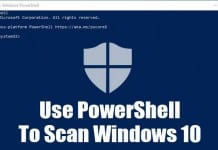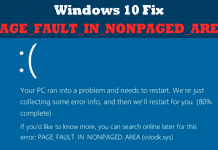Video creators will know the hassle of manually adding songs or music to their videos. After recording a video, it has to be imported into a video editing app, followed by the music track.
Yes, iPhone video editing apps can do this for free, but Apple has a different plan for its users. The latest iOS 18 has a feature that lets you record videos with music still playing on your phone.
Recording Videos with Songs Playing in the Background
Before iOS 18, whenever you switched to the Video mode in the Camera app, any music playing on your iPhone (background) would automatically stop so that the camera could only capture the environment sound.
However, with the latest update, the Camera app can capture the music playing in the background while recording video. This means you can play music from any app and record a video at the same time.
The end result will be the video you’ve captured with the camera, along with the music playing in the background. This eliminates the need for a video editing app to manually add music tracks to the videos.
How to Record Videos With Background Music on iPhone?
To record music with background music, you need to download & install the iOS 18 Beta Update first. After installing the iOS 18 Beta updates, follow these simple steps.
1. Launch the Settings app on your iPhone.
2. When the Settings app opens, tap on Camera.
3. On the Camera screen, tap on Record Sound.
4. On the Record sound screen, ensure the toggle for ‘Allow Audio Playback’ is enabled.
5. Now open your preferred music app, such as Spotify or Apple Music, and play any song you want to include in your video recording.
6. Next, open the Camera app on your iPhone and switch to the Video mode.
7. Switching to the Video won’t stop the music playing in the background.
8. If you wish to play the next audio track or pause it, open the Control Center to control the music.
If you cannot find the ‘Allow Audio Playback’ toggle on the Camera Settings, make sure you’re using the iOS 18 Beta builds. Also, if possible, download & install the iOS 18 Beta 2 on your iPhone as it brings new features.
This article explains how to record videos with background music on an iPhone. If you need more help on this topic, let us know in the comments. Also, if you find this guide helpful, don’t forget to share it with your friends.