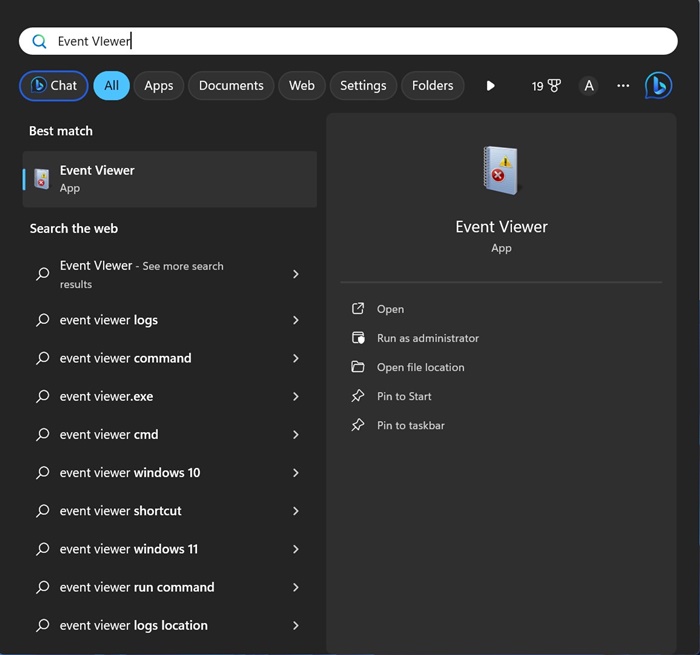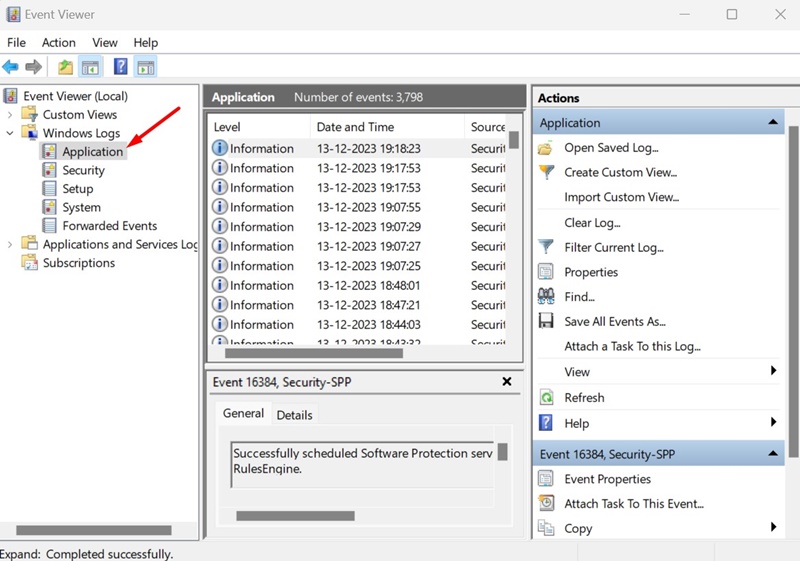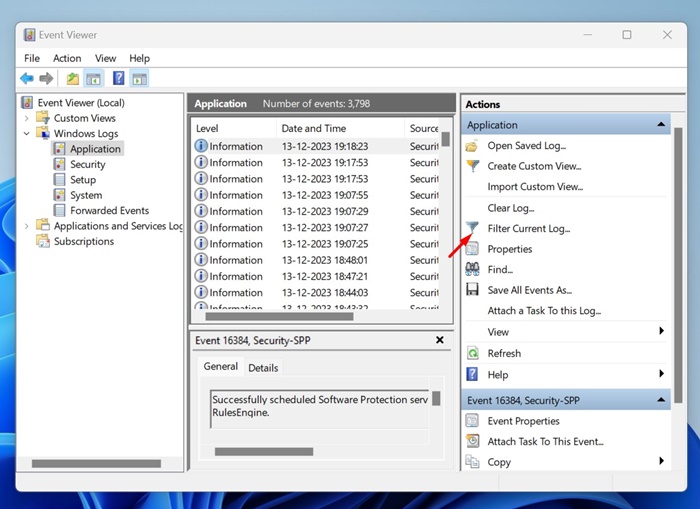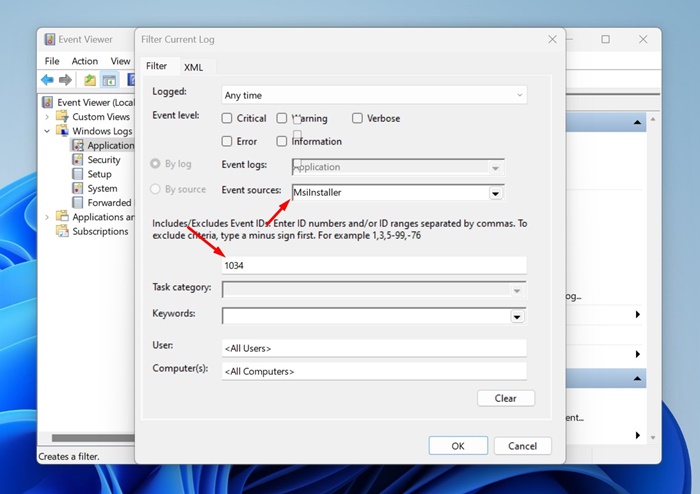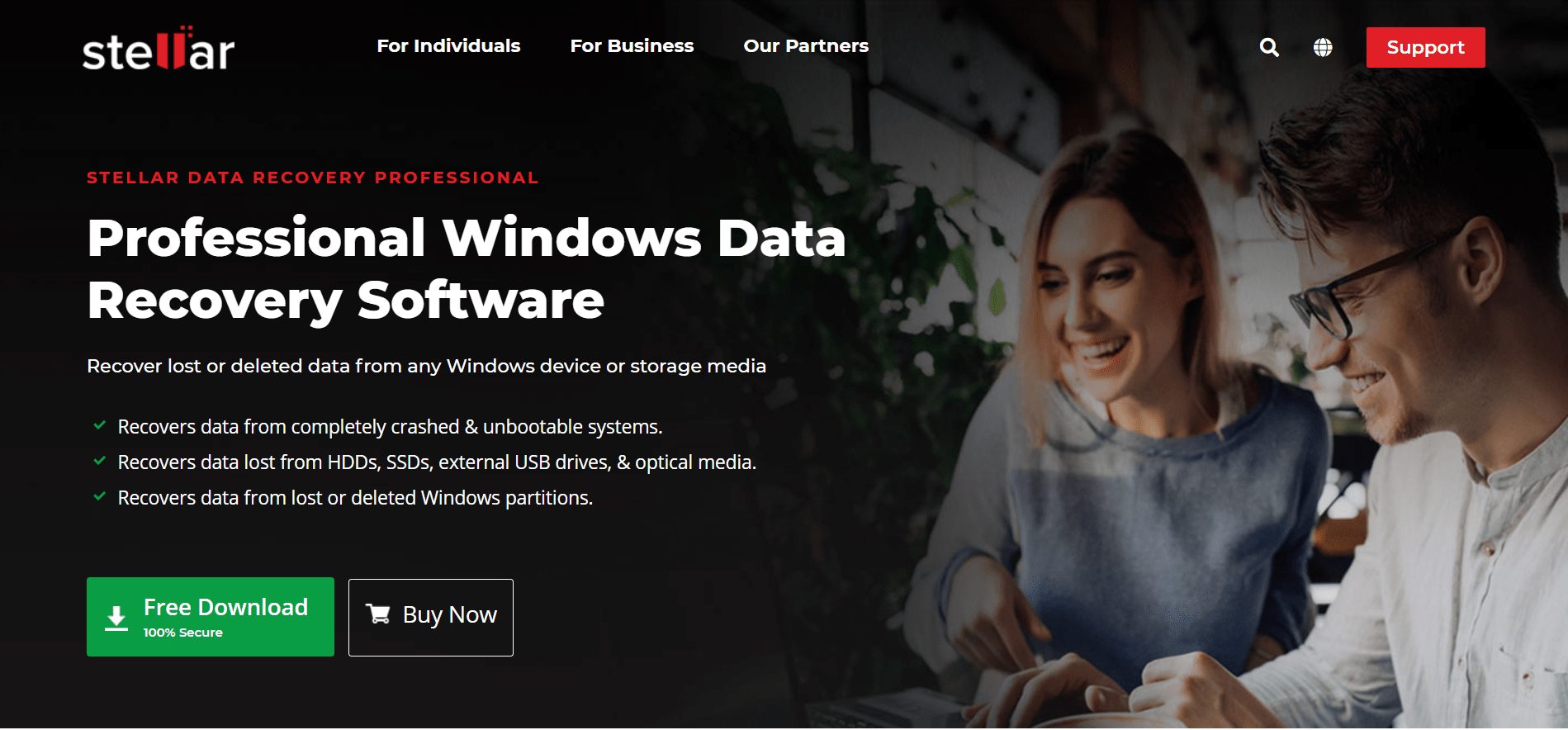Let’s admit it: we install hundreds of apps & games on our Windows 11 computer. After using a specific software for a while, we uninstall it from the Control Panel utility. While installing & uninstalling apps on Windows 11 is super easy, what if you want to recover a specific uninstalled programs?
Can Windows 11 show you the list of programs you have uninstalled? Yes! A feature on Windows 11 keeps track of every program you install from your device. However, finding those apps isn’t easy as it requires using Event Viewer.
After checking the list of programs you have uninstalled, there are ways to recover those programs as well. So, if you’ve just uninstalled several programs on your PC and looking for ways to recover them, continue reading the guide.
How to Recover Uninstalled Programs on Windows 11
In this article, we will share a detailed guide on how to recover uninstalled programs on Windows 11 computers. We will use the Event Viewer to access the list of programs we have already uninstalled and then use the System Restore options to recover them. Let’s get started.
View List of Uninstalled Programs on Windows 11
The first step includes checking the history of uninstalled apps on Windows 11 via the Event Viewer utility. Here are some of the simple steps you need to follow.
1. Type in Event Viewer on Windows 11 Search. Next, open the Event Viewer app from the list of best-match results.
2. When the Event Viewer opens, navigate to the Windows Logs > Applications.
3. On the right side, click on the Filter Current Log.
4. On the Event Sources, select MsiInstaller. On the Event ID, type 1034 and click on OK.
5. Now, Event Viewer will show you a list of all programs you’ve uninstalled from your computer.
That’s it! This is how you can check the list of programs you have uninstalled on your Windows 11 computer.
How to Recover Uninstalled Programs on Windows 11?
Now that you have the list of uninstalled programs, it’s time to know how to recover them. Recovering uninstalled programs isn’t easy, and there are limited options. You can use the System Restore utility or third-party programs to recover the uninstalled programs on Windows 11.
1. Recover Uninstalled Programs on Windows 11 using System Restore
In this method, we are going to use the System Restore utility of Windows 11 to recover programs that had been uninstalled. If you don’t know, System Restore is a backup feature that allows users to revert their device to a previous state.
However, to utilize this feature, your computer needs to have a restore point created on the previous date. Here’s what you need to do.
1. Type in Recovery on the Windows 11 Search. Next, open the Recovery app from the list of Settings.
2. When the Recovery app opens, click on the Open System Restore.
3. On the Restore System files and settings dialog box, select Choose a different restore point.
4. Select a restore point created on the date when the uninstalled program is available on your device and click Next.
5. On the system restore confirmation dialog, click Finish.
That’s it! This is how you can recover uninstalled programs on Windows 11 using the System Restore functionality.
2. Recover Uninstalled Programs on Windows 11 using Data Recovery Softwares
Hundreds of data recovery softwares are available for Windows 10; some are compatible with Windows 11 as well. You can use those data recovery programs to recover the programs that have been uninstalled.
However, the problem with data recovery softwares is that they are often very expensive and provides many restrictions. The free data recovery programs for Windows 11 only allow you to recover a few MBs of data.
So, the program that had been uninstalled is really important to you; you can consider purchasing a premium data recovery program for PC. However, download those programs from trusted sources or their official website.
How to Backup Windows 11?
To remain safe and avoid data loss, you need to follow proper security rules. It’s recommended to have a proper backup of all your important files & folders.
On techviral, we have already shared a detailed guide explaining all methods to back up Windows 11. Make sure to go through that guide and back up your Windows 11 computer.
So, this guide is about how to recover uninstalled programs on a Windows 11 computer. Let us know if you need more help recovering the programs that have already been uninstalled. Also, if you find this guide helpful, don’t forget to share it with your friends.