We are going to show the easiest trick out there which you can implement to get rid of your unused android devices appearing in each and every download from the Google Play store.
You’ve downloaded an application but cannot settle it on their way to some smartphone, and then you revert to the Google Play Store and see that the app emerges as installed on your account? After restarting your phone and declaring Google’s play store’s fault, you finally understand that you’ve installed the application on the wrong device.
Also Read: How To Receive And Make Android Call On Windows PC
This is a typical confusion for many users because the Play Store cache connected devices to their account. To avoid such a situation, you need to remove the gadgets you no longer use.
Google does not implement a method to remove devices from its Play stores but anyhow you can operate your devices from your Google play store. This is proceeding to be a bit complicated but you need to understand the methods first to make it easier, What we gonna do is simply hide the devices that we don’t use. So Google will prevent your useless devices from appearing in every download.
Also Read: How To Control The Data Usage In Windows 10
Steps To Remove Old Android Devices From Google Play Store
Follow the simple steps ahead which will describe you how to remove or hide old or lost android devices in the Google Play store.
1. First, go to Google Play Store from your desktop browser. You cannot open Google play device manager with your android device. You need to access Google Play through Pc to get rid of your old devices from the Google Play store
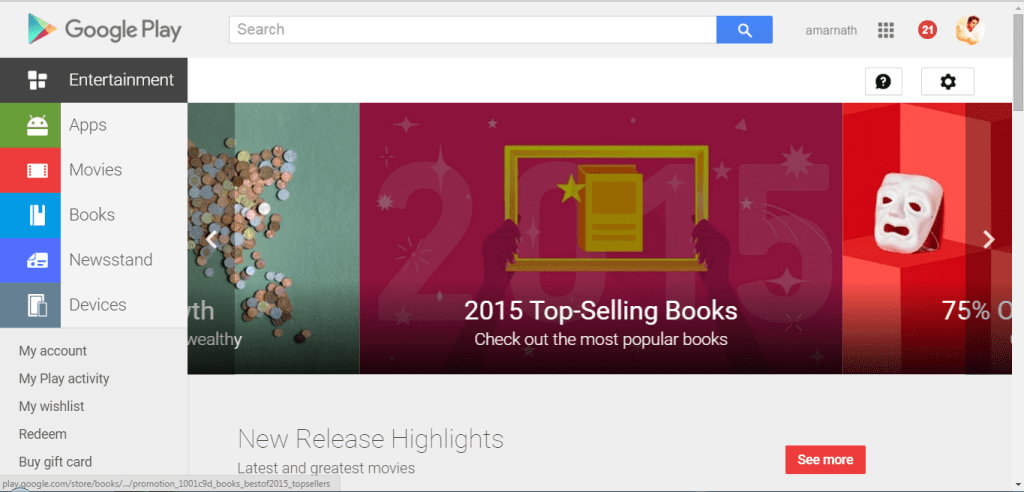
2. Now You can see a Gear looking Button on the top right corner of your screen click on that and open “Setting“.
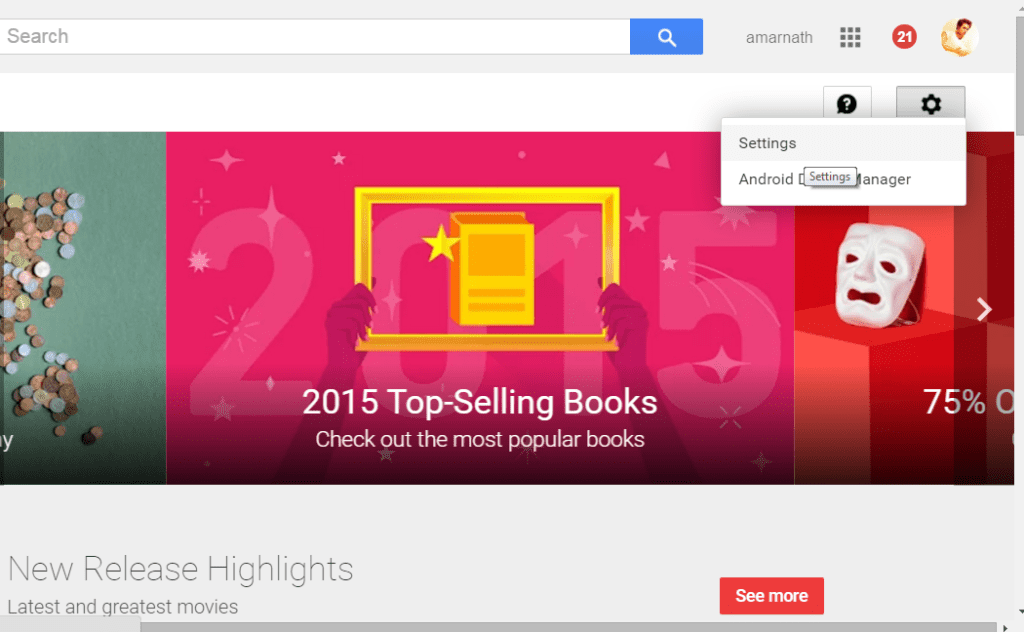
3. Now You will see the new page which will show you “My Devices” which will show up your saved devices. you will now have a complete overview of your devices. In “visibility“
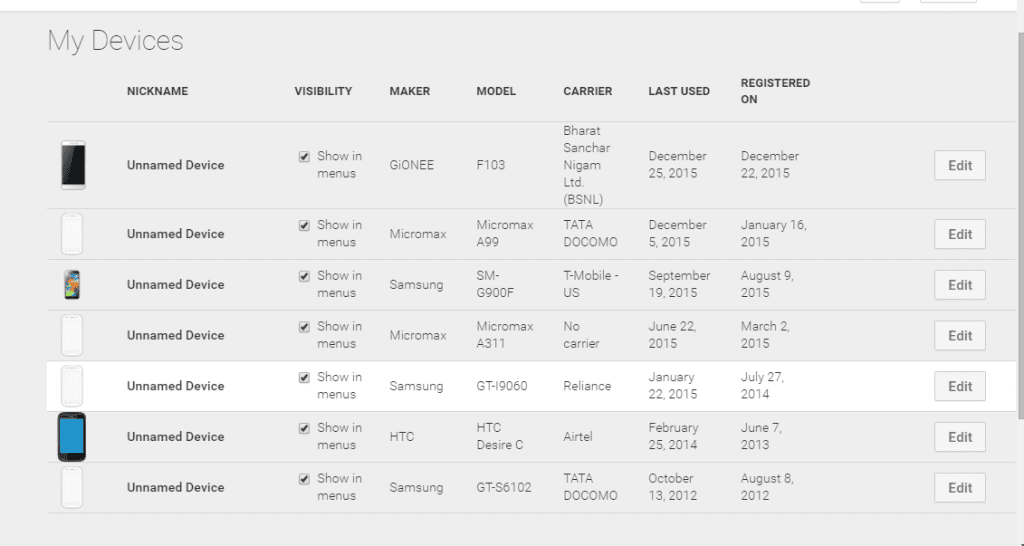
4. You just need to untick the devices under the Visibility row which you don’t use. You can select which particular device should appear in the Google play’s Device menu.
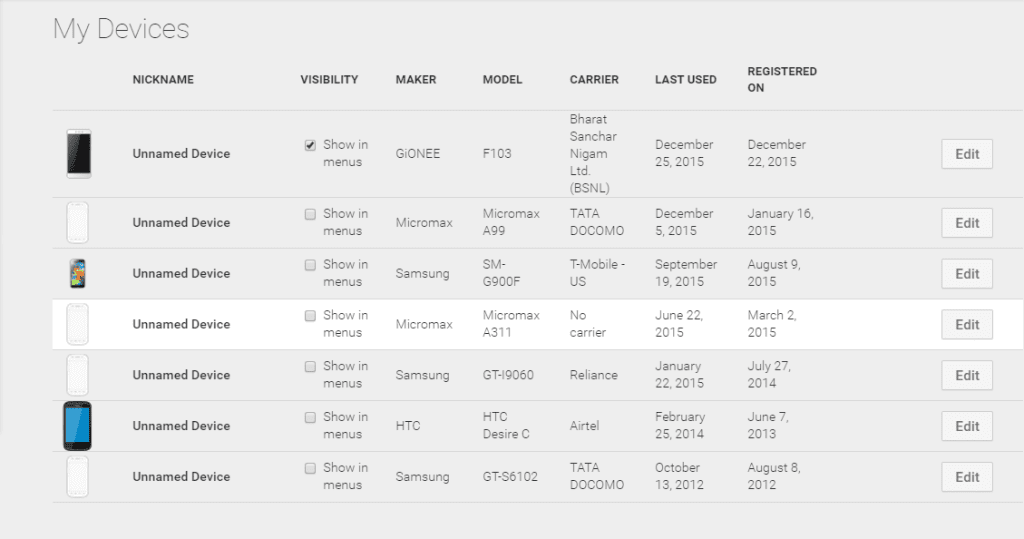
5. You can also Edit your devices giving it a name, This is somehow refreshing because the least used android devices are named as the unknown device in the Play store device manager. You can give it a cool name
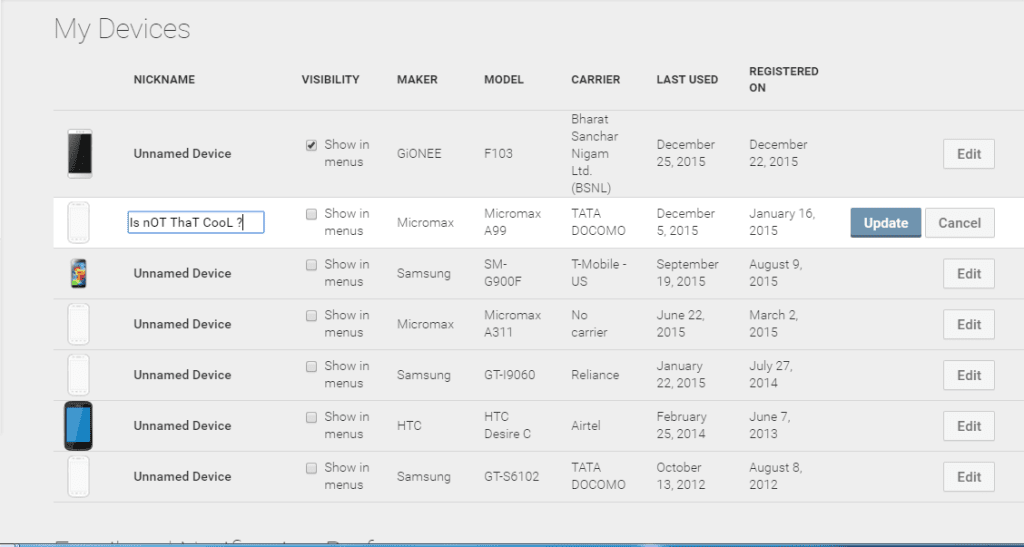
It will not immediately remove your android device but the devices that are no longer used and kept hidden disappears over time. But with the above-mentioned steps, you can easily hide your unused android devices, thus preventing them from appearing in each and every download from the Google Play store.