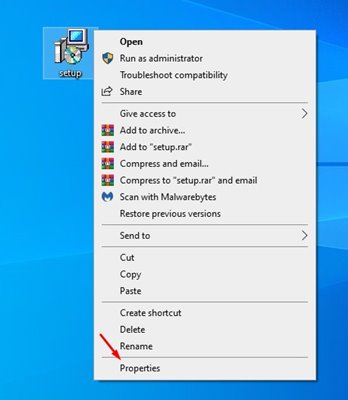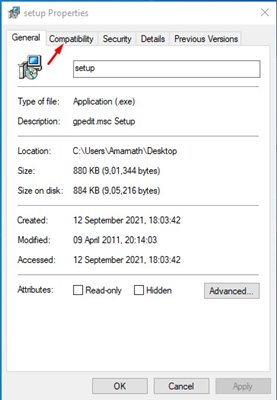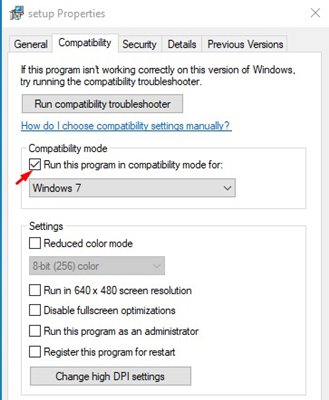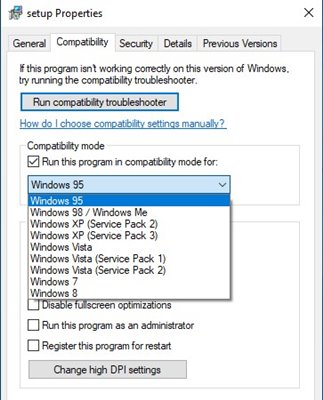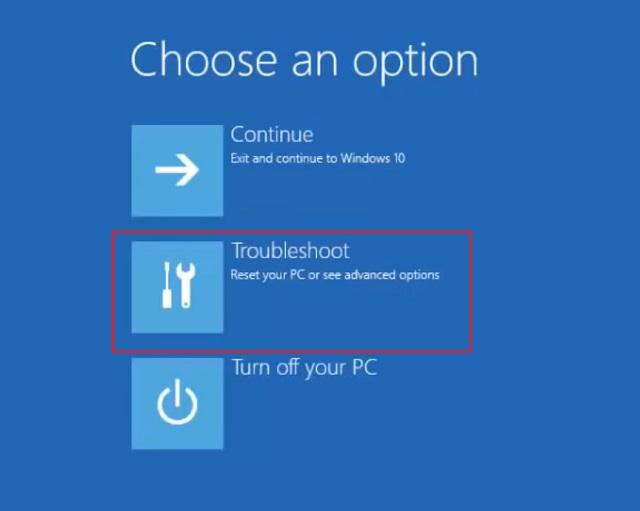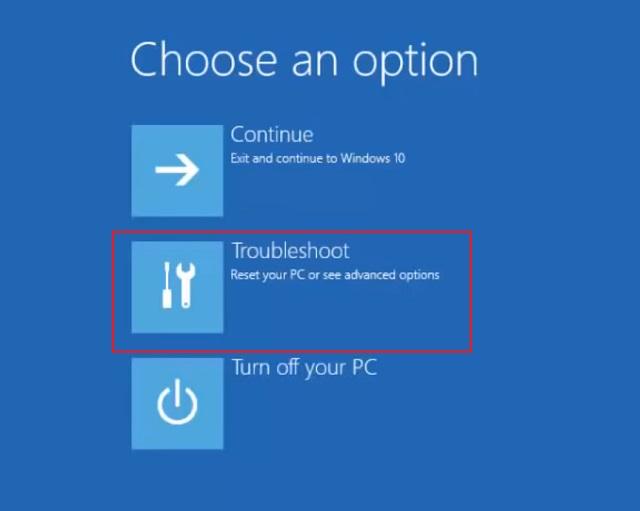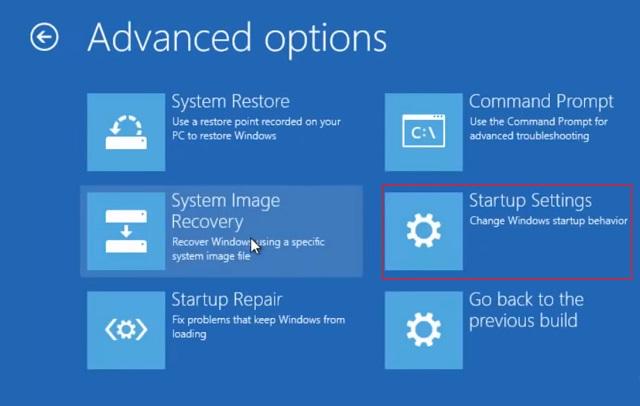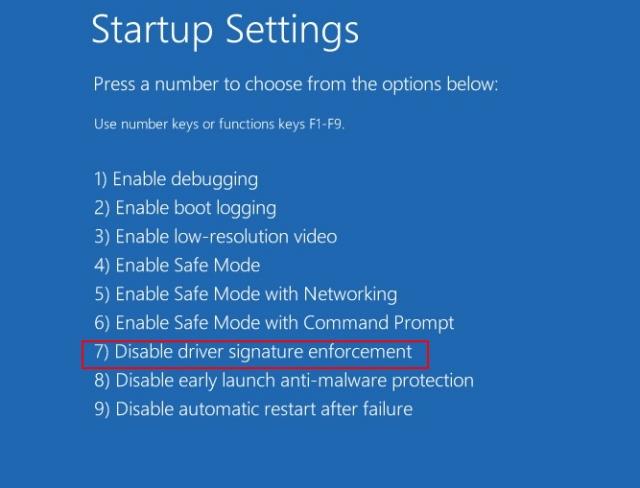The problem with new desktop operating systems like Windows 10, and Windows 11 is that they can’t run an older version of the software. Generally, Windows supports the older version of popular software, but it shows incompatibility errors in many cases.
Sometimes, the developer stops maintaining the software and doesn’t make it compatible with the latest operating system. Although this rarely happens, if you have older software essential for your professional work, you may want to run it anyhow.
Also read: 10 Best Free Benchmark Programs for Windows PC
Run Older Programs On Windows 10/11 (3 Methods)
Fortunately, there are quite a few ways to run older software on Windows 10 and 11. However, depending on the software file you are running, you need to follow some additional steps before installing the program.
Hence, in this article, we will share some of the best methods to run older software on Windows 10 and Windows 11. Let’s check out.
1) Run in Compatibility Mode
Both Windows 10 and Windows 11 operating systems allow you to run programs in different Windows versions. So, follow some of the simple steps given below.
1. First of all, right-click on the .exe file of the older program. Right-click on it and select Properties.
2. On the Properties menu, click on the Compatibility tab.
3. Next, enable the checkbox for Run this program in compatibility mode for.
4. On the drop-down menu, select the Windows version for which the program was developed. Next, select the Windows version and click the Apply button.
5. Now, double-click on the .exe file and continue with the installation. You won’t get incompatibility errors.
2) Disable Driver Signature Enforcement
If you are still unable to run the older version of programs, you need to disable the Driver Signature Enforcement. For that, you need to follow some of the simple steps given below.
1. First of all, click on the Windows 10 start menu. Next, press and hold the SHIFT key and click on the ‘Restart‘ button.
2. This will restart your computer and will open the Advanced Startup options. Next, click on the ‘Troubleshoot‘ menu.
3. On the Troubleshoot page, click on Advanced Options.
4. On the next page, click on the Startup Settings option.
5. On the next page, click on the Restart button.
6. Now, your PC will restart and open the Startup Settings page. To disable the Driver Signature enforcement, you need to select No.7. You can either press the 7 or the F7 key to select the option.
That’s it! You are done. Now your PC will restart again. After the restart, install the program again.
3) Using a Virtual Machine
Well, there is plenty of Virtual Machine programs available for Windows 10 that you can use today. With Virtual Machine, you can run an older version of the Windows operating system like Windows XP, Windows 7, etc.
If the older version of programs supports Windows XP, you need to load Windows XP on Virtual Machine and install the program on the Virtual Environment. In this way, you will be able to run any older version of programs.
So, these are some of the best methods to run older software on Windows 10 or Windows 11 operating systems. I hope this article helped you! Please share it with your friends also. If you have any doubts about this, let us know in the comment box below.