The feature-rich web browser, of course, Google Chrome, is right now used by millions of users. The web browser is available for both desktop and smartphone. Google usually tests new browser features in its Chrome Beta and Canary Build. Recently, Chrome beta for Android got a new feature that allowed users to add a tab switcher on the bottom of the screen.
Now, it looks like Chrome Canary for Android got a ‘Download Scheduler’. The new feature is still in the testing phase, and it eliminates the need to rely on a separate download manager app to schedule a file download. So, ultimately, the new feature lets you schedule downloads at a specific date and time in the future.
Schedule Downloads on Chrome For Android (New Feature)
So, if you rely on a third-party download manager app to schedule downloads, then it’s time to uninstall those apps & free up some storage space. In this article, we are going to share a method to schedule downloads on Google Chrome for Android.
Note: The feature is still in the testing phase, and it’s only available on Chrome canary. If you are unable to find the option, then you need to wait for few more days.
Step 1. First of all, download & install Chrome Canary on your Android.
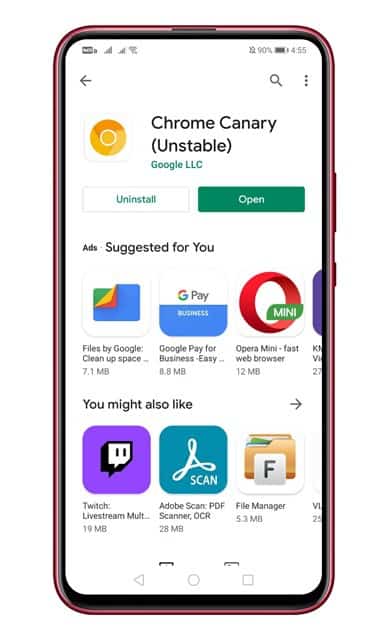
Step 2. Open the Chrome Canary web browser on your device.
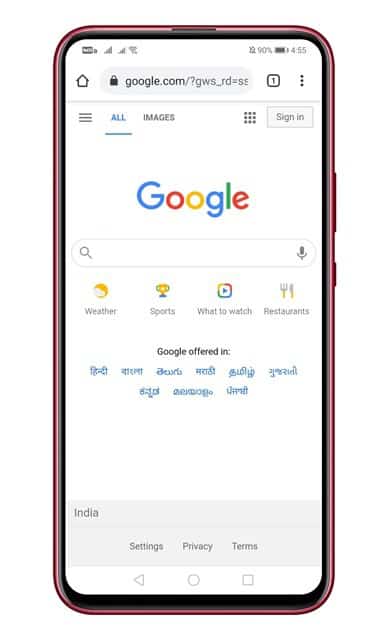
Step 3. Now you need to open the URL – chrome://flags
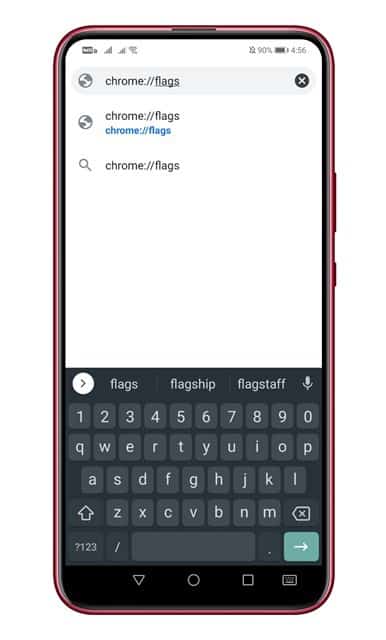
Step 4. On the Experiments page, you need to search for ‘Enable Download Later’.
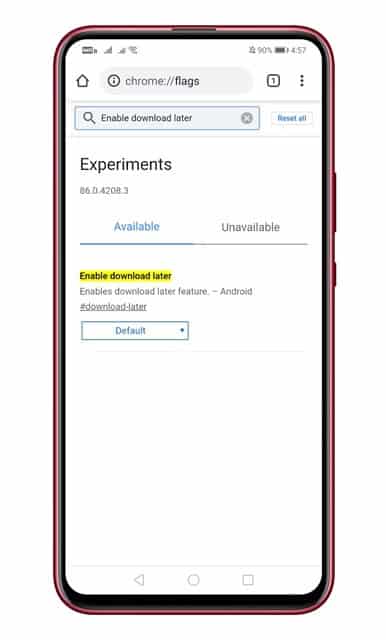
Step 5. Select ‘Enabled’ from the drop-down menu.
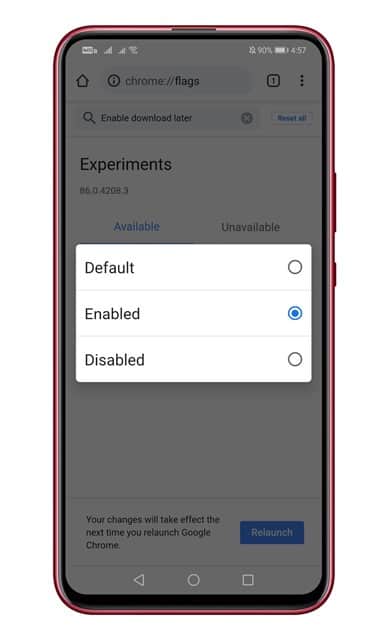
Step 6. Once done, tap on the ‘Relaunch’ button.
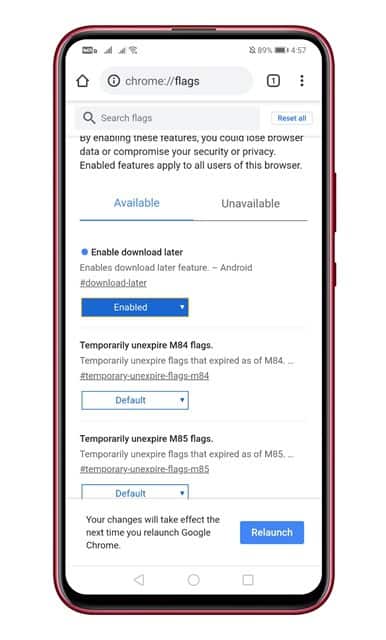
Step 7. Now, while downloading, you will see a pop-up like this. Simply select ‘Select date and time’ and set the preferred date & time there.
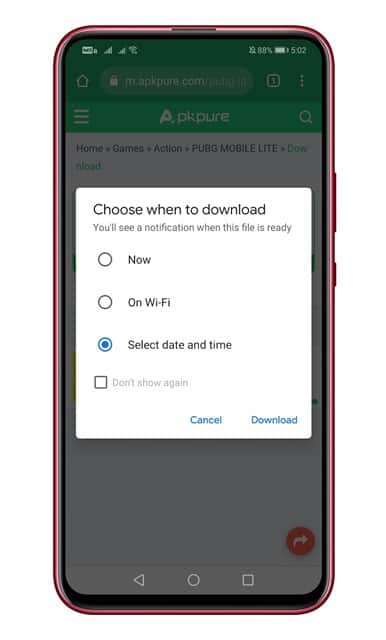
Step 8. Google Chrome would download the file on the set date & time.
That’s it! You are done. This is how you can schedule downloads on Google Chrome for Android.
So, this article is all about how to schedule downloads on Google Chrome for Android in 2020. I hope this article helped you! Share it with your friends also.


