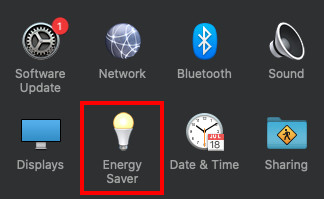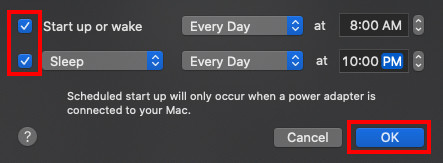Let’s admit; we are now highly dependent on our personal computers. Most of our works are not done online. In our busy schedules, we sometimes forget to shut down our computers. Well, Macs are power efficient, but it’s still a waste of electricity to have a MAC operating 24 hours a day.
So, to deal with power issues, Mac has an ‘Energy Saver’ feature. It’s a scheduling feature that allows users to set a time for their Mac to start up automatically, wake, sleep, restart, or shut down.
So, in this article, we have decided to share a working method that could help you schedule startup and shutdown time on Mac.
Steps to Schedule Startup and Shutdown on MAC
Setting a schedule for startup and shutdown on Mac is easy. You just need to follow some of the simple steps given below. So, let’s check out.
Step 1. First of all, hold down the command key and press the space bar. This will launch the Spotlight search on your device.
Step 2. Just type in the “Energy Saver” in the Spotlight panel and select the energy saver system preference. This will open the Energy Saver System on your device.
Step 3. From the Energy Saver panel, look for the option “Schedule“. Just click on it, and on the next screen, choose the Startup or Wake option, and hence you will be recalled with some set of settings that you can customize and insert by yourself.
Step 4. Just set up the weekdays, time for wake-up and shut-down, etc., through the various settings, and then after that, you can save all those settings by clicking the “OK” button.
After the above process, you can see that your Mac will automatically shut down and start-up at the time and weekdays you have set up before. You can easily disable this functionality from the same settings only.
So, this is all about how to schedule startup and shutdown on Mac. I hope this article helped you! Please share it with your friends also. If you have any doubts related to this, let us know in the comment box below.