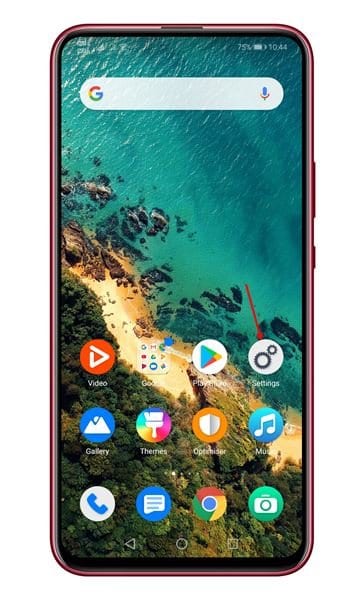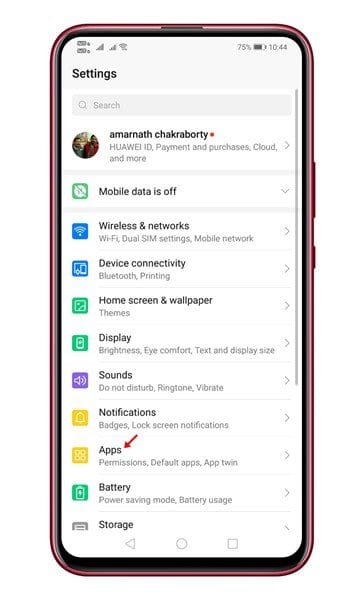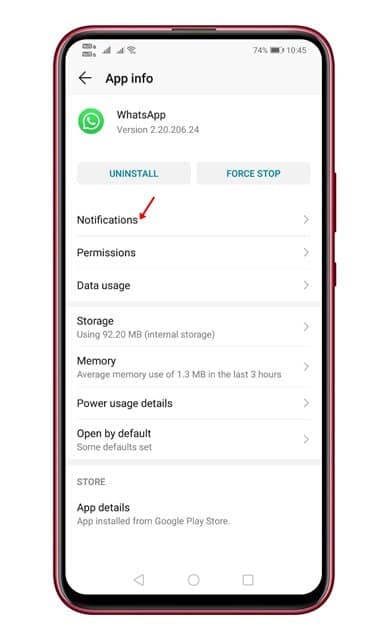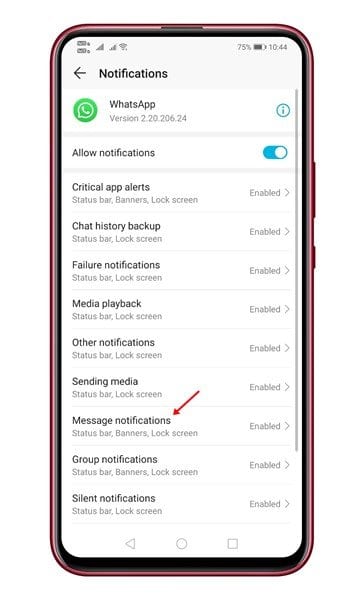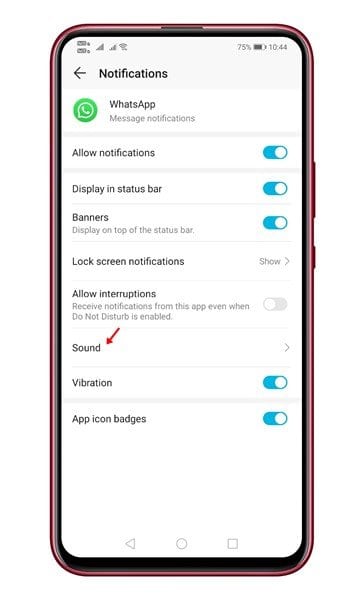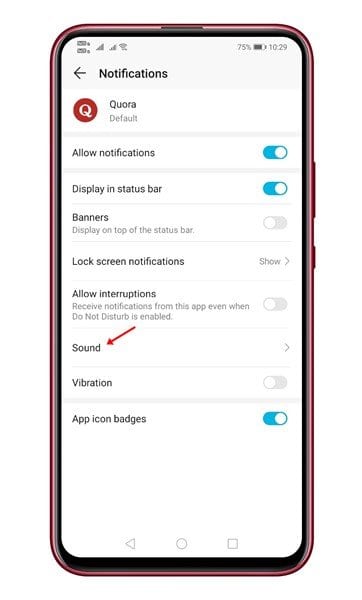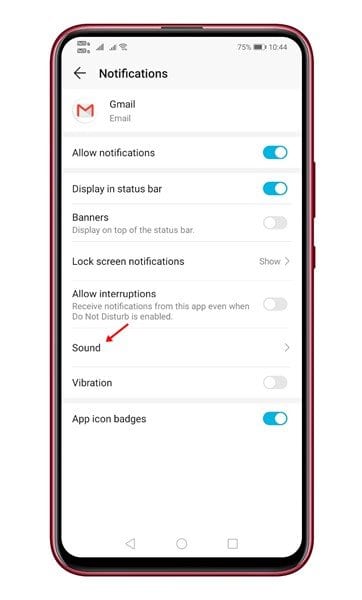If you use your Android smartphone in a public place, it would be best to set different notification sounds for different apps. With so many apps installed on our smartphones, sometimes it becomes difficult to figure out which app sent the notifications.
Fortunately, every Android smartphone comes with its own set of default notification sounds. And changing them is quite an easy process.
However, the ability to set different notification sounds for different apps is only available on Android 8.0 and above.
Although your Android smartphone comes with pre-built notification tones, the settings to change the default app tone is buried deep under the settings.
This article will share a detailed guide on how to change the default app notification tone on Android. Let’s check out.
Steps to Set Different Notifications Sounds for Apps On Android
Important: The method will only work if your smartphone is running on Android 8.0 or above. So, follow this method only if you are sure that your phone is running on Android 8.0 Oreo or above.
Step 1. First of all, open the Settings app on your Android device.
Step 2. On the Settings, tap on the ‘Apps.’
Step 3. Now you need to select the app whose notification you want to change. For example, here we have selected ‘WhatsApp.’
Step 4. Tap on WhatsApp and then select ‘Notifications.’
Step 5. Now you will see various categories like Group Notifications, Message Notifications, etc. Tap on the ‘Message Notification.’
Step 6. Next, tap on the ‘Sound’ option and select the tone of your choice.
Step 7. Similarly, you can change the notification of the Quora app as well.
Step 8. For Gmail, you need to change the Email notification sound.
That’s it! You are done. This is how you can set different notifications for different apps on Android.
So, this article is all about how to change notification sounds for apps on Android. I hope this article helped you! Please share it with your friends also. If you have any doubts related to this, let us know in the comment box below.