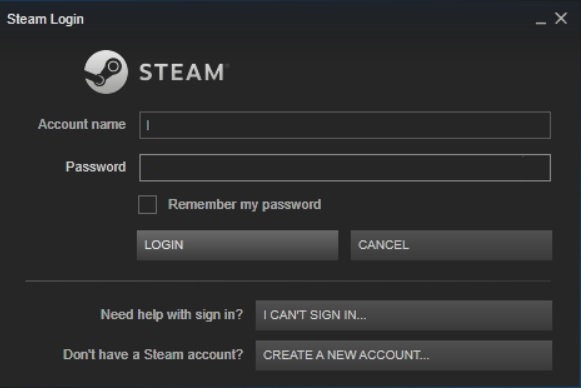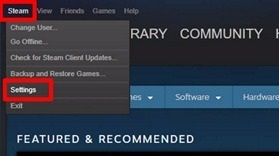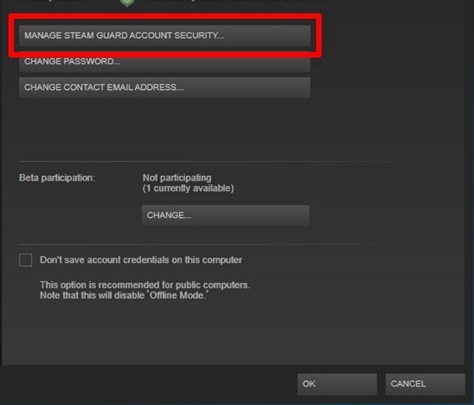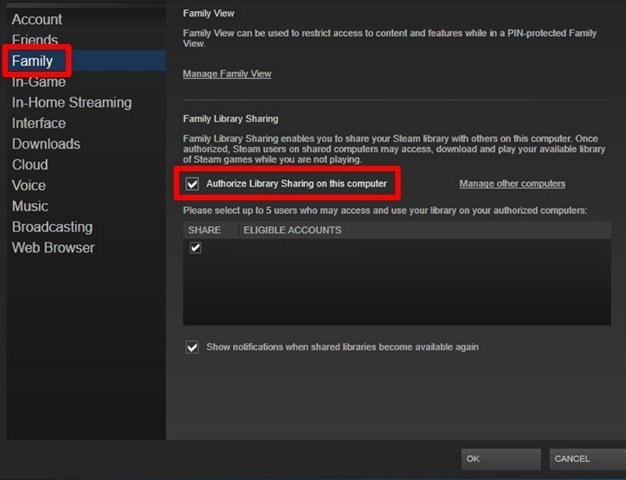Learn how to share Steam Games through Steam Family Sharing by using the simple and easy way of using the online account of your steam game. So follow the below guide to proceed.
There was a time when people used to buy optical discs for games and then using it install their favorite games on computer devices. This was the marketing way through which the developers used to sell their games by way of discs. The users were free to share their game discs with anyone. After the extent of high speed, most developers tend to sell their games over the internet using the platforms like Steam, Up, etc. The users are now bounded to buy the games and hence cannot share those games with people easily.
Steam has introduced a new feature named Family Sharing to solve this issue. Users could be able to share their games using this feature on Steam. For those new to this feature, things could be hard enough to get the sharing task done. For your instance, we have written about the whole structural way or the procedure of sharing games on Steam. Just go and read the article for all that!
Steam Family Sharing allows authorized or registered accounts and devices to share the games of some accounts. So to start up with the sharing through Steam, the setting up of authorized accounts needs to be configured. Further, after this achievement, the users need to follow some steps to start the game sharing on authorized devices.
Also Read: Top 10 Best Android Car Racing Games
The method is simple and easy, and you need to follow the simple step-by-step guide we discussed below. And even a nontech guy can implement this easily using the straightforward guide we discussed below.
Also Read: 12 Best Graphics HD Games For Android
1) Set up Authorized Accounts
1. First, log into your Steam account through the desktop client. You must log in through the desktop client only, as the feature can be configured inside that only. The desktop client for Steam is available for Windows, Linux, and Mac platforms, so almost everyone can grasp it for their device.
2. Head to the Steam option and click on it. Further, click on the Settings option to go to the preferences for making the alterations. The settings can be found on the top left side of the desktop client!
3. Go to Settings > Accounts > Manage Steam Guard Account Security. From there, check if Steam Guard is enabled or not. If it is disabled, then title it to enable this.
4. You must choose between the two modes of receiving Steam Guard codes. Select either email as your preference or Steam App as your choice. The codes would be necessary for further steps, so choose the perfect way to achieve these codes instantly.
5. Again, through Settings, go to the Family option now. Check the “Authorize Library Sharing on this computer” option, and you will be notified by all those eligible accounts and devices for game sharing. The accounts will only appear in the eligible list if it have been opened at least one time on your device.
The list could be managed to enable or disable the sharing function of Steam. With this, you complete the basic setup of the game. Do read the below discussion too.
The authorized account users login to their Steam account, and they will gain the whole access to the adjusted games. They can easily play those games from there. Although the users will not be able to get those games for offline usage, they still get the opportunity to play the game for free without requiring to buy it.
Note that the Family Sharing feature could only share games with up to 5 authorized accounts and not more than that. And not every game could be shared through the feature. The worst feature here is that only one person can play the game from one device at a time without any costs, but the others will have to buy if they wish to play simultaneously.
Also Read: 10 Best Hacking Tools Used By Hackers and Pentesters
Although the Family sharing feature has so many restrictions, single users could enjoy this sharing of games if the registered devices are accessed at completely different times. But if multiple users are willing to play the game at the same instant, this feature would not help anymore.
We also wish you have the criteria for setting and using the Steam game-sharing feature! I hope you like the guide, do share it with others too. Leave a comment below if you have any related queries, as the techviral team will always be here to assist you.