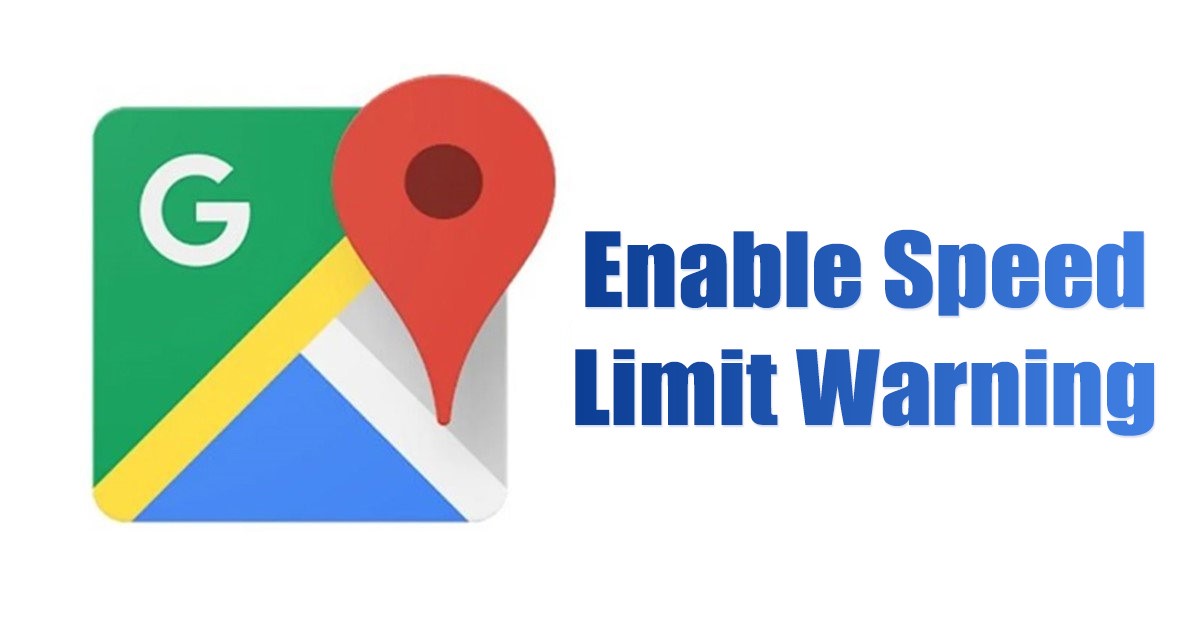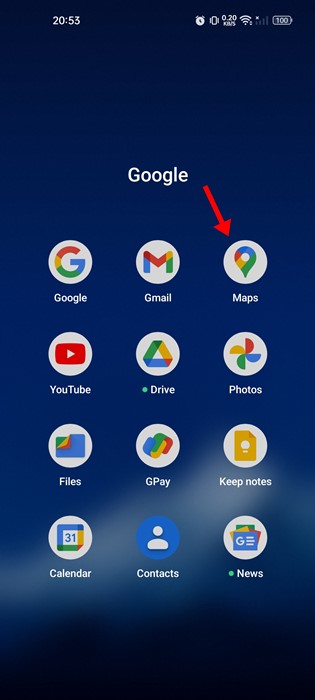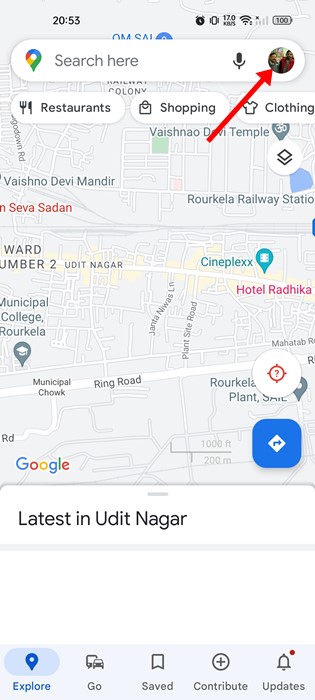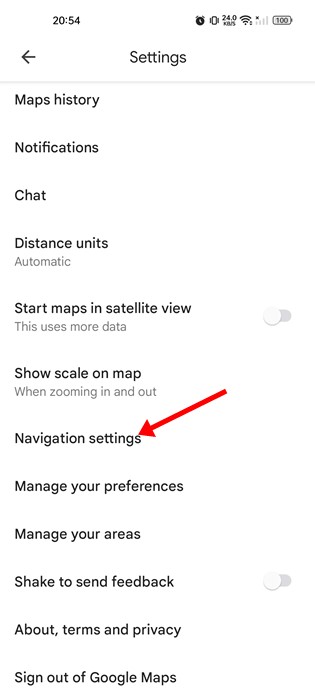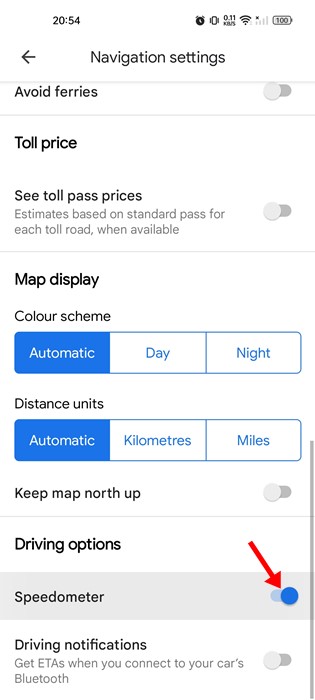Google Maps is indeed a great navigation app available for Android smartphones. It can help you find direction, find visiting spots, track train timing, and do a lot more for you. If you are a frequent traveler and travel by bike or car, enabling the speed limit warning is a good idea.
Google Maps has a speedometer feature that tells you about the current speed of your vehicle. If turned on, the speedometer feature notifies you when it detects that you surpass the speed limit set.
The feature is designed to increase the awareness of speed limits, and you don’t need to install any third-party app to enable this option. The feature resides right on the Google Maps app for Android & iOS, and it helps you focus on the wheel instead of monitoring the speed at the speedometer.
Also Read: How to Find & Save Parking Locations on Google Maps
Steps to Turn On Speed Limit Warning on Google Maps
So, enabling the speed limit warning feature is recommended if you rely on Google Maps to plan your trip. Here’s a step-by-step guide to turning on the speed limit warning on Google Maps for Android. Let’s get started.
1. Open the Google Play Store and update the Google Maps app for Android. Once updated, open the app on your device.
2. Next, tap on your profile picture in the screen’s top-right corner.
3. From the menu that appears, tap on Settings.
4. On the Settings screen, scroll down and tap on the Navigation settings.
5. On the navigation settings, scroll down to the Driving options. Here you need to enable the toggle for ‘Speedometer’
That’s it! This will enable the Speedometer on Google Maps app for Android. The Speed limits will be shown only if your area has set speed limits.
Important: While Google Maps speedometer shows the current speed of your vehicle, it’s not very dependable. The app might even skip sending you the speed limit warnings. Hence, it’s always best to check your car’s speedometer to know the actual speed and avoid over-speeding.
Besides the Speedometer, Google Maps offers you a few more exciting features. For example, you can check your location’s air quality index, the toll price, the live train running status, and more. It’s recommended to explore the Google Maps section to know all the app’s useful features.
Also Read: How to Share Live Location on Google Maps
So, this guide is about how to turn on the speed limit warning on the Google Maps app for Android. Although we used an Android device to demonstrate the method, the steps were the same for iOS. If you need more help with speed limit warning on Google Maps, let us know in the comments below.