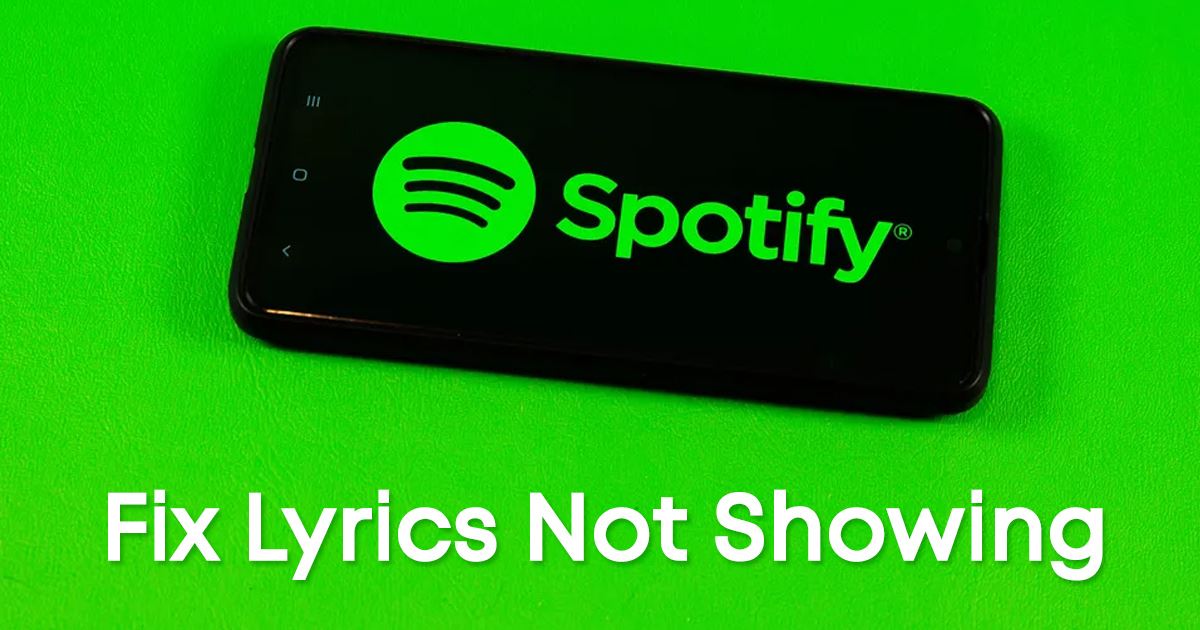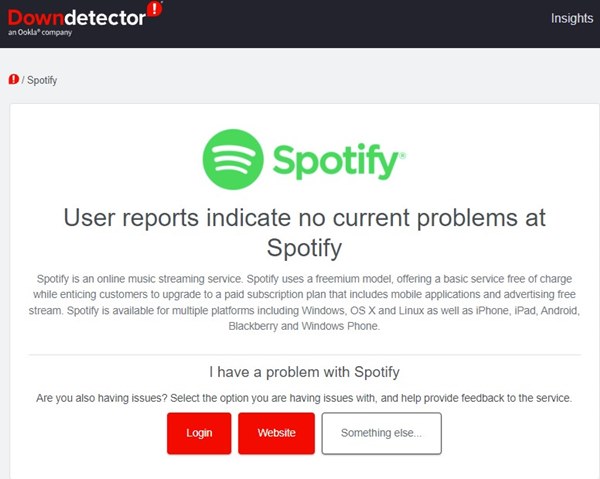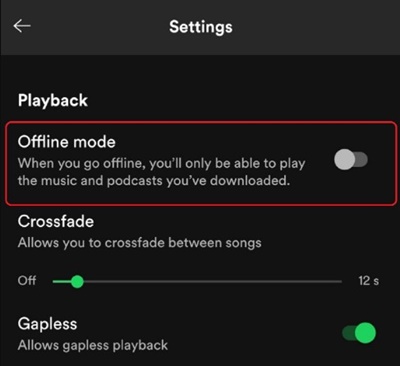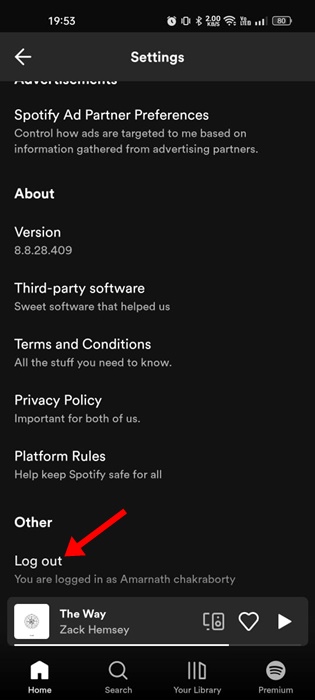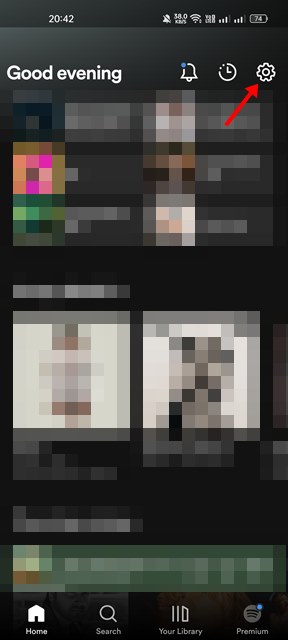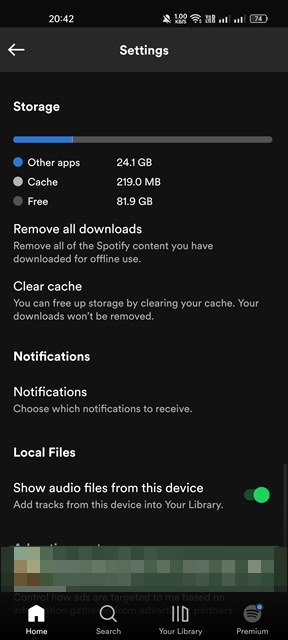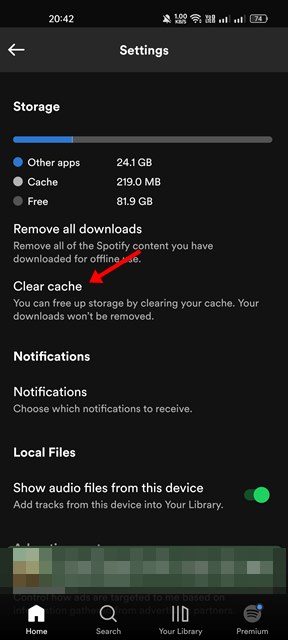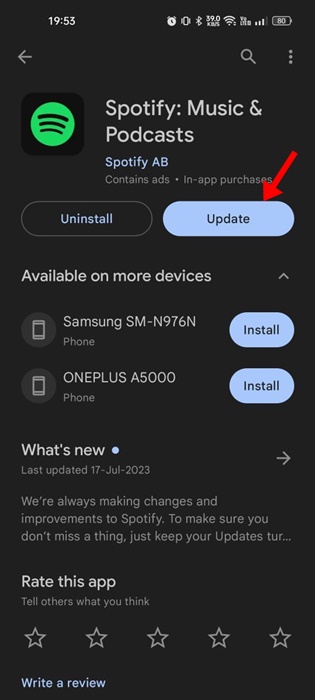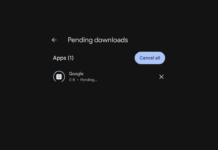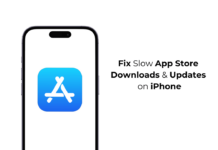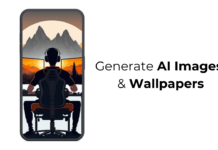When it comes to music streaming, nothing seems to beat Spotify. Spotify is currently the leading music streaming app which is available for all sorts of platforms you can think of.
You can access the huge music catalog of Spotify by installing its desktop or mobile app. It even has a full-fledged web version that allows you to stream music without any app installation.
One biggest advantages of relying on Spotify for music streaming is the lyrics. Spotify Lyrics is available for both free & premium accounts, but it doesn’t work many times.
Recently, many Spotify users have reported problems while viewing the lyrics on the Spotify app. Users have reported Spotify Lyrics not showing on Android.
So, if you are dealing with the same problem and want a solution for lyrics not showing on Spotify, continue reading the guide. Below, we have discussed why can’t you see lyrics on Spotify & the best you can do to resolve the issue.
Why Can’t I see lyrics on Spotify?
There could be various reasons why you may not see the lyrics on Spotify. There are no set reasons, but these could be the things that lead to Spotify not showing lyrics on Android.
- The Lyrics are not available for the specific track you’re playing.
- Spotify offline mode is enabled.
- Spotify is down worldwide.
- Your phone has an internet issue.
- Outdated Spotify App Cache & Data.
- Problematic Spotify app installation files.
These are some key reasons contributing to Spotify not showing up lyrics on mobile. If you are dealing with any such problems, you need to get it fixed.
How to Fix Spotify Not Showing Lyrics on Android
Now that you know all possible reasons for Spotify not showing lyrics, troubleshooting it could be easy. Here’s how you can fix Spotify not showing lyrics on Android devices.
1. Play Another Song
Yes, the lyrics feature is available even on the Spotify free account, but it doesn’t have the lyrics available for every track in its library.
If Spotify is not showing lyrics of a specific song, there are higher chances that the lyrics have not been added to the song.
The best you can do to confirm whether lyrics are unavailable for the song is to switch the song. If lyrics show up on other songs, the song you are trying to play does not have lyrics added to it.
2. Check Your Internet Connection
Due to connectivity issues, the connection to Spotify servers may fail. When the connection fails, the app may fail to show you the lyrics.
You will also experience other problems like Spotify not playing the song, the song thumbnails not showing, etc. If you notice such issues, you will have to check your internet.
The best way to check if the internet is working is to visit the fast.com website. The site will tell you the actual speed of your internet. You will also have to check and rule out the connection leaks.
3. Check if Spotify is Down
If your internet is working and lyrics were uploaded to the song, you must check if Spotify’s servers are down.
Like every other music streaming app, the servers of Spotify are often down for maintenance. When the servers are down globally, you will face issues while streaming your favorite music.
You can check for any Spotify outage from the Downdetector. Or else, you can check the official Twitter handle of Spotify to know about possible server maintenance or downtime.
If the servers are down globally, you must wait until the servers are restored. Or else, you can switch to other music streaming apps for Android.
4. Disable the VPN or Proxy Settings
Many Spotify mobile users have claimed to fix Lyrics not showing issues just by disabling their phone’s VPN or Proxy server settings.
The role of VPN/Proxy servers is to assign a new IP address to your phone of a different location. This forces the Spotify app to connect to a different server than the one close to your location.
When VPN/Proxy server attempts to connect to a server location far away from your device, the connection fails, leading to errors.
Also, Spotify doesn’t recommend using VPN or similar apps to unblock the app and access music. So, it’s recommended to temporarily disable the VPN/Proxy app & play the song again.
5. Disable the Spotify Offline Mode
Lyrics are not available on Spotify offline mode because this mode only downloads the music & podcasts, not the lyrics.
So, if Spotify lyrics are not showing up on Android, it’s best to disable the offline mode and try. Here’s what you need to do.
- Open the Spotify app on your Android.
- Tap on the Settings gear icon at the top right.
- On Settings, scroll down to the Playback section.
- Now turn off the toggle next to Offline Mode.
That’s it! Now exit the app, reopen it, and play the music again. This time Spotify will show you the lyrics of your favorite song.
6. Log out of Spotify and log in again
Spotify app can misbehave if there’s any issue with your account. Chances are that the Spotify app is not showing the lyrics just because it has problems with your account.
Hence, you must sign out and back in to resolve it. To log out, open the app & tap on the Settings gear icon at the top right corner.
On the Settings menu, scroll down to the bottom & tap on the Log Out option. This will log you out of the Spotify app. Log back in and access the music.
7. Clear Spotify App Cache
The outdated cache & data of the Spotify app is known to trigger various music streaming issues. One of them is the Spotify app not showing lyrics.
Spotify app cache will include your recently played songs, album art, and other details. Here’s how you can clear the Spotify app cache on Android device.
1. Open the Spotify app on your Android smartphone. On the top right, tap on the Settings gear icon.
2. On Settings, scroll down to the Storage section.
3. Now tap on the Clear Cache option.
4. On the Clear Cache? confirmation prompt, tap on the Clear Cache button again.
That’s it! After clearing the Spotify app cache, relaunch the Spotify app. This will fix Spotify not showing lyrics on the Android issue.
8. Update the Spotify App
You need to update your Spotify app if you cannot view lyrics on Spotify. Updating the Spotify app will possibly eliminate the bugs & glitches that may be preventing the app from displaying the lyrics.
It’s also possible that the version of Spotify you’re using is problematic. So, before you go ahead and reinstall the Spotify app on Android, it’s best to install all pending updates.
To update the Spotify app on Android, open the Google Play Store and search for Spotify. Open the Spotify app listing and tap on the Update button. This should update the Spotify app for Android.
9. Reinstall the Spotify App
If nothing worked in your favor & Spotify is still not showing the Lyrics on your phone, the last option is to reinstall the app.
However, remember that reinstalling the Spotify application will remove all saved data associated with the app. This also includes the offline music you’ve downloaded before.
Reinstalling the Spotify app on Android is easy; long press on the Spotify app icon and select Uninstall. Once uninstalled, open the Google Play Store, search for Spotify, and tap the Install button.
Spotify is right now the most popular music streaming app for Android, but it still has a few flaws. Anyways, you can follow all these methods to resolve Spotify not showing lyrics problem on Android. These are general workarounds and would help you troubleshoot almost all Spotify-related problems on your smartphone. Let us know which method worked for you to fix the Spotify lyrics not showing issues.