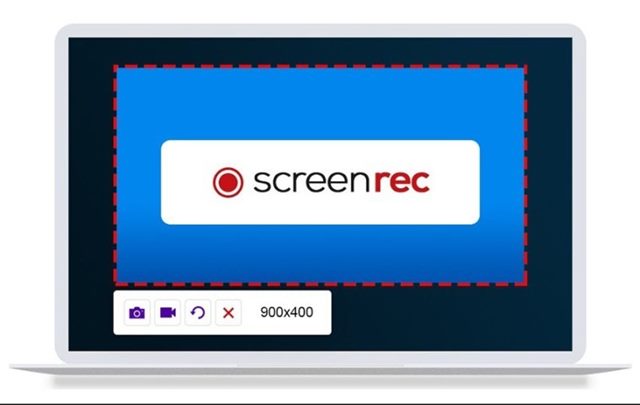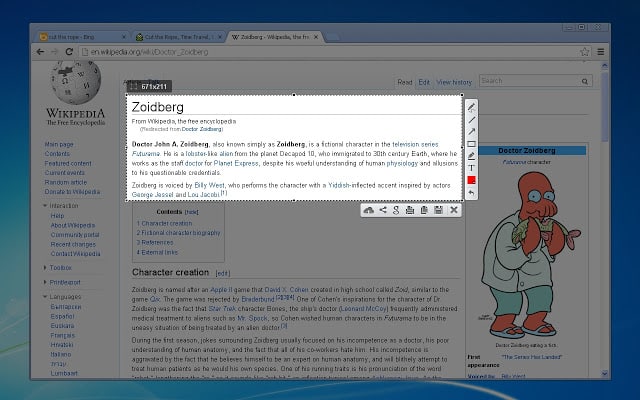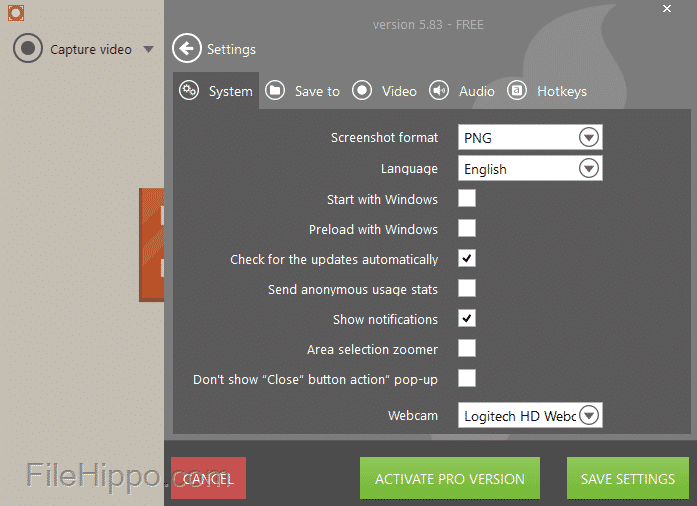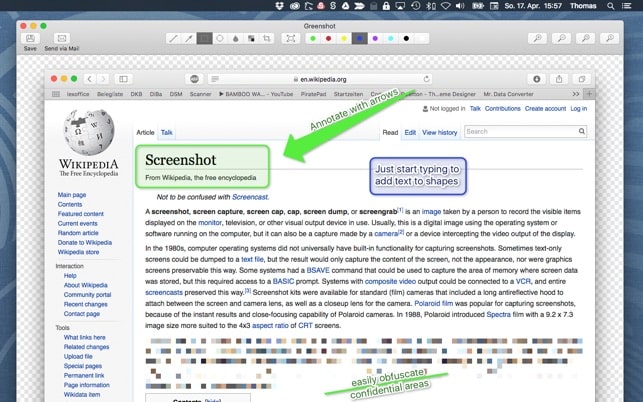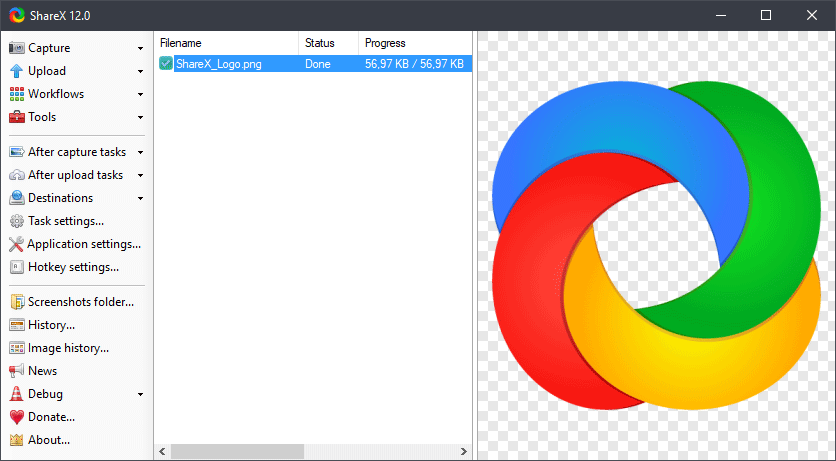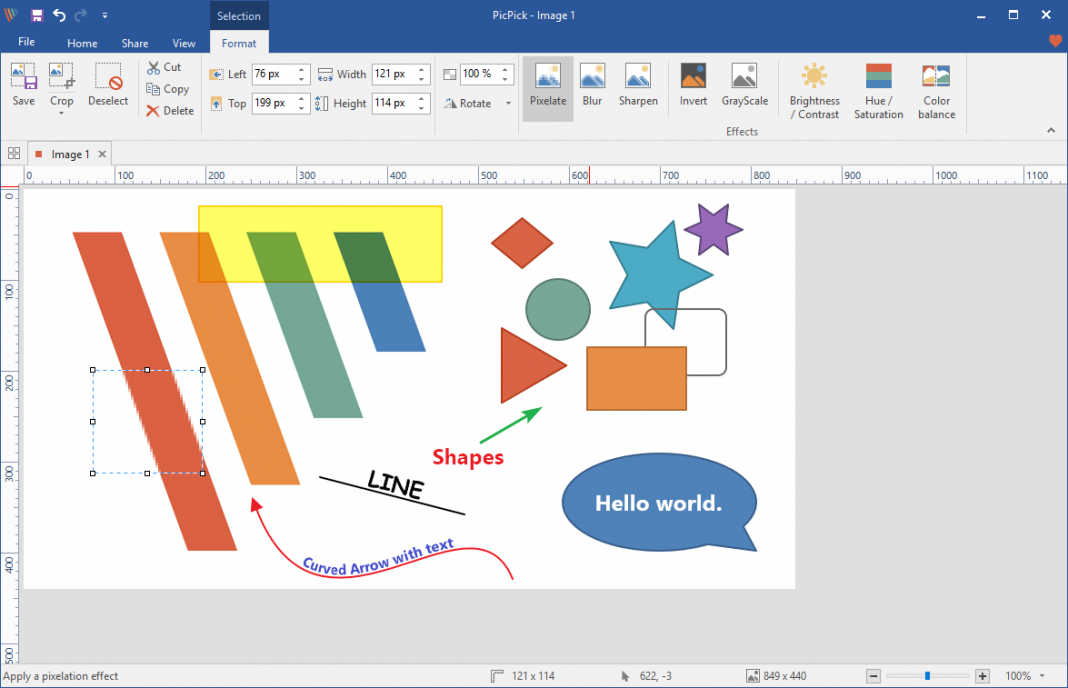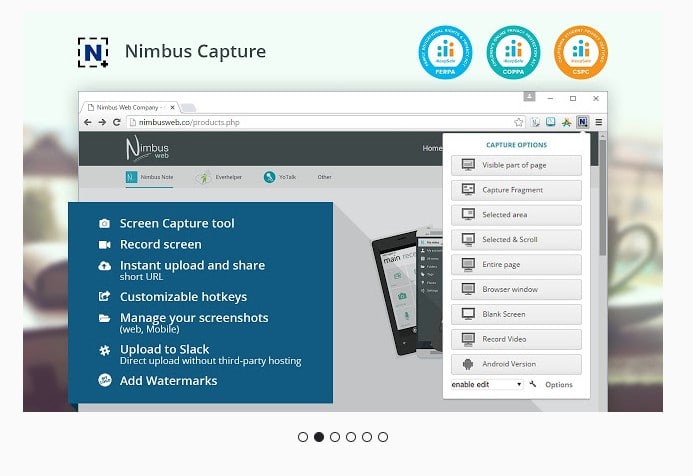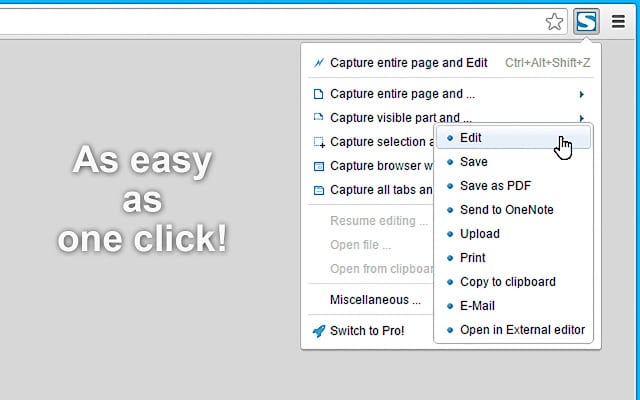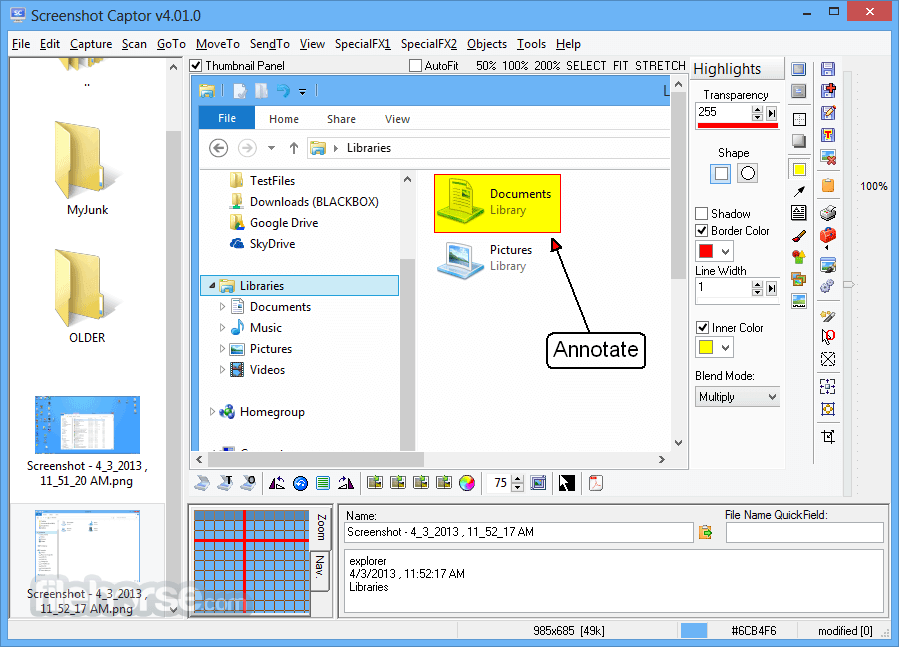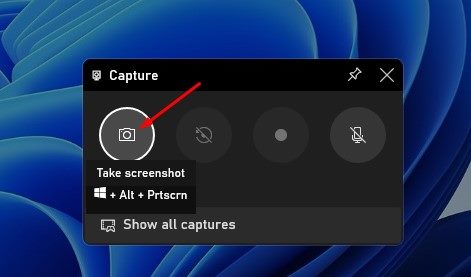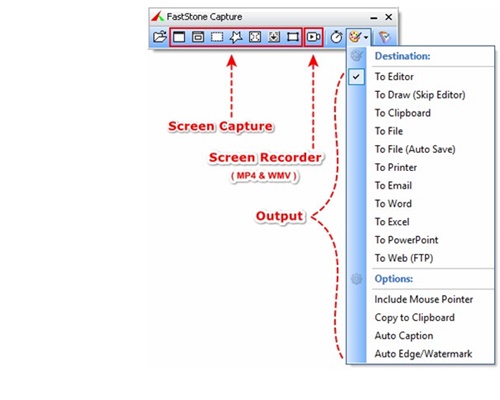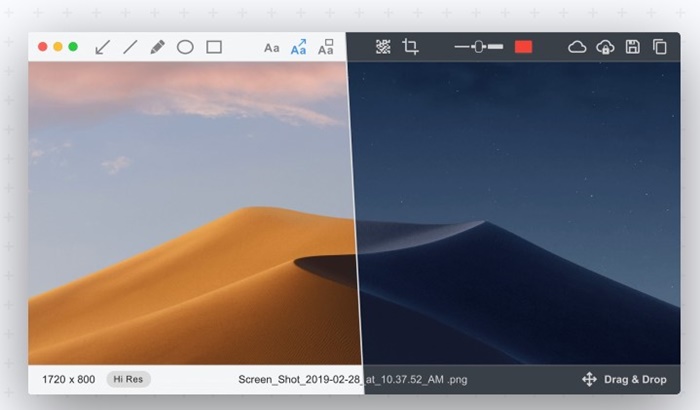There are lots of Windows users who search for screenshot apps for Windows. Most of the screenshot programs are pretty capable.
But it all comes down to which features you want and which interface you like the most.
List of Best Screenshot Tools for Windows 11/10
This article will share a list of the best Windows screenshot tools, which provide many unique features and are much superior to Sniping tools.
1. ScreenRec
ScreenRec is a full-fledged screenshot and screen recorder app for the Windows operating system. Its screenshot tool is free and can capture screenshots with just a single click.
With ScreenRec, you can easily capture your entire screen or selected region. You can even annotate and edit your screenshots.
2. Lightshot
If you are looking for a lightweight screenshot tool for Windows 10/11, look no further than Lightshot. It is extremely simple to use and pretty lightweight.
Users need to press the Print Screen Key to launch the Lightshot application. The great thing about Lightshot is that it allows users to draw on the screenshots before capturing them.
3. Icecream Screen Recorder
Well, if you are searching for a Windows 10 screenshot tool that not only captures screenshots but records screens as well, you need to try Icecream Screen Recorder.
Icecream Screen Recorder allows users to highlight specific areas or sections of a captured image. Apart from that, the Icecream screen recorder even allows users to annotate the screenshot, add a watermark to it, and more.
4. Greenshot
It’s pretty much similar to the Lightshot tool, which has been listed above. Like Lightshot, Greenshot allows users to edit the screenshot even before saving it.
With Greenshot, users can capture their entire screen or selected region. Also, there’s an option to annotate, highlight, and obfuscate screenshots.
It is an open-source screenshot tool that supports the Print Screen keyboard shortcut. Apart from capturing the screen, ShareX also got the ability to record the screen as well. The open-source screenshot tool provides users with lots of screen capture modes.
For instance, you can hide the mouse cursor while recording or capturing a screenshot, choose a specific region, etc.
6. PicPick
This one offers users a wide range of editing options. For example, you can easily resize and crop screenshots, insert texts and symbols, apply effects, etc.
In addition, PicPick allows users to upload captured or edited screenshots directly to social networking sites like Facebook, Twitter, etc.
7. Nimbus Screenshot
It’s one of the best Windows desktop tools allowing users to capture screenshots. What’s excellent about Nimbus Screenshot is that it can also be operated from the web browser through the extension.
If we talk about the features, the Nimbus Screenshot allows users to capture the selected section of the entire webpage.
8. FireShot
If we talk mainly about desktop software, the tool allows users to capture and save screenshots in multiple formats. After capturing a screenshot, it allows users to edit and share it on different social networking sites.
9. Screenshot Captor
If you are searching for a highly lightweight screenshot tool for your Windows 10 PC, then Screenshot Captor might be the best pick for you.
After capturing a screenshot, Screenshot Captor allows users to apply different special effects to the screenshot, crop, rotate, blur, and annotate the captures.
10. Xbox Game Bar
The Xbox Game Bar is a gaming feature that comes built-in on Windows 10 and Windows 11 operating systems. The Xbox Game bar lets you easily record your screen or capture screenshots.
On Techviral, we have already shared a detailed guide on capturing screenshots on Windows with Xbox Game Bar. It’s recommended to go through that article to know the steps for capturing screenshots.
11. FastStone Capture
FastStone Capture is a tool for capturing or recording your computer screen. It’s a powerful but lightweight screenshot tool for Windows that allows you to capture full-screen, rectangular, freehand screenshots.
You also have the option to capture fixed regions and scrolling screenshots. In addition to screenshots, FastStone Capture lets you record screen activities. The tool also provides a few basic screenshot editing and annotation features.
12. ScreenTray
ScreenTray isn’t as popular as the other options on the list; it’s still one of the best screenshot utilities for Windows you can use today.
Like every other screenshot tool on the list, ScreenTray provides various screen capture options; you can capture the selected area, the entire screen, etc.
After taking a screenshot, ScreenTray provides a few image editing features for cropping out unnecessary parts, highlighting text or regions, adding comments, etc.
Frequently Asked Questions
All screenshot utilities listed in the article are unique on their own. However, if you have to go with an all-in-one option, you can go with ShareX or Fireshot
Windows 10/11 has multiple screenshot tools. There’s an Xbox Game Bar, a Snipping Tool, and a native Print Screen.
The screenshots captured using these tools are generally stored in the Screenshot folder of your system installation drive. You can also find the screenshot in the Downloads or Documents folder.
No! Screenshot utilities can only capture the picture of what’s displayed on the screen, whereas the screen recorder records the screen. Some tools listed in the article can capture screenshots and record screens.
The latest version of the Snipping tool released for Windows 10/11 can record your screen. For a detailed guide, follow our article: How to Screen Record Using Snipping Tool on Windows 11
These are the best screenshot tools for Windows 10 and 11 operating systems. I hope this article helped you! Please share it with your friends. If you know of other tools, let us know in the comment box below.