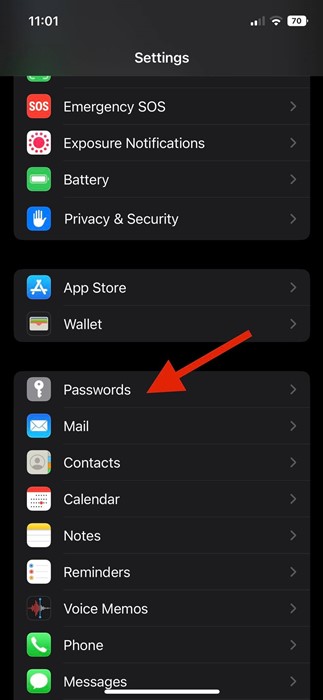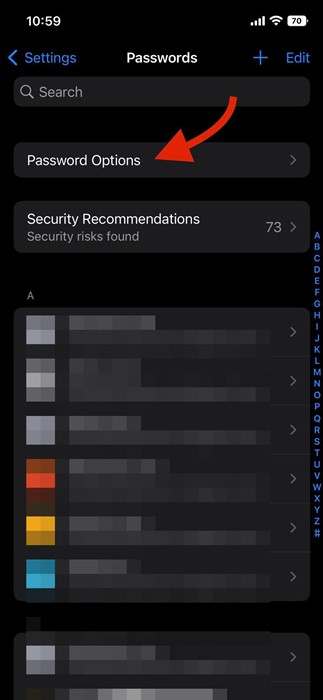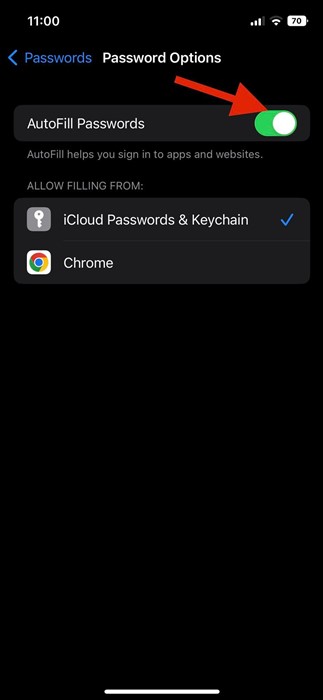When Apple launched iOS 12, it introduced a great password manager. The password manager is similar to the one you see on the Chrome web browser. With the iOS password generator, when you sign up for services on websites and in apps, you can let your iPhone create a strong password for your accounts.
iOS Password Generator
The iOS password generator is enabled by default on all iPhones, and when it detects a supported website or app, it suggests a unique & complex password. It also provides you few password manager options, such as:
Use Strong Password: This one selects the generated password.
No Special Characters: This one generates a strong password consisting of only numbers & letters. To use it, tap on Other options > No special Characters.
Easy to Type: This one generates a strong password that is easy to type. To use it, select Other options > Easy to Type.
Choose My Own Password: This one lets you create your own password. To use it, select Other options > Choose My Own Password.
Once you generate a password with the iOS password generator, your iPhone stores the passwords in the iCloud keychain and fills them on sites & apps automatically. While the feature is convenient as it saves you from the hassle of remembering passwords, many users want to turn it off for genuine reasons.
Turn off Auto Suggest Password on iPhone
Many users prefer writing passwords in a notebook, and few don’t like the idea of automatically filling in the passwords for privacy reasons. If you think the same, you need to disable the auto-suggest password on your iPhone.
To disable the auto-suggest password on iPhone, you need to disable Apple’s AutoFill feature. Disabling the AutoFill feature will disable the password creation tool on your iPhone. Here’s how to disable autofill for passwords on iPhones.
1. First of all, open the Settings app on your iPhone. On the Settings app, scroll down and tap on the Passwords.
2. On the Passwords screen, tap on the Password Options.
3. Next, on the Password Options, disable the toggle for AutoFill Passwords.
4. This will disable the AutoFill Passwords on your iPhone. From now on, your iPhone won’t fill passwords on apps and websites.
That’s it! This will disable the password creation tool in your iPhone.
Also read: How to View Connected WiFi Password on iPhone
So, this guide is all about how to turn off auto-suggest passwords on iPhones. If you want to use this feature again, just enable the toggle in Step 3. If you need more help in disabling auto-suggest passwords on iOS, let us know in the comments below.