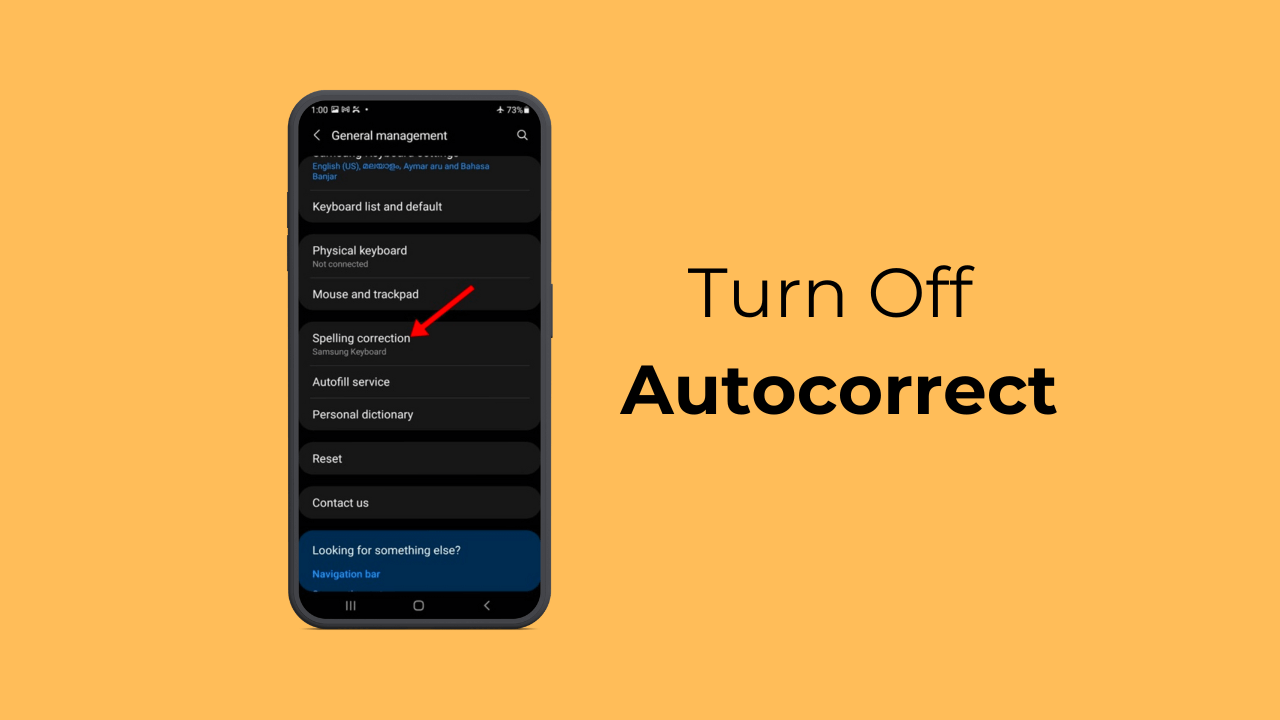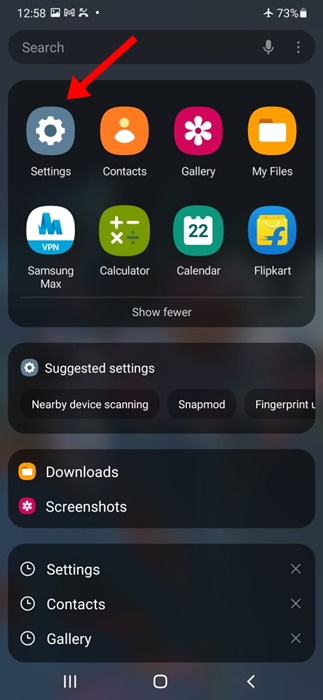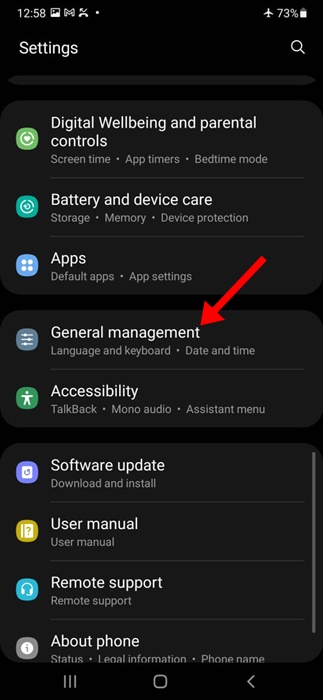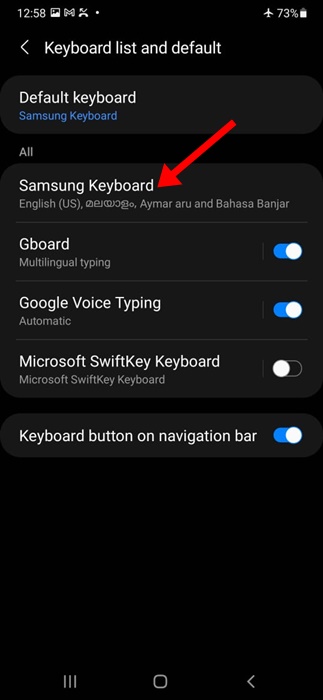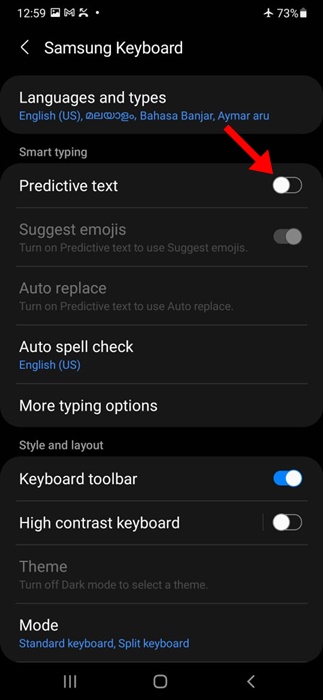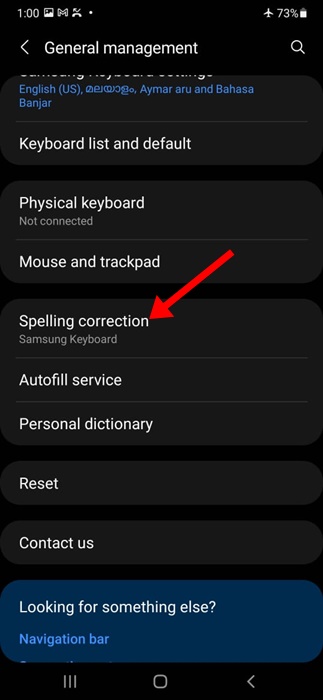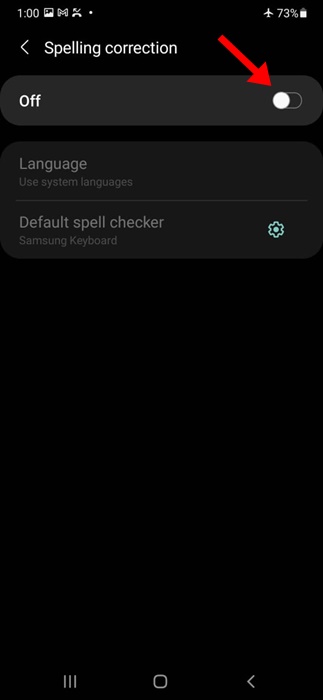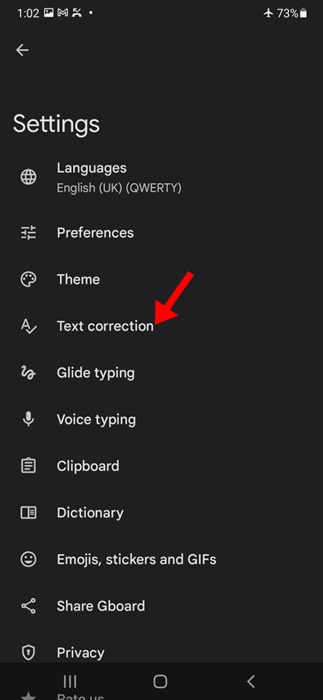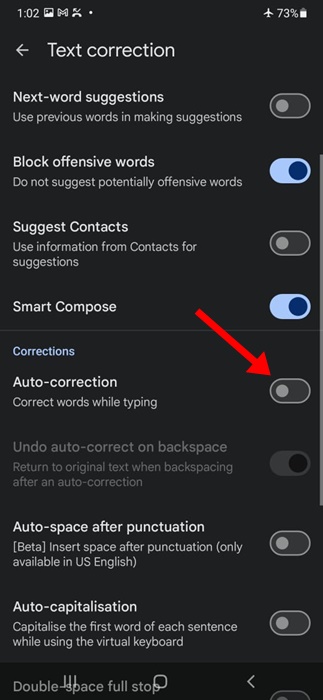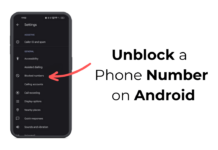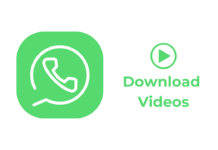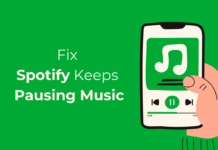The autocorrect feature of your smartphone is supposed to make your typing experience better. It can improve your typing speed and rule out possible typing errors.
While the feature is super useful, you may sometimes want to turn it off. Sometimes, the autocorrect feature of the phone’s keyboard replaces the words that we intend to write. As a result, we had to delete the entire word that had been replaced and re-write it.
So, if you often experience the same problem and have a Samsung Galaxy phone, it’s time to disable the autocorrect feature completely.
What Will Happen if you disable Autocorrect?
Well, if you choose to turn off the Autocorrect feature of your Samsung phone, you will lose these benefits:
- The Samsung keyboard app won’t correct your typing errors or misspelled words.
- The auto-suggested words that appear on top of the keyboard will stop appearing.
- You will regain full control over your typing. The keyboard app won’t replace your words again.
- The typing speed would decrease because you won’t find the auto-suggested words.
How to Disable Autocorrect on Samsung Phone?
Samsung Galaxy Phones uses the Samsung Keyboard app for typing. You can disable the autocorrect feature on your Samsung phone by following the steps we’ve mentioned below.
1. To get started, open the Settings app on your Samsung phone.
2. When the Settings app opens, scroll down a bit and tap on General Management.
3. On the General Management, tap on Samsung Keyboard settings.
4. Next, scroll down to the Smart typing section and disable the toggle next to Predictive text.
5. Move back to the General Management and tap on Spelling Correction.
6. On the next screen, turn off the Spelling Correction feature.
These are the few simple changes you have to make on your Samsung keyboard to turn off the autocorrect feature on a Samsung phone.
How to Turn off Autocorrect on Samsung Phone with Gboard
Gboard is possibly the best keyboard app ever made for Android phones. If you’ve made Gboard the default keyboard app for your Samsung phone, you need to follow these steps to turn off autocorrect.
1. To get started, open the Settings app on your Samsung phone.
2. When the Settings app opens, scroll down a bit and tap on General Management.
3. On the General Management screen, scroll down and tap on Gboard settings.
4. In the Gboard settings, tap on text correction.
5. Next, on the Text correction screen, turn off the toggle next to Auto-correction.
That’s how easy it is to turn off autocorrect on Google’s Gboard app.
The Autocorrect feature of the keyboard apps is of great use since it saves you time by automatically correcting the misspelled words. However, the same feature can sometimes replace words that you intend to write.
So, you can follow these two methods to turn off autocorrect on your Samsung phone. Let us know if you need more help in disabling this keyboard feature.