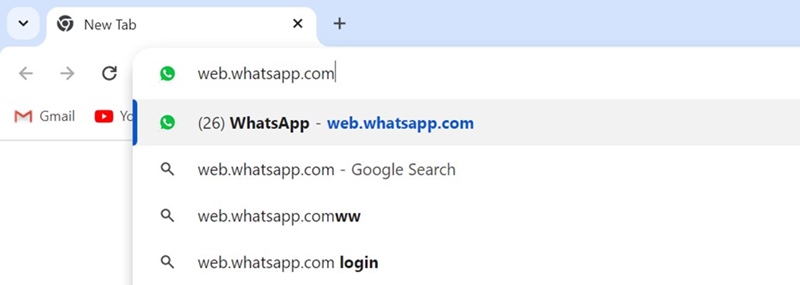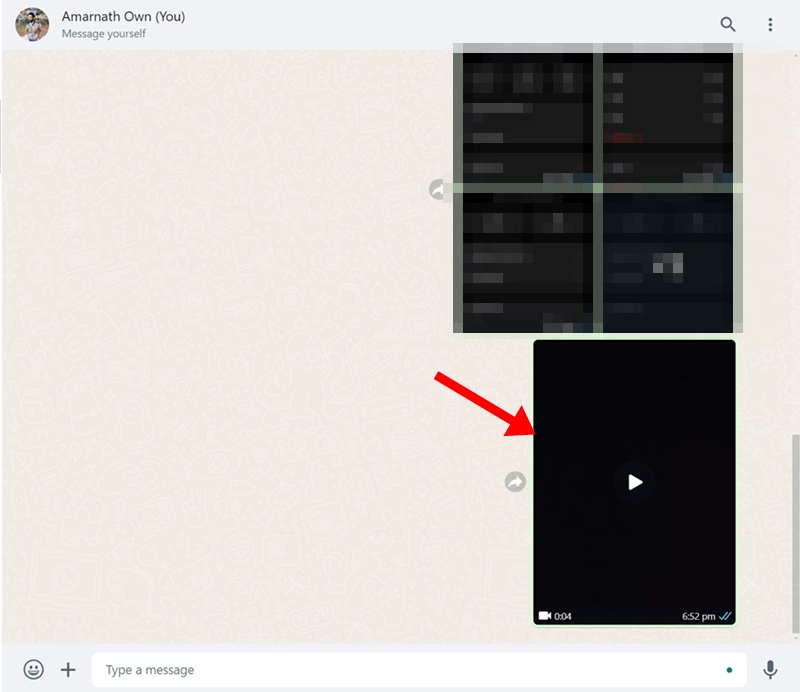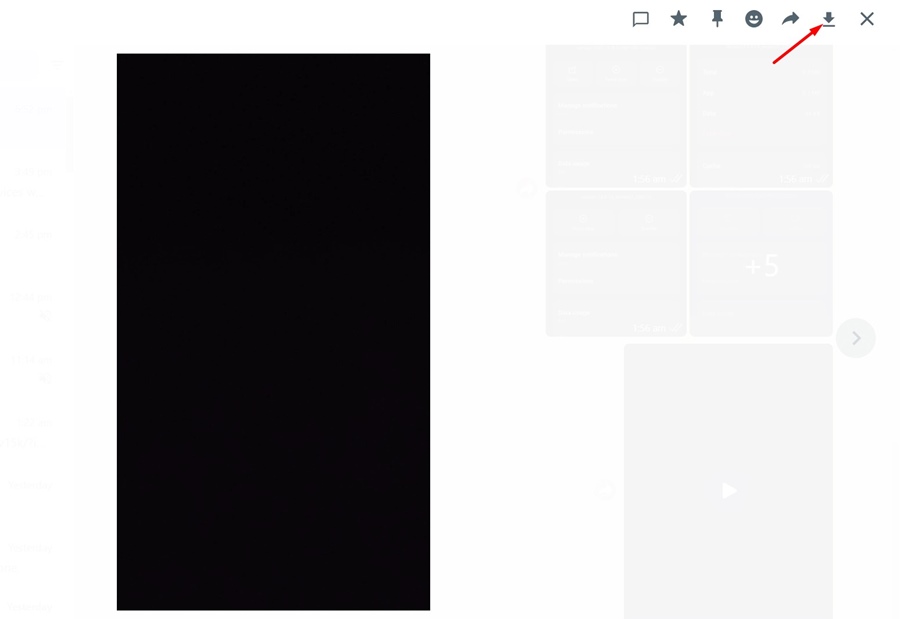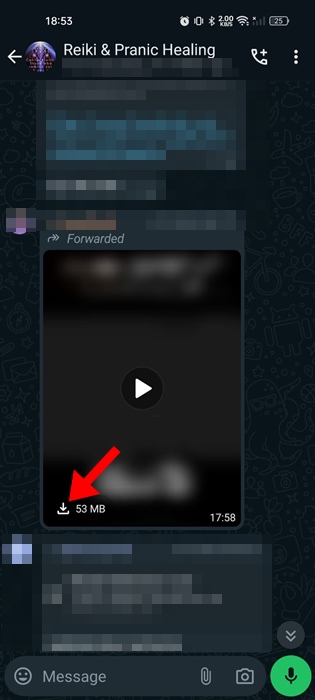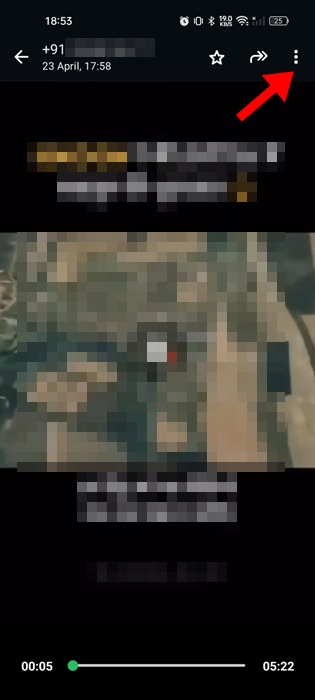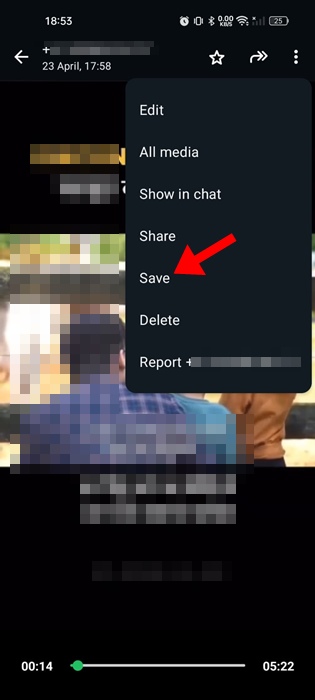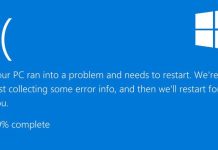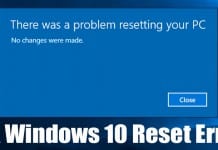WhatsApp is a pretty famous instant messaging app. It’s already being used by millions worldwide and is available for Android, iPhone, desktop, and the web.
On the WhatsApp web and desktop app, you get all the features you get on the mobile apps. You can exchange texts, share files, make calls, etc.
However, since WhatsApp is a mobile first app, developers have shown less interest in improving its web version and the desktop app.
As a result, WhatsApp web & desktop app users often face problems while logging in, exchanging messages & files, and even downloading videos.
In this article, we are about to discuss downloading videos on WhatsApp for PC. Is it actually possible to download the videos shared on the app without any third-party tool? If yes, then how? Let’s check it out.
Can You Download Videos on WhatsApp for PC?
Yes, there’s an option to download videos shared in a chat or group on WhatsApp for PC. The functionality is available on both the web and the desktop app.
This means you won’t have to install any third-party download manager to download the videos.
How to Download A Video on WhatsApp for PC?
Since WhatsApp officially allows you to download videos shared on the app, you can download the videos you want without worrying about piracy. Here’s how to download a WhatsApp video on a PC.
1. Open your favorite web browser and visit the web.whatsapp.com website.
2. Now, use the QR code to link your WhatsApp account to the web version.
3. Next, open the conversation containing the video you want to download.
4. Now click the video to open it in full screen mode. Let the video play.
5. At the top right corner of the screen, click the Download button.
That’s it! This is how you can download a video on WhatsApp for PC.
How to Download a Video on WhatsApp for Android or iOS
If you have enabled the auto-download option on WhatsApp for Android & iOS, all videos that have been sent to you will be downloaded automatically.
However, if the auto-download feature is turned off, you must manually download the video by following these simple steps.
1. Launch the WhatsApp app on your Android or iPhone.
2. Open the conversation containing the video you want to download.
3. At the bottom left corner of the video, tap the download icon
4. Once the video is downloaded, tap the video to play it. The video will open on the full screen; tap the ellipses at the top right of the screen.
5. On the menu that appears, select Save.
That’s it! The video will be downloaded to your phone’s gallery app. To find the video, check out the WhatsApp folder on your phone’s gallery app.
Frequently Asked Questions:
Before downloading the videos, you need to check whether you have an active internet. If you’re still unable to download the videos, turn off the adblocker or firewall extensions or try a different web browser.
Well, the videos don’t auto-downloads on the WhatsApp for web or PC. You need to manually save the videos shared on the app.
All the media files downloaded from the WhatsApp desktop app and the web version are saved in the Downloads folder of your PC.
You don’t really need a dedicated video downloader website to download the WhatsApp videos. This is because you get an option within the app.
These are some simple steps to download a video on WhatsApp PC. If you need more help with this topic, let us know in the comments. Also, if you find this guide helpful, don’t forget to share it with your friends.