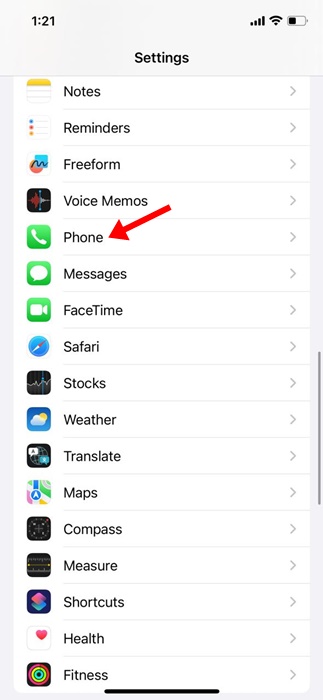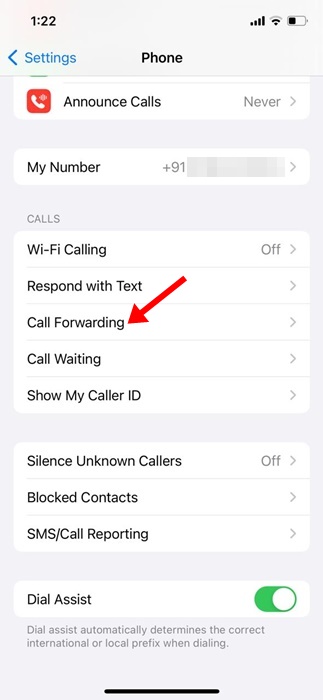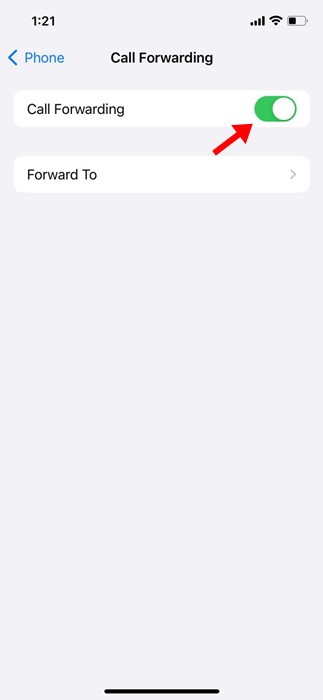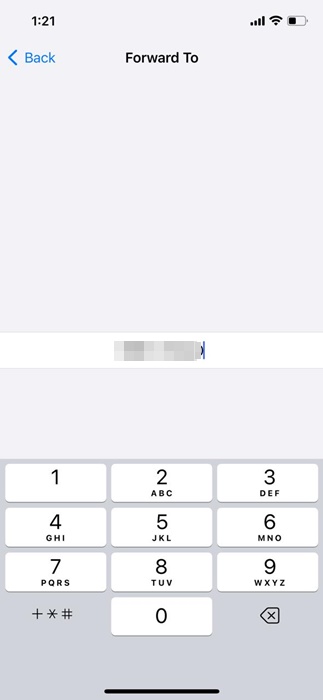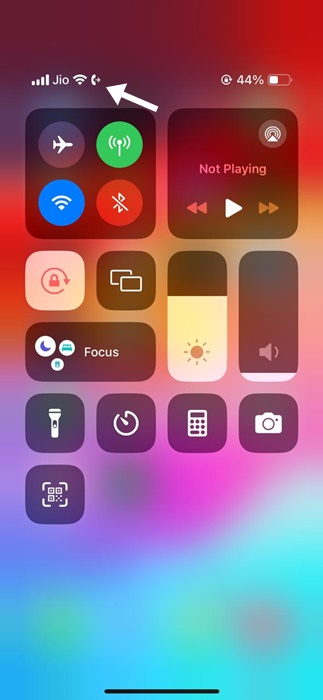Your iPhone has many helpful call management features, such as WiFi Calling, Call Waiting, and Call Forwarding. These features usually reside under the iPhone settings, and many users are unaware of them.
Maybe you already know what Call Forwarding is, but you cannot set it up on your iPhone. Call Forwarding on iPhone is a very important feature that ensures you don’t miss any important call on vacation or plan to leave your phone at home. When turned on, the feature forwards your iPhone calls to another mobile number or home line.
So, if you are new to the iPhone and don’t know how to set up call forwarding, here’s what you need to do.
Important Things to Remember Before Enabling Call Forwarding
Before you open the iPhone Settings and enable the Call Forwarding feature, you should remember a few essential things. Here are the most important things you need to remember before you enable & use the feature.
- You can only use the call forwarding feature if your network provider supports it.
- Make sure the number you want to receive calls on is active. Also, make sure not to forward calls to a switched-off number.
- Apart from forwarding calls, you can set voicemail on your iPhone.
- If you plan to travel to a foreign country, cross-check the charges of forwarded calls. Some network operators may charge you for the forwarded calls.
How to Forward Calls on iPhone
Now that you know about Call Forwarding and its benefits, you’d like to set it up on your iPhone. Here are some simple steps to enable call forwarding on an iPhone.
1. To get started, open the Settings app on your iPhone.
2. When the Settings app opens, tap on the Phone.
3. Now scroll down to the Calls section.
4. Under the Calls, tap on Call Forwarding.
5. On the next screen, enable the toggle for Call forwarding.
6. Next, tap on the Forward To option.
7. On the next screen, type the phone number to which you would like to direct your iPhone calls.
8. After entering the phone number, tap the Back Button in the top left corner. This will automatically save the changes.
9. To confirm whether the Call Forwarding is active, open the Control Center on an iPhone and check for a phone with a right arrow icon in the Status Bar.
Call forwarding is active on your iPhone if you see the phone with a right arrow icon.
Call Forwarding is an excellent feature as it improves productivity by getting more calls answered. You should use this feature whenever you are traveling & want to avoid roaming charges. Let us know if you need more help enabling call forwarding on your iPhone.