Without any doubt, over the past few years, Google has centered itself as a leader in the online industry. Services and apps from Google are essential nowadays, and most of our online activities were now dependent on Google services. For example, we use Google Chrome browser to search the web, Gmail to receive emails, Google Photos to view and store photos, YouTube to watch videos, etc.
However, out of all those services and apps, the most used Google service is Google Search. You won’t believe it, but almost 92% of users who have the internet use Google search. Nowadays, the internet serves as a home to over millions of websites around the world, and there are tons of useful stuff available out there.
On the negative side, there is an equal amount of dangerous and disturbing content available as well, which we wish to stay far away from. To deal with such things, Google provides users a tool known as ‘Safesearch’
What is Google Safesearch?
Google SafeSearch is basically a feature that helps filter out explicit content in Google’s search result. The great thing about this feature is that it greatly filters sexually explicit material from all your queries across videos, images, and websites.
So, whether you are using Google search at work, home, with children or for yourself, Safesearch is there to help you filter sexually explicit content from the search results. However, Google Safesearch is not fully accurate, but it blocks explicit results from the search results like pornographic content, etc.
Google SafeSearch is hidden under the search settings, but not many know how to enable and use it. So, in this article, we are going to share a working method to turn on Google Safesearch for secure Googling.
How To Turn on Google Safesearch?
Well, in this section, we will discuss the method that would help you to toggle Google Safesearch on or off from a web browser (computer). So, follow some of the simple steps given below to turn on Google Safesearch on a computer web browser.
Step 1. First of all, launch the Google Chrome web browser on your computer. You can also use any other web browser also.

Step 2. Next, head to the Google.com
Step 3. Now, on the Google search page, click on the ‘Settings’ button located at the bottom right of the page.
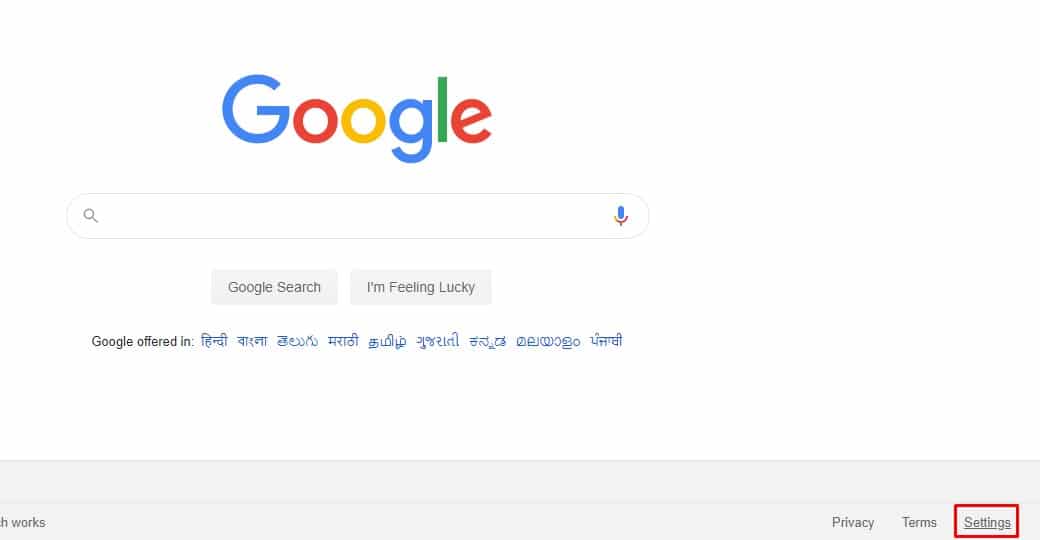
Step 4. Now from the pop-up menu, select ‘Search Settings’
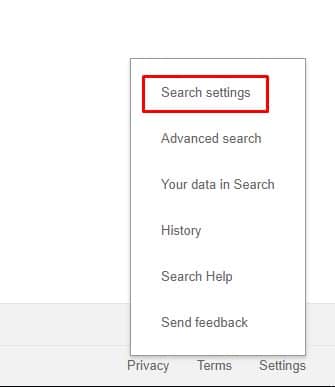
Step 5. You will be redirected to the Search Settings page; there you need to put a checkmark in the ‘Turn on Safesearch’
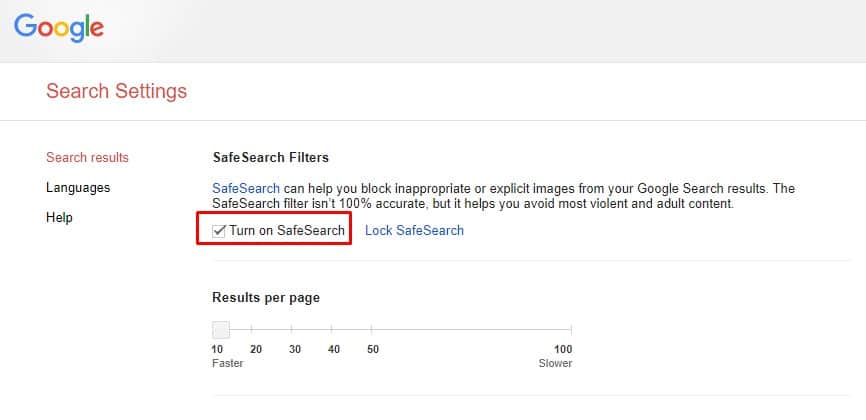
Step 6. If you have a kid who is too smart to disable the Safesearch, then you can also enable the ‘Lock Safesearch’ option.
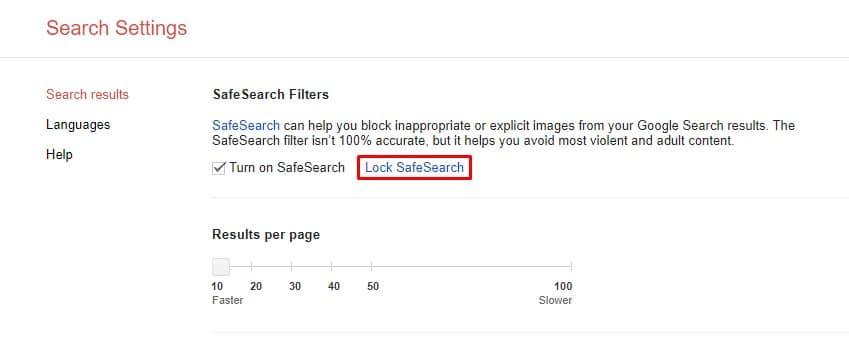
Step 7. Finally, click on the blue ‘Save’ button to apply the changes.
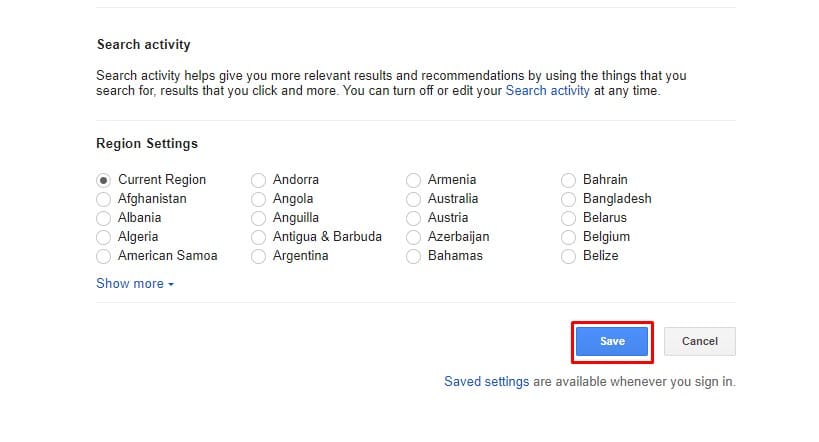
That’s it! You are done! This is how you can turn on Google SafeSearch. If you want to disable the feature, uncheck the ‘Turn on Safesearch’ option.
So, this is all about how to turn on Google Safesearch on a web browser. I hope this article helped you! Share it with your friends also. If you have any doubts related to this, let us know in the comment box below.