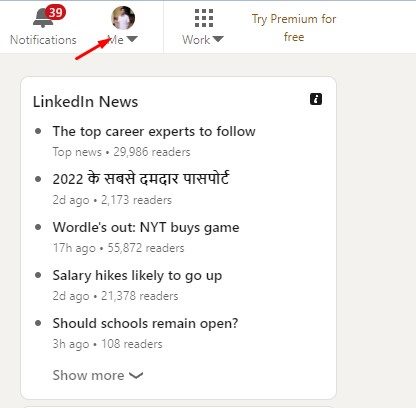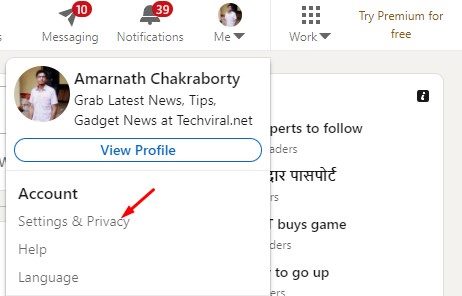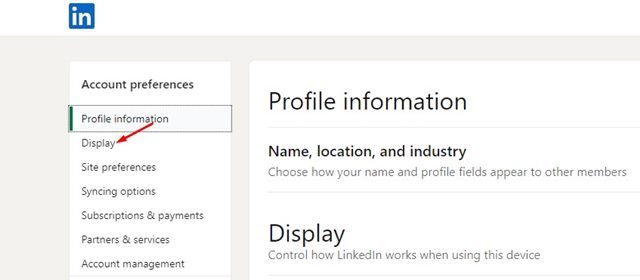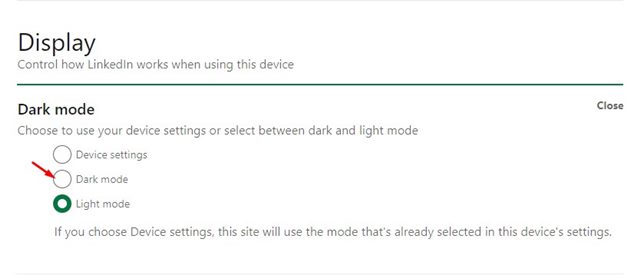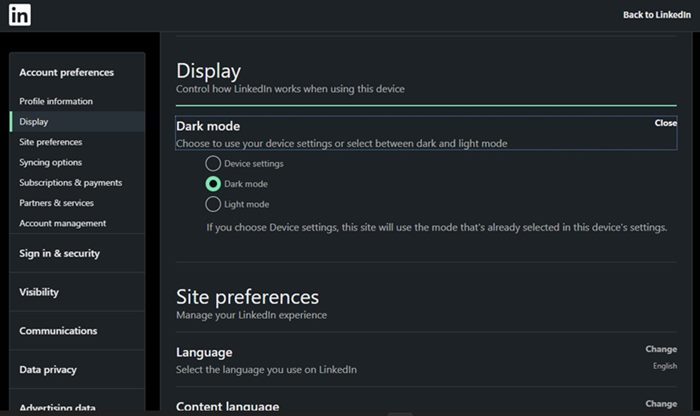LinkedIn has always served as a great platform to find the right job. It’s a website where you can learn new skills, succeed in your career and find the right job. Many also use this platform to connect and strengthen their professional relationship.
LinkedIn also has its app available for Android and iOS, which you can use to access all features of the platform. We have shared many articles on Linkedin like how to change LinkedIn profile URL, create a resume with a profile, etc.
Today, we will discuss turning on LinkedIn’s dark mode on desktop and mobile. Just like every other site, LinkedIn also has a dark mode. You can also enable the dark mode on the web version and the mobile app.
The dark mode in LinkedIn is meant to benefit reading at night and to reduce eye strain. So, if you are interested in turning on LinkedIn’s dark mode, you are reading the right guide.
Steps to Turn on LinkedIn’s Dark Mode on PC & Mobile
In this article, we will share a step-by-step guide on how to turn on LinkedIn’s dark mode on the web and the mobile app. Let’s check out.
Turn on LinkedIn’s Dark Mode in a web browser
If you use LinkedIn from your web browser, you need to follow this guide. Here’s how to turn on LinkedIn’s dark mode in a web browser. Let’s check out.
1. First of all, open LinkedIn’s website in a web browser.
2. Next, click on the Me button, as shown in the screenshot below.
3. On the drop-down menu, click on Settings & Privacy.
4. On the left pane, click on the Display option under the Account preferences.
5. On the right, select the Dark Mode option.
This will enable the dark mode on the LinkedIn website.
Enable Dark Mode on LinkedIn Mobile
Like the web version, LinkedIn has a dark mode on its mobile app. Here’s how to enable LinkedIn’s dark mode in the mobile app.
1. First, open the LinkedIn mobile app and tap on your account icon.
2. Next, tap on the Settings option as shown below.
3. On the Settings, tap on the Account preferences option as shown below.
4. Next, switch to the Display section and select Dark Mode.
Important: The dark mode is available on the very latest version of Android & iOS. It’s rolling out slowly on Android smartphones. If you are unable to find the feature, you need to wait for a few more weeks or months.
That’s it! You are done. This will enable the dark mode in the LinkedIn mobile app.
Enabling LinkedIn’s dark mode is pretty easy on the web and mobile. I hope this article helped you! Please share it with your friends also. If you have any doubts related to this, let us know in the comment box below.