Learn How to Use the Face ID Feature in Android Device that is inbuilt in most of the latest android phones and helps you to have extra security on your android. So have a look at the complete guide below.
With the extent of the technology one speedy feature on which the developers and the manufacturers of the smartphone are focusing is to gain the ability to fast unlock the device. Through the implementation of the fingerprint sensor inside the smartphones, they have already made it extremely fast and quick for the users to unlock and so many others things on their device. While now is the trend of the Face ID feature and the same is being released in the latest versions of the Apple smartphones. Rather the Android was having this great function far before only the users were missing the way to utilize it. We have found the whole information of using the Face ID feature on the Android and imprinted it for the users so that they could grasp the benefits. Nowhere in this article, we are going to tell you about the full method of using the Face ID feature in the Android devices and hence obtaining the facility to unlock, lock or encrypt something just through your face. If you are keen to know about the method and hence start to use your face for the benefit as an ID function then just carry on to this article and read the full information till the end!
Also Read: Best Download Managers For Your Android
How To Use the Face ID Feature in Android Device
The method is quite simple and easy and you just need to follow step by step guide discussed below to proceed.
Also Read: Top 20 Best Android Apps for Beginners 2017
Steps To Use the Face ID Feature in Android Device:
#1 First of all, go to the device settings in the Android and then from their reach to the Security settings. While after this you would head to the page where you will be able to see all of the security settings related to the system. Just look for the option named Screen Lock and then click on it. Again as you would easily recognize this option will take you to all the options for the Screen lock actions.
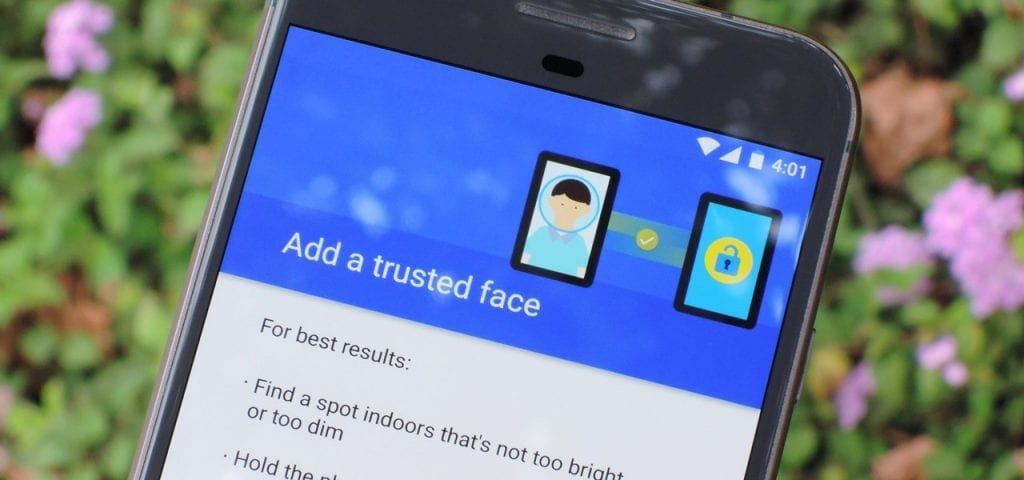
#2 Through the Screen Lock page select the Secure Lock method for the unlocking and locking of your device. Make sure that the same preferences have been made unless you won’t be able to proceed to the further steps. The next steps will require the use of the Secure Lock so as to make the Face ID function.
#3 Once you have set the Secure Lock option on your device through the above steps you will see that there is an option named Smart Lock that would automatically get enabled. Tap on this Smart Lock option and you will be asked to fill your PIN, Password or the Pattern whichever you feel to be easy. Make the selection and then go ahead to another page where you would be described what the Smart Lock feature is. Simply skip it through clicking the Got it button.
#4 Various Smart Lock options would be shown to you but you need to click on the Trusted Face. Follow the Instructions to set up the face ID and then make the ID of your face through using the Camera of the device. Just Face it properly so that the recognition would be strong and clear. Once done you can save it, you would be able to use it easily from then onwards!
Also Read: Top 15 Best Apps To Learn New Language In Android
Finally, at the edge of this article we are to end describing you all about the method to use the Face ID feature on the Android device, and more possibly you would have learned it properly. Thank you for reading this post and the particular piece of information provided here it. We hope that you might have actually got benefitted out of this article, and probably you would have also found this article to be totally focused onto the point. If you liked this article and the information provided here then please take some more time to share this with the other people so that they could also grab the same information. Also, do write about our work through the comments section below, we really value your suggestions and the opinions!