System Volume Information folder is a hidden system folder that stores the information and restore point generated by Windows System Restore tool. In fact, the System Volume Information folder also stores some other crucial things like content indexing service databases which are used for faster file search.
What Is System Volume Information Folder In Windows? What it Does?
If we take a brief look at our Windows installation drive, we will find lots of system folders. Well, we are not actually talking about the regular folders which we use to store our most important files, pictures, programs, videos, etc. We are talking about the folders that are present on the drive where Windows have been installed.
Well, normally the Windows installation drive consists of some important files that are essential for the smooth functioning of our Windows operating system. If you have been using Windows operating system for a while, then you might be well aware to the ‘System Volume Information Folder’. Well, normally this is a hidden folder which doesn’t show up on its own. Users need to enable the ‘Show hidden and protected files’ under the folder option.
However, have you ever wondered what exactly is System Volume Information folder and why it’s hidden? Here in this article, we will try to explain the System Volume Information folder in the easiest way possible.
Also Read: What Is Runtime Broker (runtimebroker.exe) Doing On My Computer?
What is System Volume Information Folder?
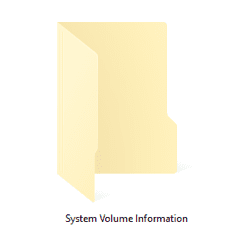
System Volume Information folder is a hidden system folder that stores the information and restore point generated by Windows System Restore tool. In fact, the System Volume Information folder also stores some other crucial things like content indexing service databases which are used for faster file search.
The reason why the System Volume Information Folder is hidden is that it’s used by Windows for system-level functions. That’s the most probable reason why the folder is hidden and you can’t access it. Even if any users try to open the System Volume Information Folder, they will get errors telling ‘Access is denied’
The errors are meant to tell users that the founder shouldn’t be touched or altered in normal condition. Another interesting thing is on NTFS-Formatted drives, you can’t delete the folder. However, on FAT32 or exFAT drives, you can delete the folder, but it will be back again in the future.
Also Read: What Is Windows Logon Application (winlogon.exe) Doing On My Computer?
The System Volume Information Folder is Very Large, how to fix it?
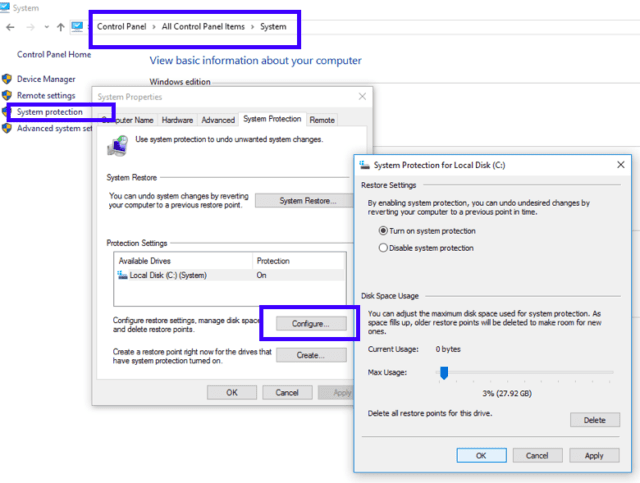
Since the folder is used to store the information and restore point generated by Windows System Restore tool. The best option to shrink the folder is to disable the System Restore option. For that, head to the System and Security option in Control Option.
There, you need to find the System option and open it. Now, find System protection option and then check whether the System Restore option is enabled or disabled. From the same panel, you can also choose how much disk space your PC will use to store system restore points in the System Volume Information folder.
So, should I delete the System Volume Information Folder?
As we have already mentioned above, in NTFS-Formatted drives, you can’t delete the folder. However, on FAT32 or exFAT drives, you can delete the folder, but it will be back gain in the future. However, the better option is to leave the folder as it is. If the folder is consuming too much of your storage space, then you can reduce the size from system restore settings.
Also Read: What is Windows Modules Installer Worker & Why Is it Running on My PC
So, what’s your opinion on the System Volume Information Folder? Share your views in the comment box below.
