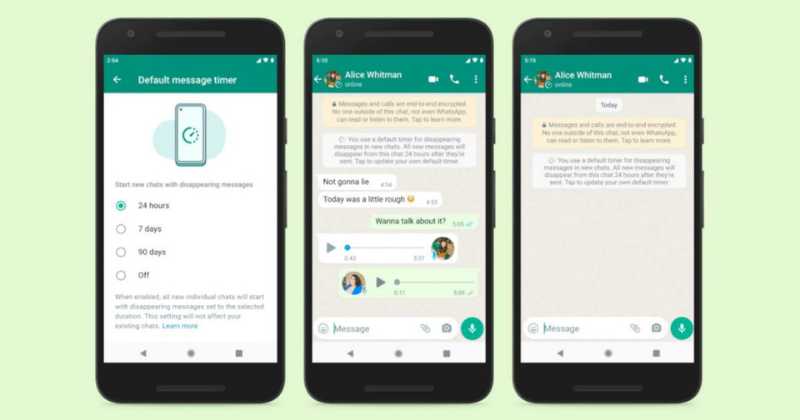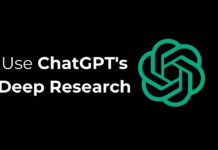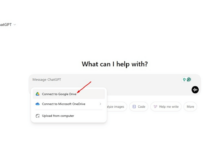The instant messaging app Whatsapp has a disappearing messages feature that automatically deletes the chat after a particular time period. Once the user turns on the disappearing messages feature, their chats will be deleted after 7 days.
However, this feature has got an update where users will have an option to delete the chats after they set a time of 24 hours, 7 days, or 90 days.
Meta CEO Mark Zuckerberg announced the new disappearing messages option in a post, saying, “Not all messages need to stick around forever.”
Disappear Whatsapp Messages by Default After 24 Hours,7 Days, or 90 Days
Whatsapp is giving more options for how long before the message is deleted. Last year in November, the feature was launched and had the option of disappearing messages after seven days.
According to the company, turning on disappearing messages by default will not affect the existing chats. Once you set the time by default, whenever users start a new chat, they will get a notification saying the disappearing messages feature is ON by default.
When you turn on this feature for all one-on-one chats, your existing chats will not be affected. Also, the option of disappearing messages for the chat will not affect the existing group, but you can send disappearing messages in the group by turning on the feature from the group settings.
Whatsapp warns the users that the disappearing messages feature should be used with trusted contacts only. As we don’t know what happens in future. Like, someone can forward the disappearing message to another chat, or can take a screenshot, or can save the entire chat to the phone’s gallery.
Apart from this, Whatsapp says, if you do not open the chat with disappearing messages in 24 hours, 7 days, or 90 days, then the messages will be deleted from the chat but not from the notifications until you open that chat.
How to Turn On Disappearing Messages Feature on Whatsapp?
You can set the time limit as per your choice from the given options.
- Open the WhatsApp chat.
- Tap the contact’s name.
- Tap Disappearing messages.
- If prompted, tap CONTINUE.
- Select 24 hours, 7 days, or 90 days.
If you want to disable, then follow the same steps and click on the off option.