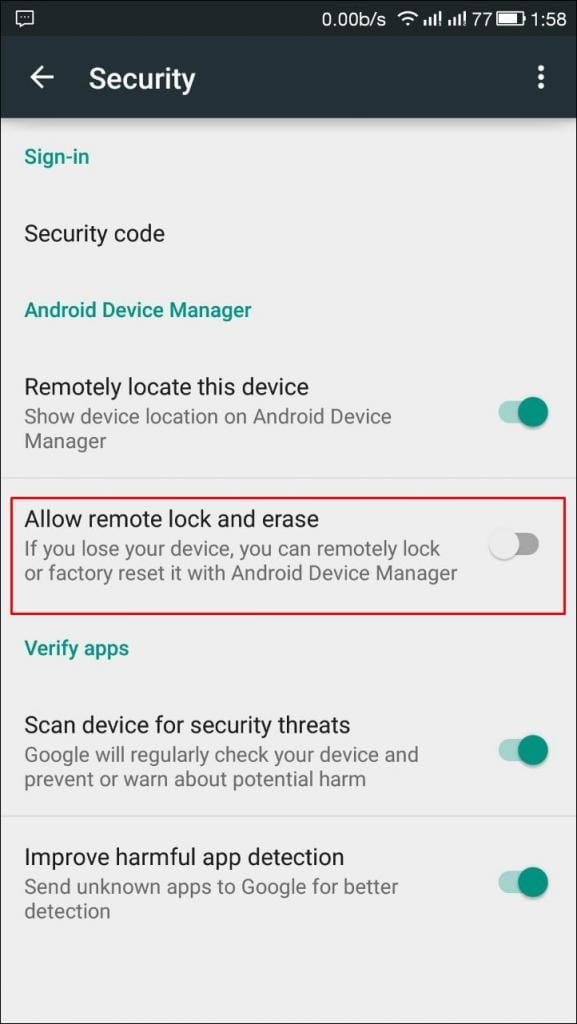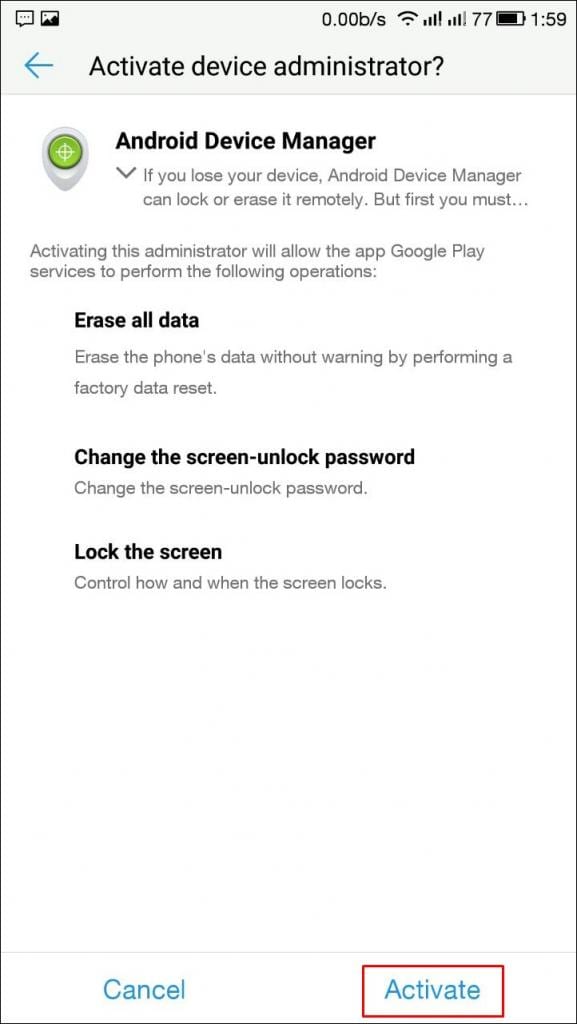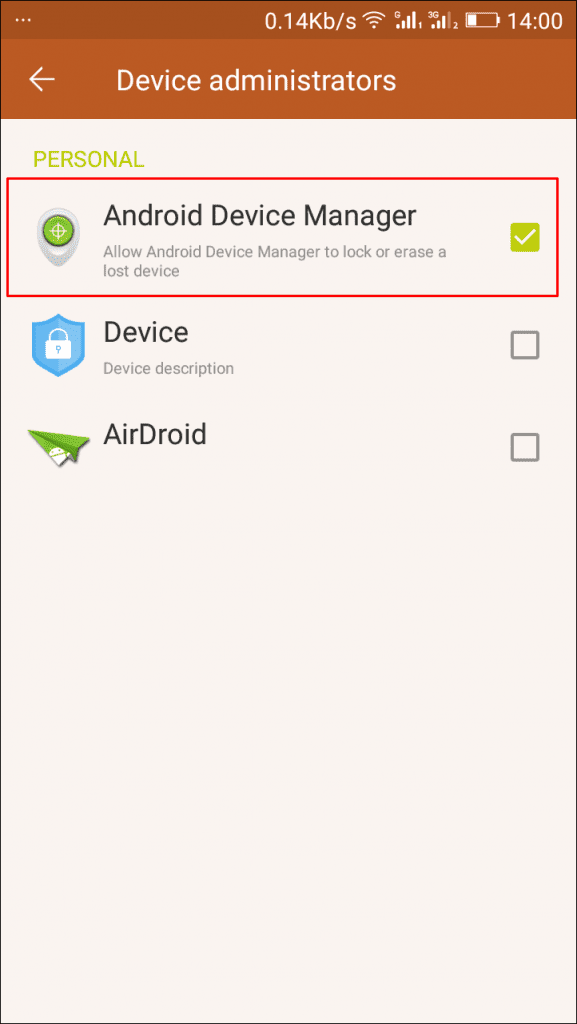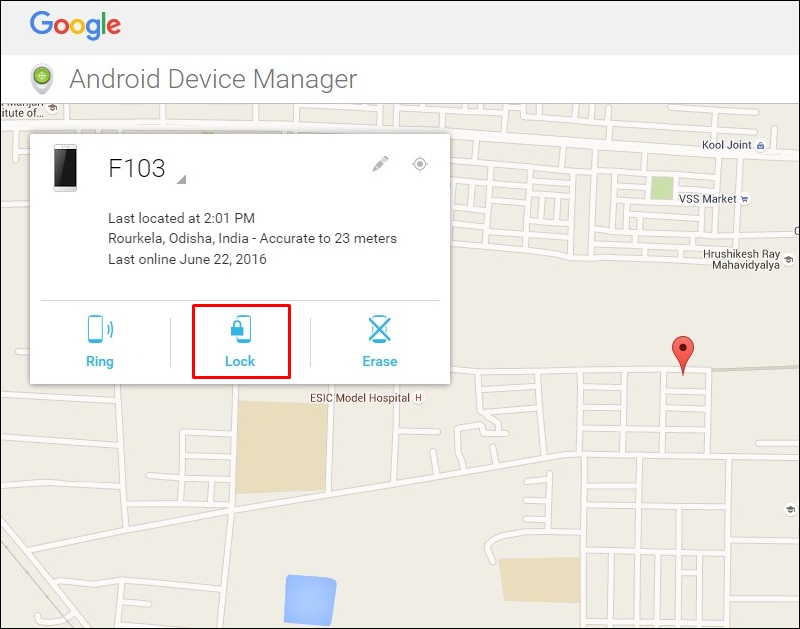As we know, when our android device is stolen or goes missing at that moment, data in it is more important than the device itself. Therefore, we will share a method to wipe all data on lost Android smartphones.
We are here with a cool Android user method to Delete All Data On Lost Android Device. When your android goes missing or stolen, sometimes data is more important than the device itself.
The data might be sensitive that you never want to share with others, like your personal images, videos, and lots more.
So for this, we have a way by which you can remotely clear all your android data when it gets lost. You have to follow the simple guide below to proceed.
Also Read: How to Protect Your Android Phone from Stagefright Exploit
Steps to Remotely Delete All Data From Your Lost Android Device
The method to set up this is straightforward, and you can do this on almost any android device.
In this, you will be setting your android device manager to access your device to do the respective changes remotely. So follow up the steps below to set this that you probably need in your future.
Step 1. First of all, go to the Google Settings app in your android and then locate “Security,” and then select the box “Allow remote lock and factory reset.”
Step 2. Now check that the “Remotely locate this device” button should already be clicked. Also, check “Allow remote lock and factory reset.” A pop-up will appear asking for permission to wipe your device. Grant permission for it.
Step 3. Now sign in to your Google account and go to the Android Device Manager there.
Now go back to Settings -> Security -> Phone Administrators and ensure that “Android Device Manager” is checked.
Step 4. Now go to the Android Device Manager website and select that device you want to sync from the list of devices associated with your Google account. There you will see options to “Ring,” “lock,” and “erase” the device.
Step 5. Select the lock screen if you want to lock the device with the new password. Now select the erase button there, and the popup will appear asking reset your phone; agree on it if you want to erase data of your lost android.
With this method, you can easily protect your data from being illegally accessed by any wrong hands when your device is lost or stolen.
I hope you like this, do share it with others too. Also, leave a comment below if you have any related queries with this.