Thanks to the native ZIP extractor, extracting ZIP and RAR files has become easier on Windows 11. The extractor is good enough for viewing or copying files from the File Explorer’s interface.
However, a few Windows users have recently been facing problems while extracting a ZIP file using the Windows File Explorer extraction utility. Upon extraction, users get an error 0x80010135 ‘Path Too Long’ error message.
Error 0x80010135 prevents users from extracting ZIP files with the File Explorer’s Extract option. If you have been getting the same 0x80010135 or ‘Path too long’ error message, continue reading the guide.
Actual Reason for Error 0x80010135: Path Too Long
The error message generally appears when the file path with a name is longer than 260 characters. So, if the name exceeds 260 characters, you will get this error message.
The ‘Path Too Long’ error message also appears due to incorrect installation of software, which leaves invalid entries, leading to a Path too long error.
How to Fix ZIP Error 0x80010135: Path Too Long
Below, we have shared some simple solutions to eliminate the 0x80010135 ZIP extraction error on Windows 10/11. Let’s get started.
1. Restart your computer
The very first step of every troubleshooting procedure is a simple system restart. A System Restart will stop apps and processes running in the background that may possibly be conflicting with the File Explorer’s functionality.
So, before you move to advanced troubleshooting, it’s essential to restart your Windows PC. Click on the Windows Start button and select Power Menu. On the Power menu, select Restart.
2. Reduce the Length of ZIP File Name
As we all know, the Error 0x80010135: Path Too Long message generally appears when the path for the extracted folder exceeds the Windows 260-character limits.
So, if this is why you’re getting the error message, you need to reduce the length of the ZIP file name.
1. To get started, open the File Explorer. Next, move to the location where the ZIP archive you want to extract has been stored.
2. Right click on the ZIP archive and select Rename.
3. Simply enter a shorter file name for the ZIP archive. Make sure to name the archive file name as short as possible. It’s recommended to keep the title within 5 or 6 characters.
Once renamed, you can extract the ZIP archive from the File Explorer options. This time, you won’t get the error message.
3. Extract the ZIP file to the Root Directory
Even after renaming the ZIP file title, the extraction path for the ZIP may still be too long because it includes many subfolders.
You can shorten the extraction path by extracting the archive and moving it to the Root directory. Here’s what you need to do.
1. Navigate to the folder where you’ve stored the ZIP file.
2. Right click on the ZIP archive and select Extract All.
3. Next, click the Browse button and select C:Drive. You can also pick any other drive, but make sure the extraction path is just C:, D:, etc.
4. Once done, click on the Extract button.
That’s it! This time, you won’t get the 0x80010135 ZIP Extraction Error on Windows.
4. Enable the Longer File Path
You can use Windows PowerShell to enable longer file path support on Windows. Enabling the longer file path support will possibly eliminate the 0x80010135 ZIP Extraction Error message.
You can enable longer file path support by modifying the Registry, making changes to the Local Group Policy, or running the PowerShell command. PowerShell command is the most easiest option; here’s what you need to do.
1. Type in PowerShell on Windows search. Next, right-click on PowerShell and select Run as administrator.
2. When the PowerShell utility opens, execute the given command:
New-ItemProperty -Path "HKLM:\SYSTEM\CurrentControlSet\Control\FileSystem" -Name "LongPathsEnabled" -Value 1 -PropertyType DWORD –Force
3. After executing the command, close the PowerShell.
That’s it! To apply the changes, restart your Windows PC. After the restart, try extracting the ZIP archive again; you won’t get the Path Too Long error anymore.
5. Use Third-Party Programs to Extract the Archive
If you still get the Path Too Long error message, it’s best to use third-party file extractor tools.
You can use 7-Zip, a free tool available for Windows, to handle the ZIP archive. Here’s how to extract the archive with 7-Zip on Windows.
1. Download & Install the latest version of 7-Zip on your Windows PC.
2. Once installed, open the program.
3. Now, navigate to the location where the ZIP file is saved.
4. Right click on the ZIP archive and select 7-Zip > Extract.
5. Next, select where you want to extract the files and click OK.
That’s it! This is how you can use 7-Zip to extract ZIP files on the Windows operating system.
These are some of the working methods to fix the 0x80010135 ZIP Extraction Error in the Windows operating system. Let us know if you need more help resolving the ZIP File Error: Path too long on Windows 10/11.
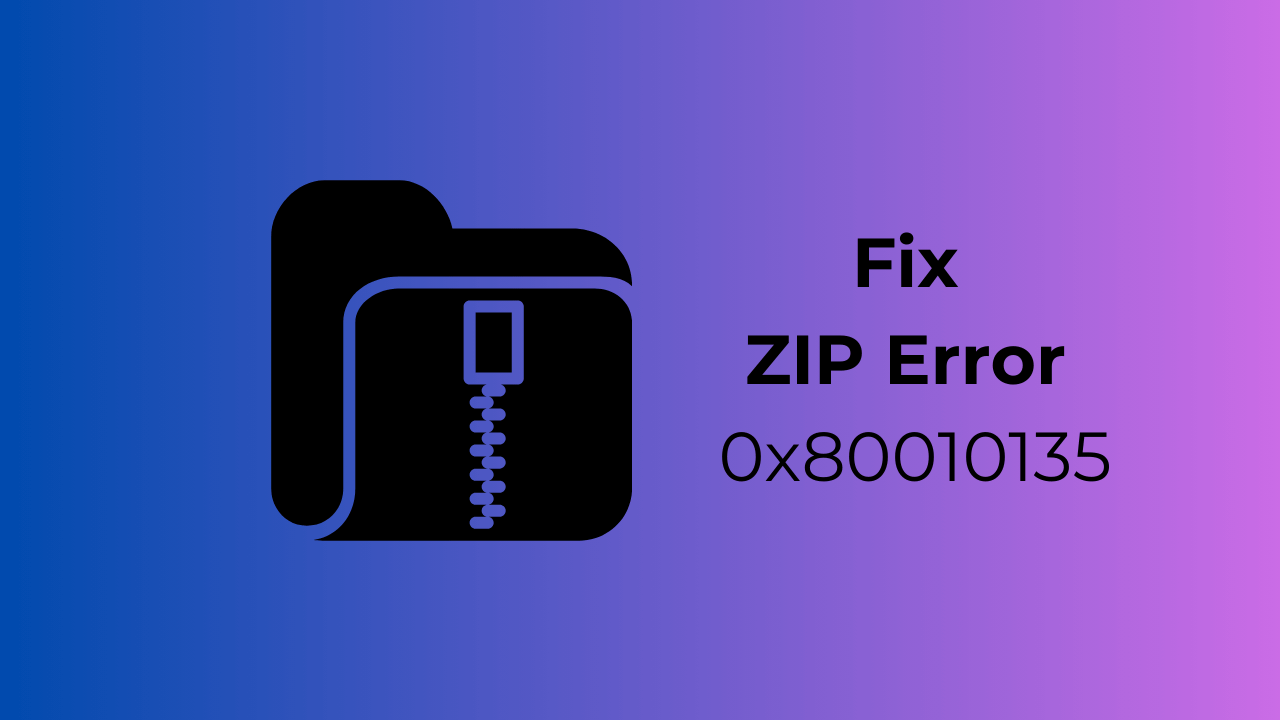
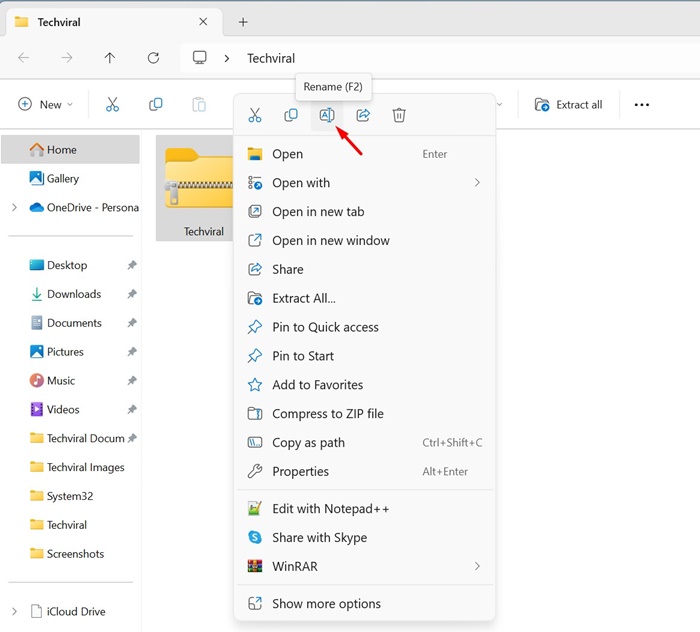
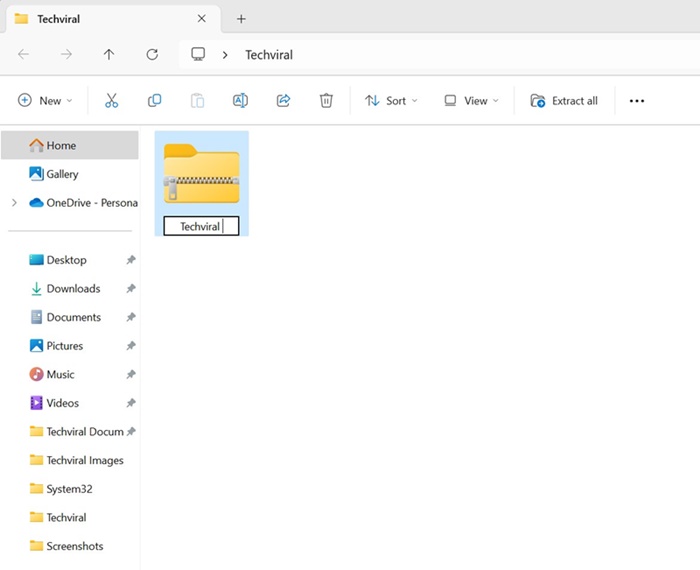
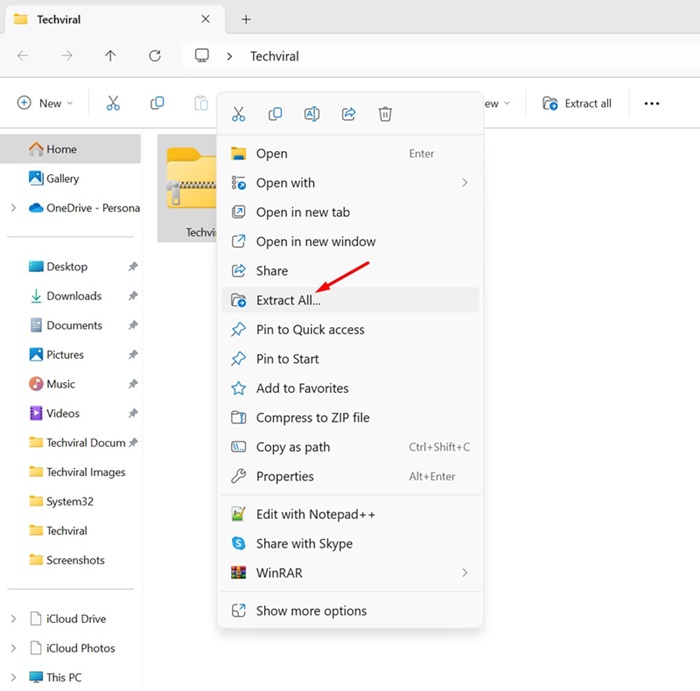
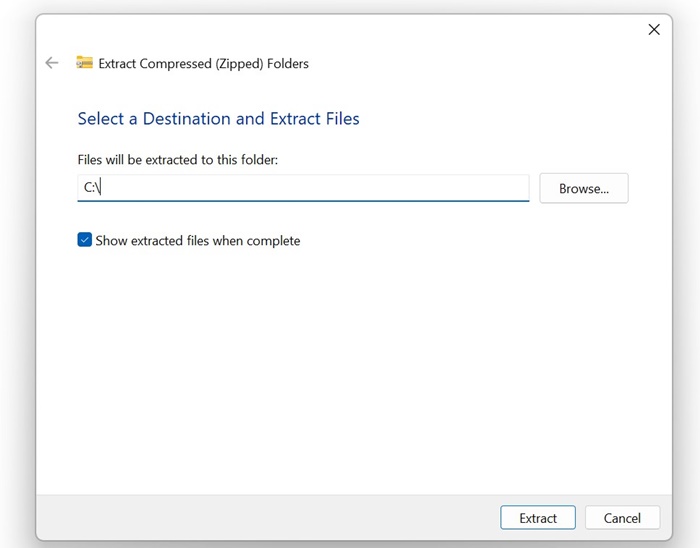
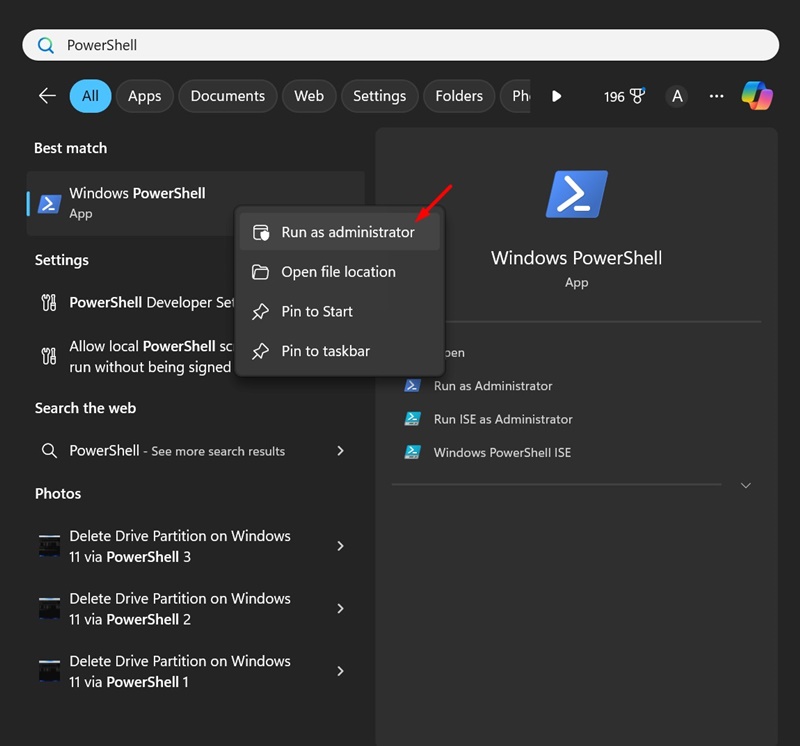
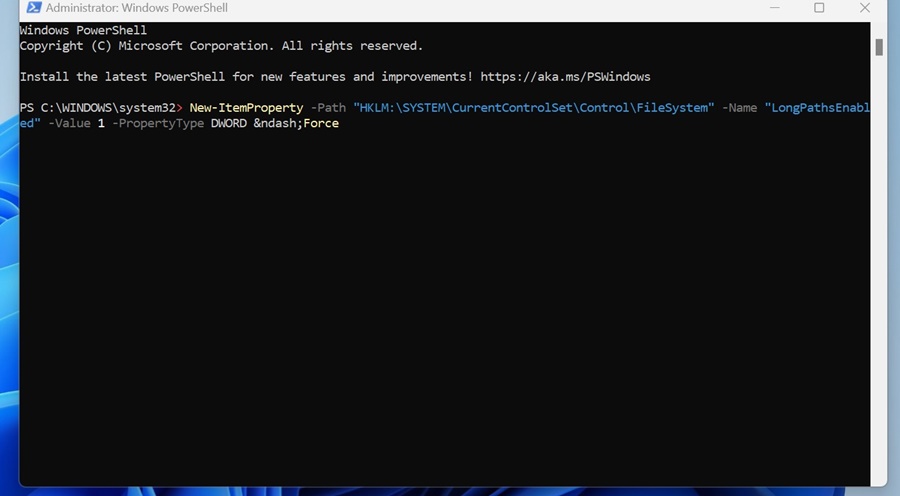
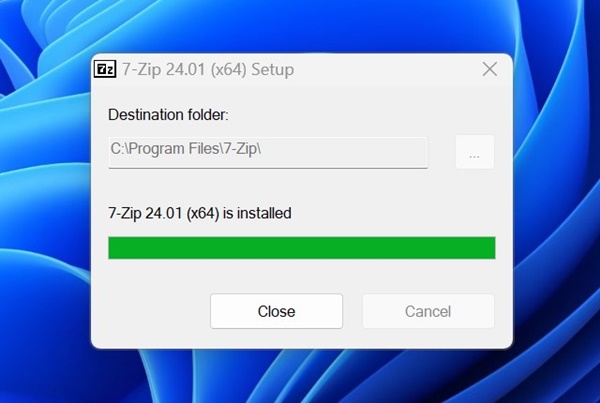
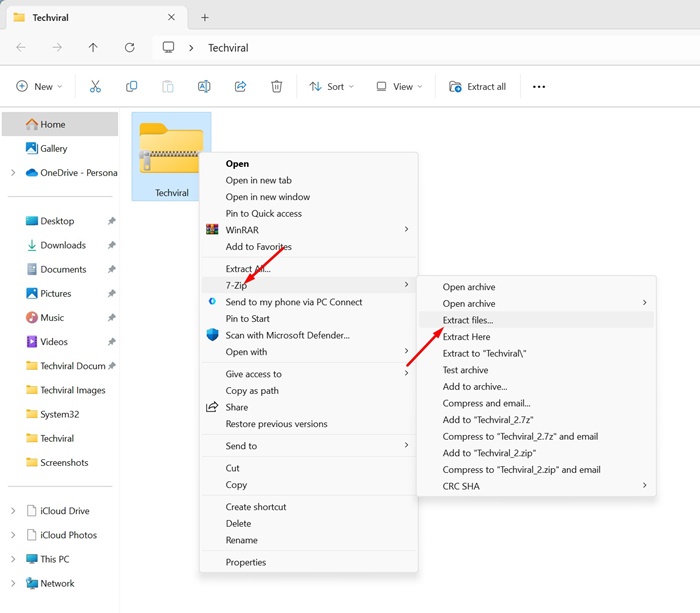
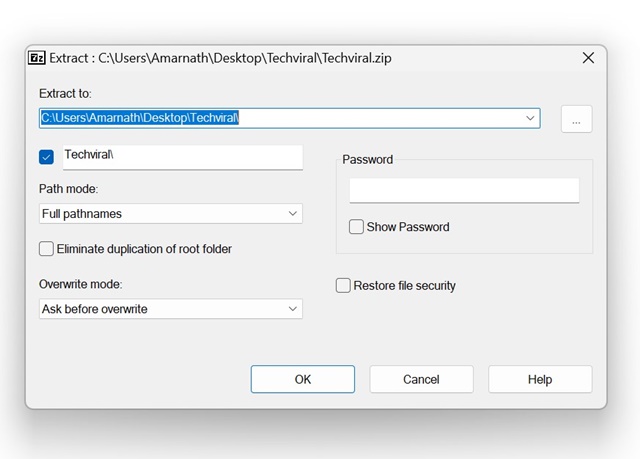
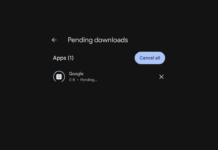
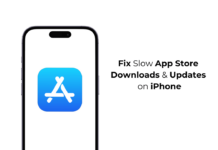
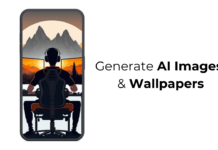
LongPathTool can go a long way – it is effective and useful.