Learn how to use your iPhone with your Linux PC using the Wine tool, a cross-platform app that will help you install iTunes on your Linux OS, and you can sync data between your iPhone and PC.
Linux is one of the best-operating systems if evaluated from a security point of view, and also, there is lots of stuff just made for the advanced user. As a Certified Ethical Hacker, I have been using this operating system for the previous three years and have tried many cool things that are not at all possible on other Operating systems. Today we are here for some basic things that most users don’t know about. That is using your iPhone with your Linux system.
In other operating systems like Windows, we quickly install iTunes and then connect our iPhone to the PC. But such a thing is not there in the Linux Operating system as you can’t install iTunes and just do connectivity between these two devices; so today, I am here with the guide that will help you to easily generate connectivity between your Linux PC and your iOS device and that too with a very easy way that you might not found anywhere else. So follow the complete guide discussed below to proceed.
Also Read: How to Install and Run Kali Linux on any Android Smartphone
How to Access iPhone or Any iOS Device in Linux
The method is quite simple and easy, and you just need to install one tool that will help you run Windows apps on your Linux PC, and then you can easily install iTunes on your OS and access the files over that. So have a look at some of the simple steps that will help you to implement this in your devices.
Also Read: How to Create A Linux Bootable USB/Pendrive
About Wine Tool That Your Will Be Using
Wine (originally an acronym for “Wine Is Not an Emulator“) is a compatibility layer capable of running Windows applications on several POSIX-compliant operating systems, such as Linux, macOS, & BSD. Instead of simulating internal Windows logic like a virtual machine or emulator, Wine translates Windows API calls into POSIX calls on the fly, eliminating the performance and memory penalties of other methods and allowing you to integrate Windows applications into your desktop cleanly.
Also Read: How to Install Microsoft Office 2013 in Linux
Access iPhone or Any iOS Device in Linux
- You have the tools that you can use to install iTunes on your Linux PC. So firstly, download it on your Linux PC from here.
- After downloading it, you need to install that zip file on your PC, and after installation, it will check all other requirements, and you will be installing all the other files that need this tool to run the Windows apps on your Linux PC.
- Once this process is done, you need to download the setup of iTunes according to your Windows configuration that is withering 32-bit or 64-bit.
- Now you need to double-click on the downloaded file, and you will see that installation will proceed like in Windows; that is what this tool is known for.
- Now you just need to complete the installation process, and once it is complete, you need to simply launch the iTunes app in your Linux System and then connect your iPhone to your PC using a USB data cable.
- Now, wait for iTunes to detect your device and start syncing data between both devices; this process can take some time, so be patient and let the tool do its work.
- That’s it; you are done now; you can access all your iPhone files in iTunes that got installed on your Linux System.
2) Using Crossover Tool
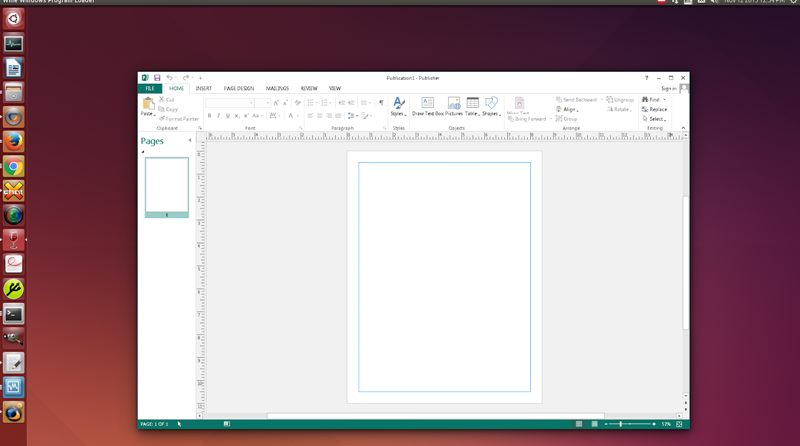
CrossOver is a paid item that utilizes code from the free form of Wine. While it costs cash, CrossOver accomplishes a greater amount of the work for you. They test their code to guarantee that prevalent projects like Microsoft Office run well and guarantee updates won’t break them. Cross over likewise gives bolster — so if Office doesn’t run well, you have somebody to contact who will help you.
3) Virtual Machine
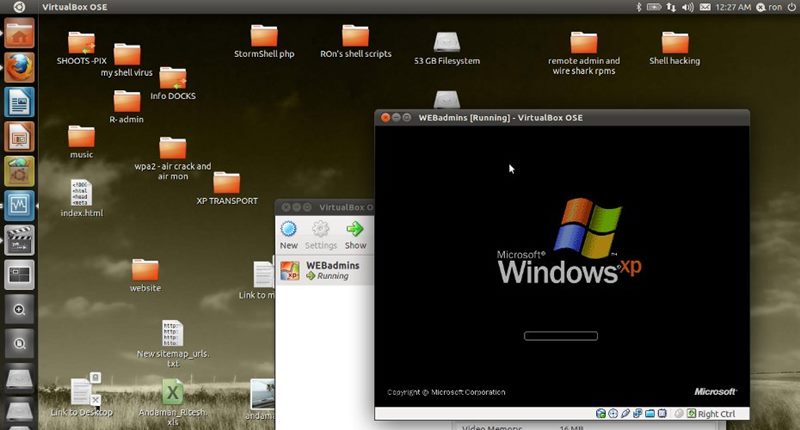
You could likewise introduce iTunes in a virtual machine utilizing a program like VirtualBox or VMware and introduce Microsoft Office inside it. With Seamless Mode or Unity Mode, you could even have the Office windows show on your Linux desktop. This technique gives the best similarity, but on the other hand, it’s the heaviest — you need to run a full form of Windows out of sight. You’ll require a duplicate of Windows, for example, an old Windows XP circle you have lying around, to introduce in the virtual machine.
Also Read: 5 Reasons Why Google Allo Is Better Than WhatsApp
Use the guide, and you can easily sync all your data between the two devices without creating a server to access the files that take lots of time and mind power to set up. Simply use the app, install iTunes and enjoy all the features of iTunes right on your Linux operating system.
Hope you like the tutorial; keep on sharing with others too. Leave a comment below if you have any related queries with this tutorial, as we will always be here for all our techviral users to assist.
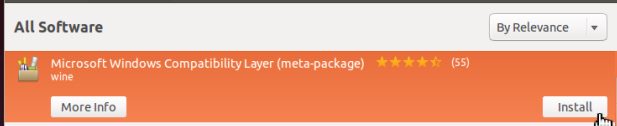
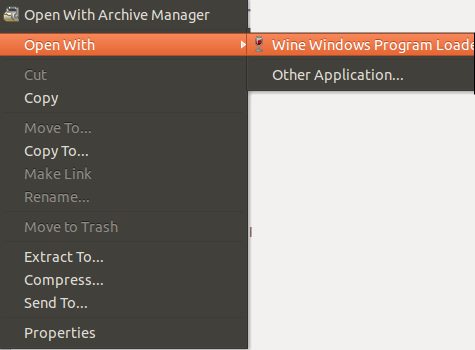
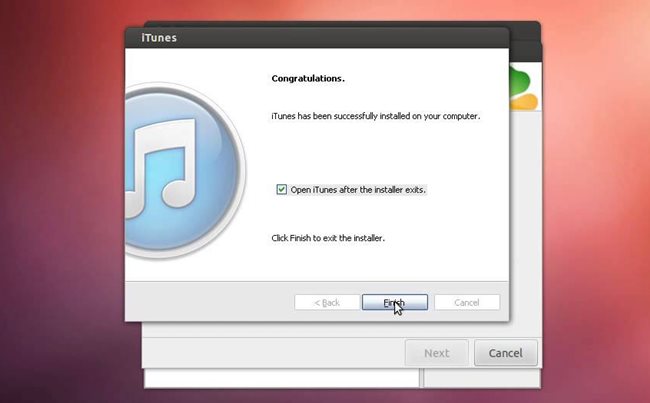
What’s up everyone, it’s my first pay a visit at this web page, and post is in fact fruitful in favor of me, keep up posting these types of articles or reviews.|