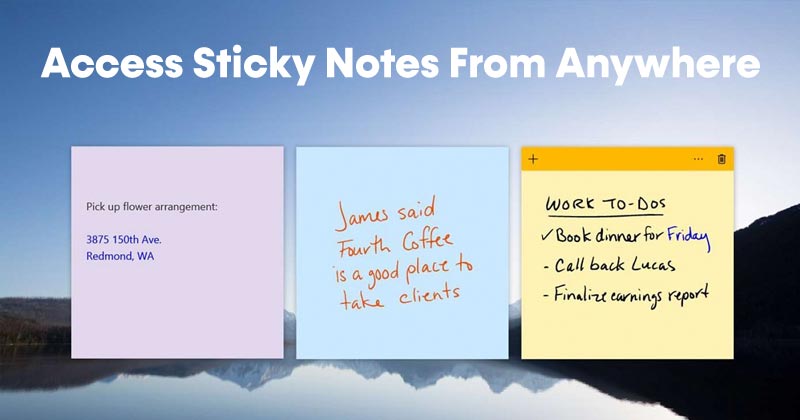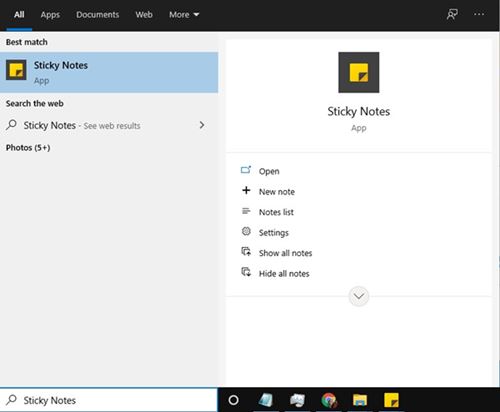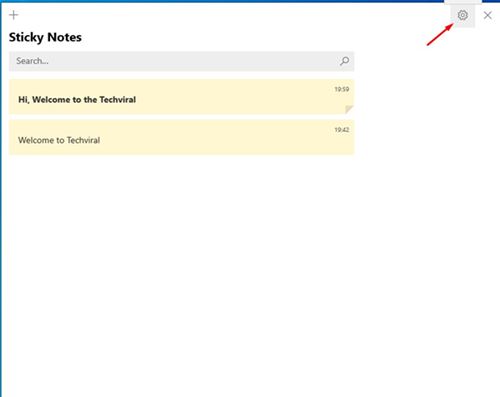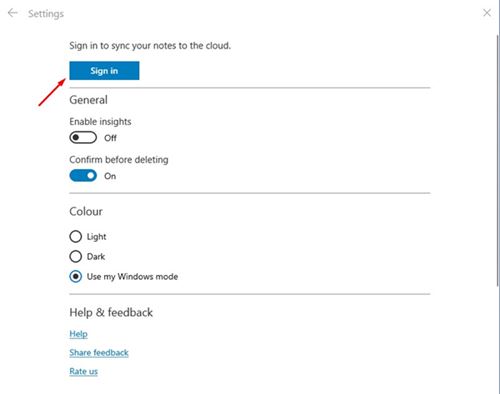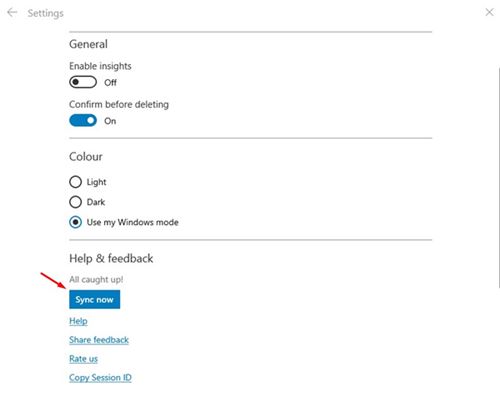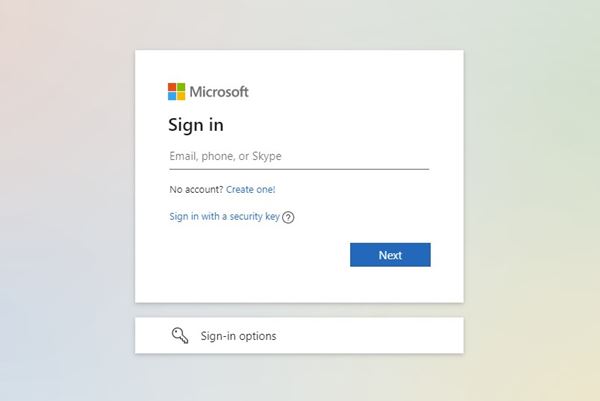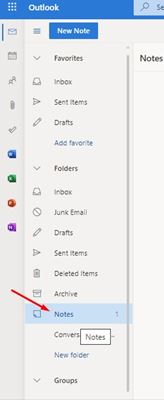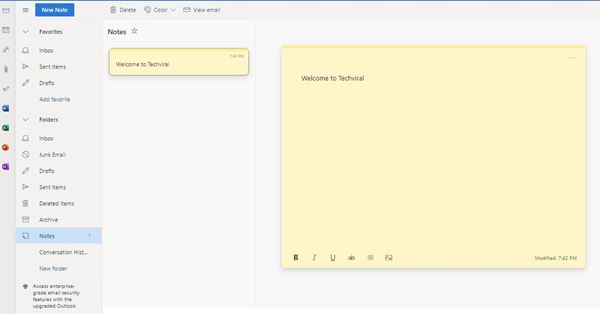Windows 10 has a built-in note app known as Sticky Notes. Sticky Notes is a note-taking utility that allows you to save notes from any screen. The good thing is that you can easily pin the notes to your desktop screen for quicker access.
Compared to third-party note-taking apps for Windows 10, Sticky Notebooks is more lightweight and easy to use. It runs in the background but doesn’t slow down your PC. Another great feature of Sticky Note is that it syncs all your notes to the cloud and lets you create, view, and manage notes on the web.
That means you can access Windows 10 sticky notes from anywhere. However, by default, the notes sync feature is disabled; you need to link your Microsoft Account to sync all your notes to the cloud.
So, in this article, we have shared a step-by-step guide on accessing Windows 10 Sticky notes from anywhere. Let’s check out.
Using the Microsoft Account To Access Sticky Notes
If your Windows PC with all the saved notes is connected to the Microsoft account, you can access the notes on the other Windows PC by using the same Microsoft account.
- Open the Windows 10 search and type in Sticky Notes.
- Open Sticky notes from the list and create a new note. Next, click on the Settings gear icon as shown below.
- On the next page, click on the Sign in button as shown below.
- Once done, click on the Sync now button as shown in the screenshot.
- Now head to this webpage and sign in with your Microsoft account.
- Now on the left pane, click on Notes.
- You will find all your saved notes on Outlook.
That’s it! You are done. This is how you can access Windows 10 Sticky notes from anywhere.
So, this guide is about accessing Windows 10 Sticky notes from anywhere. I hope this article helped you! Please share it with your friends also. If you have any doubts related to this, let us know in the comment box below.