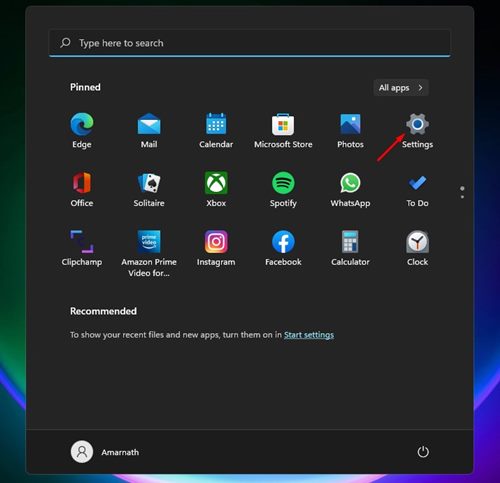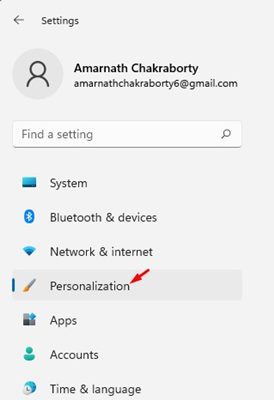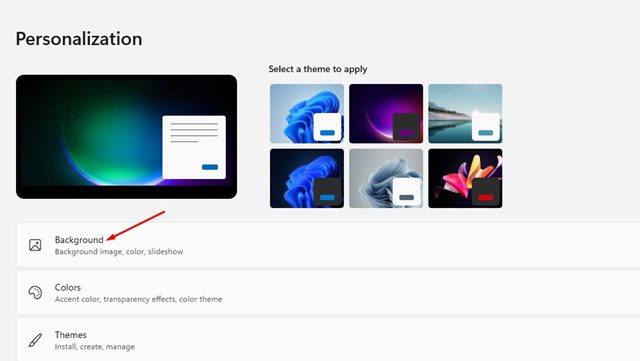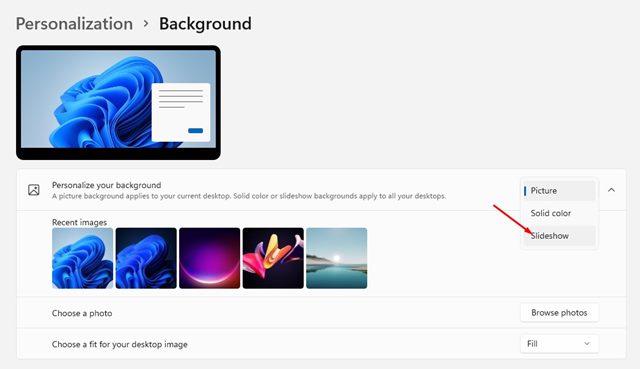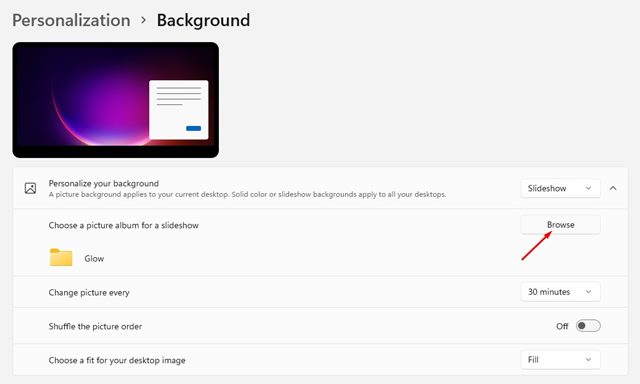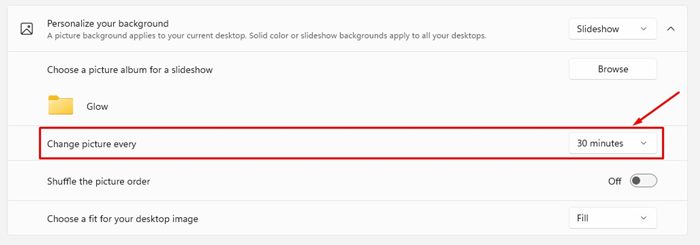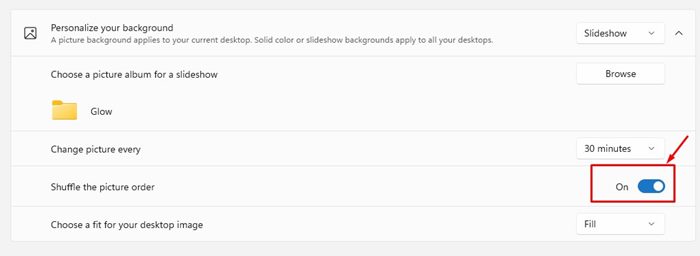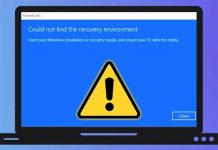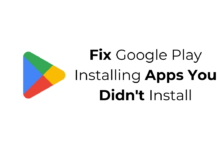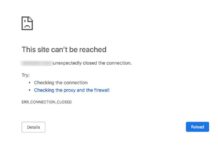If you follow the tech news regularly, you might be aware that the latest version of Windows 11 allows users to set Bing images as wallpapers. However, this feature is only available on the latest builds of Windows 11.
If you are running an older build, you might have become bored by seeing a single background image on your desktop. Windows 11 themes include multiple wallpapers, and it switches automatically.
Also, you get the option to switch to the Slideshow feature on Windows 11 to change the wallpaper automatically. So, if you are looking for ways to auto-shuffle background wallpaper in Windows 11, you are reading the right guide.
Steps to Auto Shuffle Windows 11 Background Wallpapers
In this article, we will share a step-by-step guide on auto-shuffle background wallpaper in Windows 11. The process will be straightforward; just follow them as we have directed.
1. First of all, click on the Windows 11 Start button and select Settings.
2. On the Settings app, click on the Personalization option as shown below.
3. On the right pane, click on the Background option as shown below.
4. Under the Personalize your background, select the Slideshow option on the drop-down menu.
5. Now, you need to put all images that you want to set as background in a folder. Now under the choice, a picture album for a slideshow, click on the browse button and select the folder with wallpapers.
6. To auto shuffle background wallpaper, click on the drop-down menu beside Change picture every and select the time frame as per your preference.
7. Next, turn on the toggle for Shuffle the picture order.
That’s it! You are done. This is how you can shuffle Windows 11 Background wallpaper every few minutes.
If you are using Windows 11, you don’t need to use any third-party app to change the wallpaper automatically. You can use the slideshow feature to shuffle the background every few minutes. If you have any doubts related to this, let us know in the comment box below.