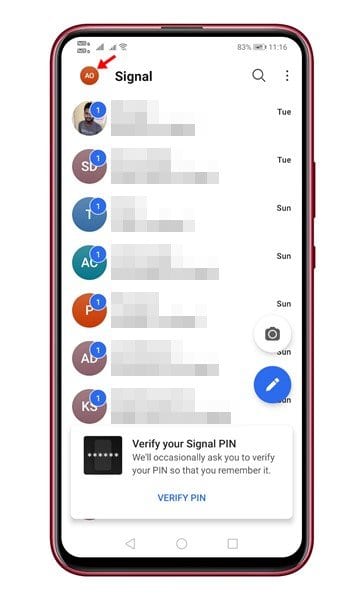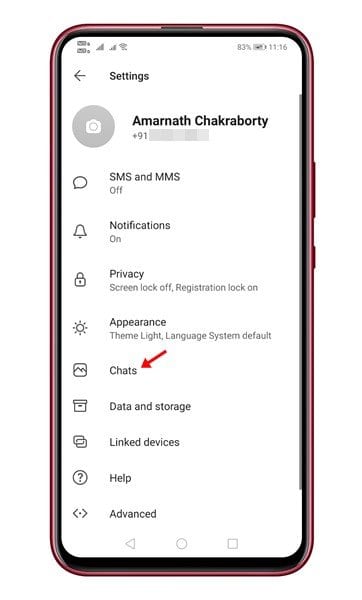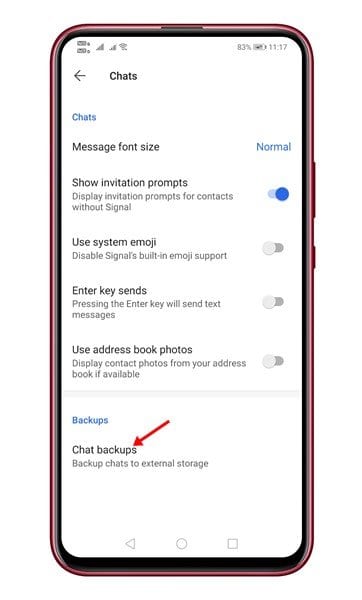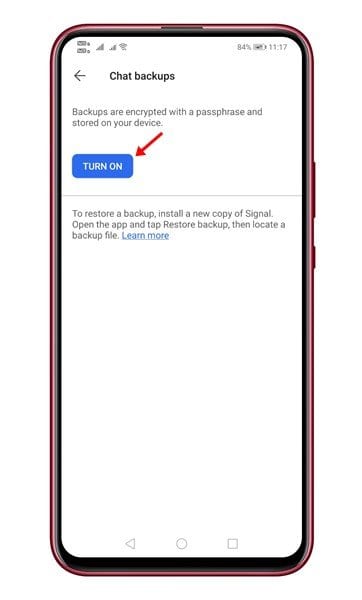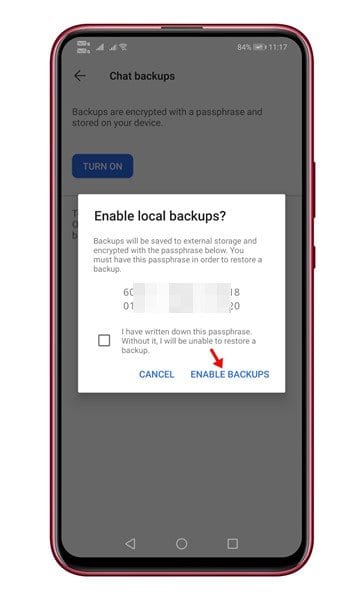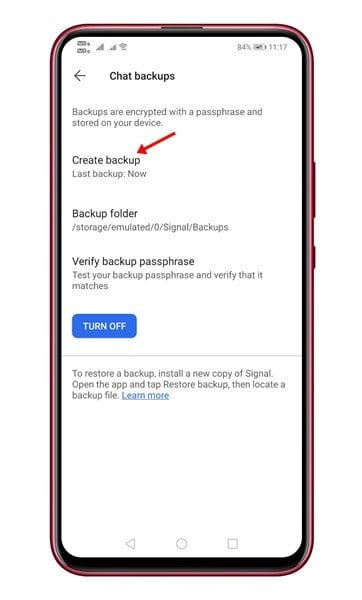If you have been reading tech news regularly, you might know about WhatsApp’s new privacy update. According to the revised policy, WhatsApp will share your data with Facebook and a third party. Later the company delayed the policy rollout; still, it wasn’t convincing enough to stop users from looking at its alternatives.
As of now, there are many WhatsApp alternatives available for Android and iOS users. Even a few instant messaging apps like Signal, Telegram, etc., offer better privacy and security features than WhatsApp.
For a list of best WhatsApp alternatives, check the Best Whatsapp Alternatives that Actually Respect Your Privacy. If you have already switched to Signal, you might want to ensure that your Signal messages remain backed up on your devices.
Steps to Backup & Restore Signal Chats On Android
This article will share a detailed guide on backup and restoring Signal chats on an Android smartphone. The process is going to be super easy, so let’s check out.
Step 1. First of all, install the Signal app on your Android smartphone.
Step 2. Now tap on your profile icon to open the Settings.
Step 3. On the Settings page, tap on the ‘Chats.’
Step 4. Now on the ‘Backups,’ scroll down and tap on the ‘Chat backups.’
Step 5. On the Chat backups, tap on the ‘Turn on’ button.
Step 6. On the next page, Signal will show you a passphrase. Make sure to note down the passphrase because you won’t be able to restore your chats without it.
Step 7. Once done, tap on the ‘Enable backups’ button.
Step 8. Once enabled, head to the Chat backups page and tap on the ‘Create backup’ button.
That’s it! You are done. This is how you can backup and restore Signal chats on Android.
This article is all about how to back up and restore Signal chats on an Android device. I hope this article helped you! Please share it with your friends also. If you have any doubts related to this, let us know in the comment box below.