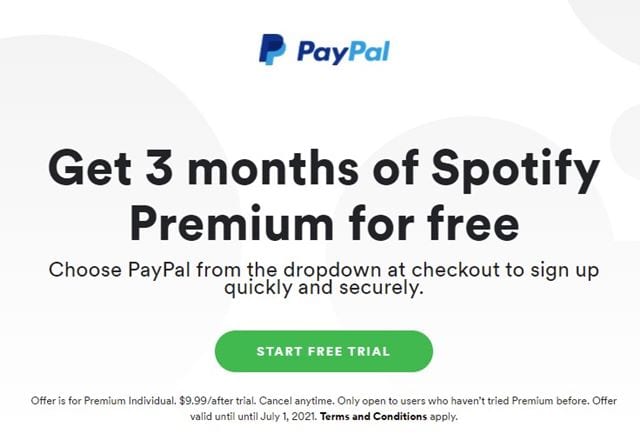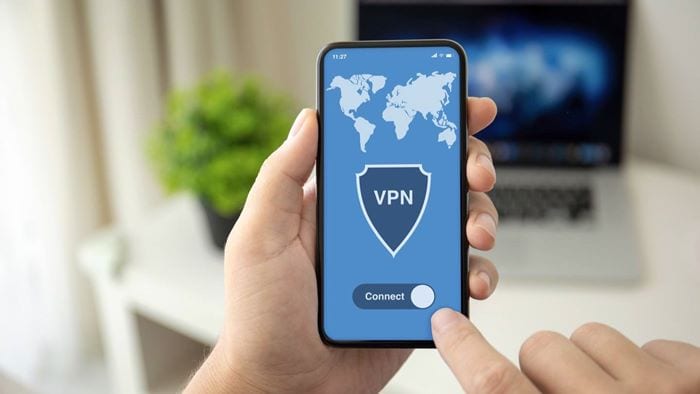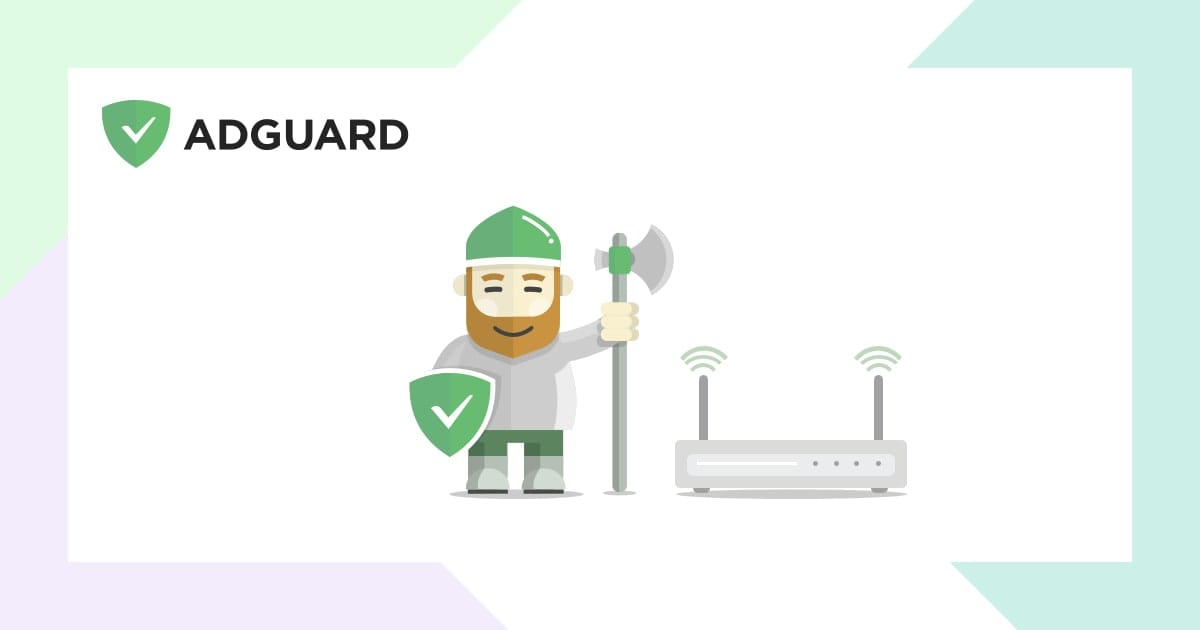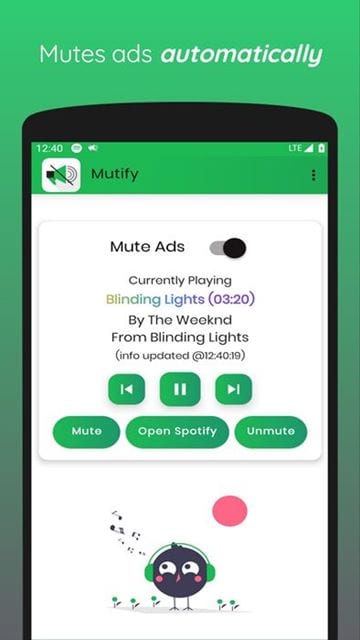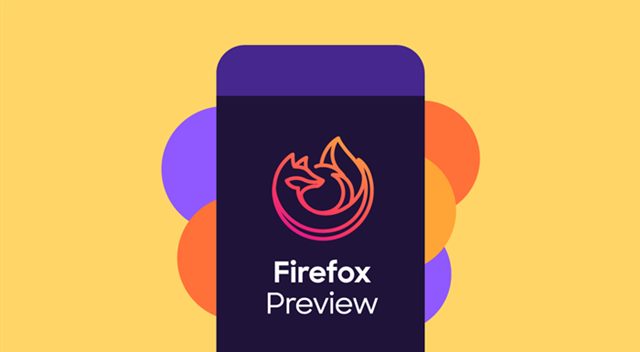There’s no shortage of music streaming apps for Android. Just search for music on the Google Play Store; you will find countless music streaming apps. However, Spotify seems to be the right choice out of all available music streaming options. The reason behind that is simple – Spotify has more content than any other music streaming app.
If you have been using Spotify’s free version for a while, you might know that it puts various limitations on the free account. On the free account, you miss out on the ability to download songs for offline use; you get limited skips, ads, and more.
Spotify free isn’t really free because it’s ad-supported. The company makes money by showing you ads. Let’s admit it, ads are something we all hate, and Spotify shows lots of them. What’s worst is that the free version of Spotify shows both visual and audio ads. Although users can deal with graphical ads, audio ads can ruin the music listening experience.
Also Read: How to Mute Spotify Ads On Android Devices
Steps to Block Ads On Spotify Free Version
Because of this, many users search for ways to block ads on Spotify. If you are also searching for the same, you might expect some help here. This article will share some of the best methods to remove ads from Spotify altogether. Let’s check out.
1. Use the Trial Version
For those who don’t know, Spotify also offers a free Spotify premium trial to new users. So, if you haven’t yet opted for the trial version of Spotify Premium, you can opt for it now. You can get three months of Spotify Premium for free, but you need to attach your billing details.
Since the trial version lets you access Spotify Premium, there will be no ads. So, if you want to block ads on Spotify in a legal way, you need to use the trial version.
2. Use a VPN
There are many free VPN apps available on the Google Play Store, and some of the VPN apps can detect and block apps. So, you could use a VPN while listening to Spotify. In this way, you will get fewer ads. Also, you can select a server for a country where Spotify streams fewer ads.
Although using a VPN is not the best practice to get rid of ads, it still gets its job done. However, you might experience a slower connection or connection drop issue while using a VPN to stream music.
3. Use Private DNS
If you want to eliminate all ads on your Android smartphone altogether, you need to set up a Private DNS. Private DNS like Adguard not only blocks ads it also restricts adult websites. The Adguard DNS doesn’t work every time with Spotify, but it still gets the ads blocked most of the time.
Setting up Private DNS on Android is a pretty easy process. You need to make some changes to the WiFi settings. For a detailed guide on how to block ads using Private DNS, check out our article – How To Block Ads On Android Using Private DNS
4. Mute Ads on Spotify
If all of the above methods failed to remove Spotify ads, you could try muting them. Yes, there’s an app made for Android that automatically mutes all Spotify Ads. The app is known as ‘Mutify – Mute Annoying Ads,’ and it works only with Spotify. However, the only drawback is that you need to control Spotify Music from the Mutify app instead of the regular Spotify app.
For a detailed guide on muting ads on Spotify, please check out our article – How to Mute Spotify Ads On Android Devices.
5. Run Spotify on Android Web Browser
Kiwi web browser for Android allows you to install Chrome extensions right from the Chrome web store. So, you need to use the Kiwi browser and install an ad-blocker extension to block ads.
After installing an ad-blocker extension on the Kiwi browser, you need to play Spotify music from its web player. This will block ads on the web player. If the method doesn’t work, you need to try a different Android web browser with ad-blocking functionality.
Firefox for Android Beta has now started to support add-ons. Hence, you can install Firefox for Android Beta and add the uBlock original adblocker extension to block ads on Spotify.
Important: If Spotify finds out that you are using Private DNS or VPN to access Spotify, it can ban your account. Lots of users have reported losing their accounts due to shady practices. So, it’s always best to stick with the Trial version or the free version.
So, this article is all about how to block ads on Spotify. I hope this article helped you! Please share it with your friends also. If you have any doubts about this, let us know in the comment box below.