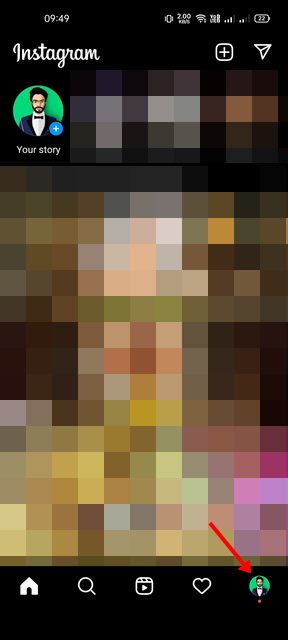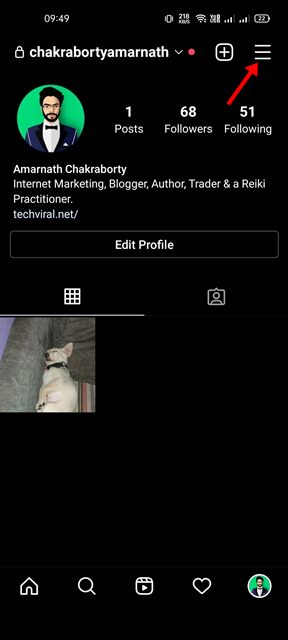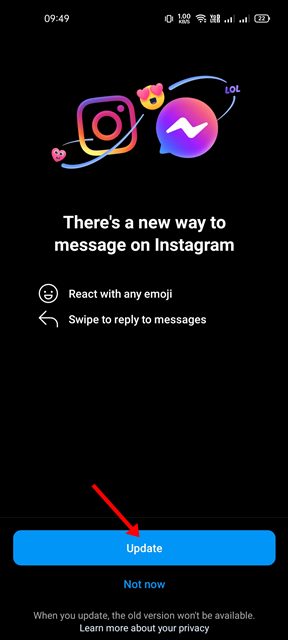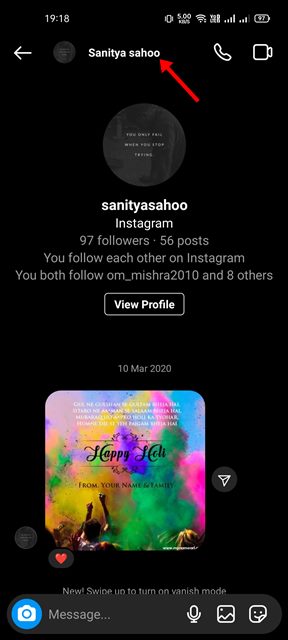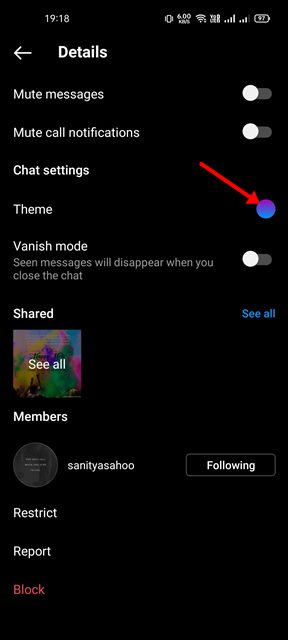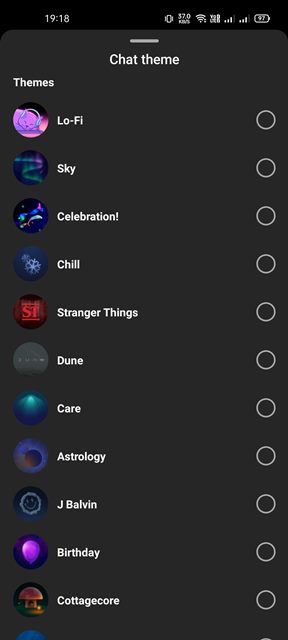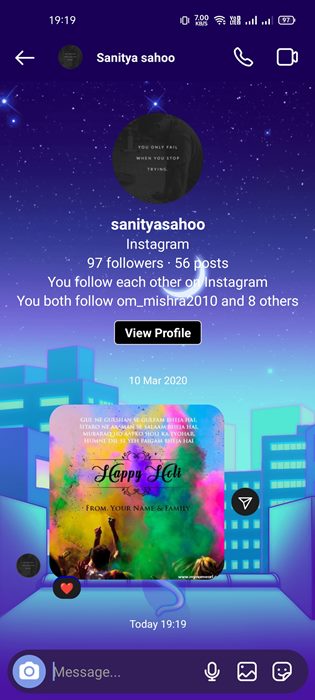Instagram is a platform that is known for its clean interface and features. If you’re an active Instagram user, your home feed might be filled with eye-catchy images and amazing videos. In case, if you’re not satisfied with what’s shown on the feed, you can watch the Reels.
Actually, Instagram is a platform that helps you explore and express your creative side. Instagram is never meant to be boring, and the same goes for DMs. To liven up the boring DMs, Instagram provides you an option to change the chat theme.
Yes, just like Messenger, you can also change the chat theme on Instagram as well, but for that, you first need to update the Messaging features of the Instagram app for Android & iOS.
Steps to Change the Chat Theme on Instagram
Hence, if you are looking for ways to liven up your boring Instagram DMs, you are reading the right guide. In this article, we will share a detailed guide on how to change the chat theme on Instagram. The process will be straightforward; you just need to implement some of the simple steps as described.
Update the Instagram DMs
The Instagram chat theme is available to all users for Android and iOS users, but it’s disabled by default. To enable the feature, you first need to update your Instagram DMs. Here’s how to update your Instagram Chats to access the themes.
1. First of all, open the Instagram app and tap on the profile picture.
2. On the Profile page, tap on the hamburger icon as shown below.
3. From the list of options, scroll down and tap on the Update Messaging option as shown below.
4. On the next screen, tap on the Update now button.
That’s it! This will update the messaging and will enable the Chat Themes feature.
Change the Chat Theme on Instagram
After updating the messaging, your Instagram account is ready for the new chat theme. Here’s how you can change the chat theme on Instagram.
1. First of all, open the Instagram app on your Android smartphone.
2. Next, open the chat where you want to apply a new theme.
3. Next, tap on the profile picture of the other person displayed at the top.
4. On the next screen, click on the Theme option as shown below.
5. Now, you need to choose the theme or colors & gradients.
That’s it! This is how you can change the Instagram chat themes. You can experiment with all available colors & gradients and pick the one that fits your mood.
Also Read: How to Recover Deleted Instagram Photos & Videos on Android
So, this guide is all about how to change your Instagram chat theme in easy steps. You can also change the theme of the Messenger app to improve your messaging experience. I hope this article helped you! Please share it with your friends also. If you have any doubts related to this, let us know in the comment box below.