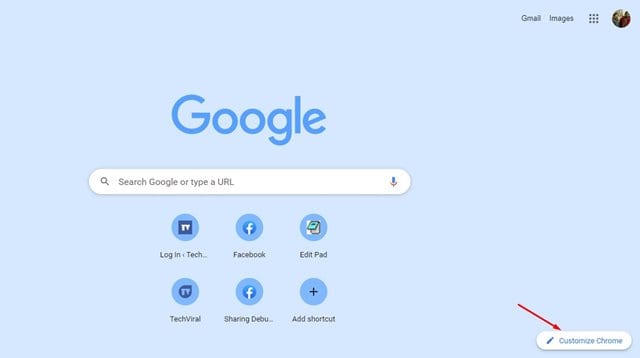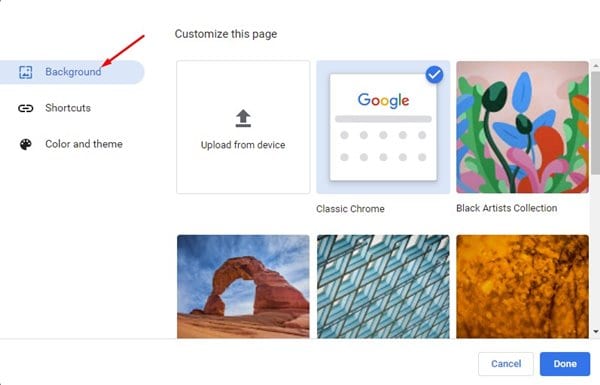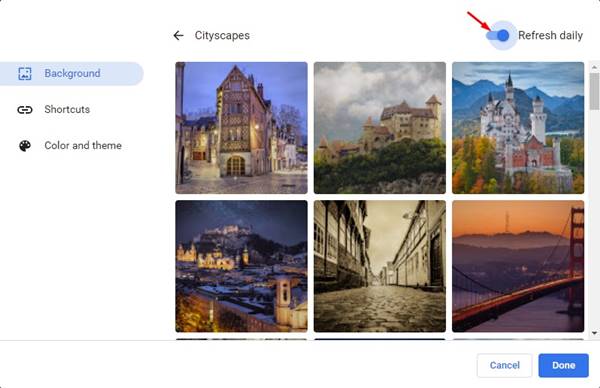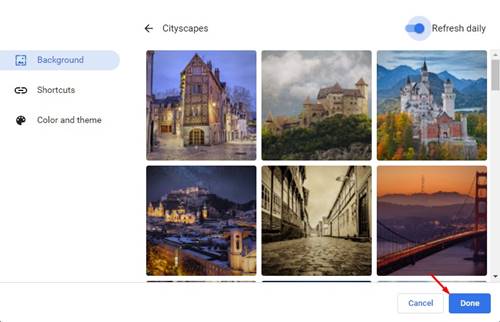In Chrome version 77, Google introduced a new customization feature that allows you to customize the new tab page. Not only that, but the new customization option also allowed users to change the tab colors, background image, and more.
We have already shared a detailed guide on how to use the new customization options on Chrome. You can check that article if you wish to customize your web browser’s appearance.
Now we have discovered another feature hidden under the Chrome customization setting. The feature allows you to switch the new tab page’s wallpaper every day automatically.
Steps to Automatically Change Chromes’s New Tab Background
So, if you are interested in changing Google Chrome’s new tab background automatically, you are reading the right article. In this article, we will share a step-by-step guide on how to change Chrome’s new tab background automatically. Let’s check out.
Step 1. First of all, open the Google Chrome browser on your PC. Next, open a new tab page.
Step 2. At the bottom of the screen, click on the ‘Customize Chrome’ option.
Step 3. In the following pop-up, select the ‘Background‘ tab.
Step 4. You will find a variety of background categories. Select the preset that you want to apply.
Step 5. In this example, I have selected the ‘Cityscapes’. On the next pop-up, enable the toggle for ‘Refresh daily’.
Step 6. Once done, click on the ‘Done‘ option.
That’s it! You are done. Now Chrome will automatically update the new wallpapers every day.
Other Customization Options
Google Chrome also offers you few other customization options. In fact, we have already shared quite a few articles on Google Chrome personalization. You can apply themes on your Chrome browser, change the new tab page, etc.
We have already shared a list of the Best Google Chrome Themes. You can even use extensions to customize the new tab page of Google Chrome.
So, this guide is all about how to change Google Chrome’s new tab background every day automatically. I hope this article helped you! Please share it with your friends also. If you have any doubts related to this, let us know in the comment box below.