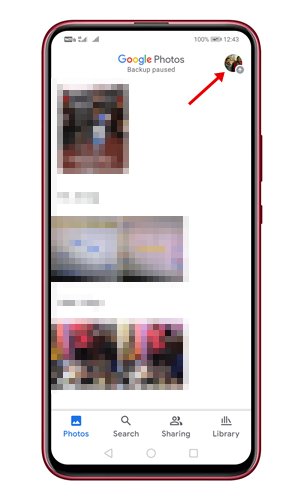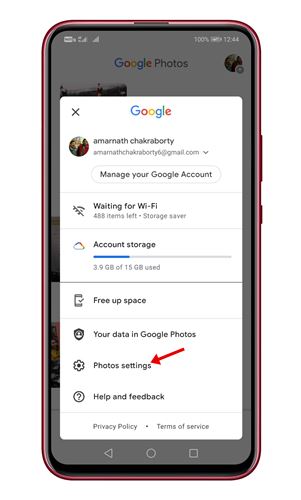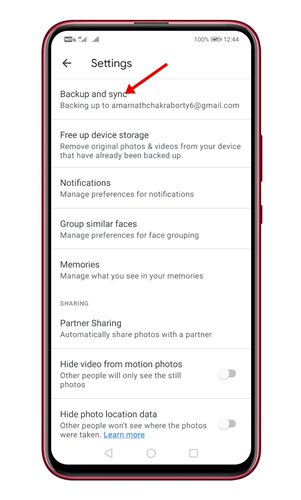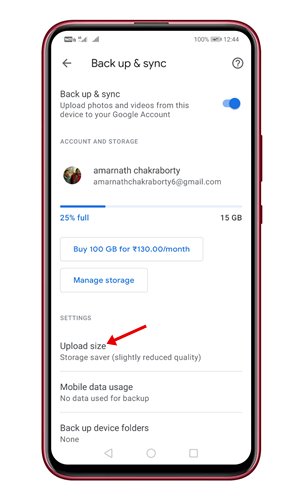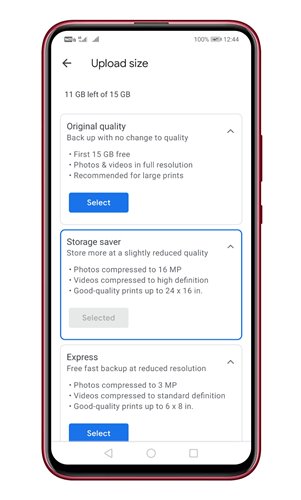Let’s admit, we all rely on the Google Photos app on Android to store our pictures to the cloud service. Google Photos is a part of Google’s cloud services that saves storage space on a device and syncs all your photos to all connected devices.
Although recently Google changed the plans of Google Photos offering unlimited storage space, the change has not affected many Android users. Many Android users were still happy with the 15GB free storage offered by Google.
Before the plan change, you could back up photos and videos at ‘High Quality’ on Google Photos. However, now that you have limited storage, you might want to change the Google Photos backup quality on Android & iPhone.
Also Read: How To Track Your Android Phone Without Installing Any App
Steps to Change Google Photos Backup Quality On Android
So, in this article, we will share a step-by-step guide on how to change Google Photos backup quality on an Android. Let’s check out.
Important: The method shared below will only affect the upload on the specific device you are using. So, if you backup photos & videos from multiple devices, you need to make the changes on each device.
Step 1. First of all, open your Android app drawer and search for Google Photos. Then, open Google Photos and tap on the profile icon.
Step 2. On the next pop-up, tap on the ‘Photos Settings’ option.
Step 3. On the next page, tap on the ‘Back up & sync’ option.
Step 4. Next, scroll down and tap on the ‘Upload Size’ option.
Step 5. You will find two options there – Original Quality, Storage Saver, and Express
Original Quality: This option doesn’t affect the quality of images.
Storage Saver: This option compresses the photos to 16MP and videos to 1080p. This is the appropriate option if you have limited storage. However, the quality loss is noticeable.
Express: This one uploads photos in reduced resolution. The photos were compressed to 3MP and videos to standard definition.
Step 6. Depending on your need, you need to select the photo upload quality.
That’s it! You are done. This is how you can change the Google Photos Backup quality on Android.
So, this guide is all about how to change the Google Photos backup quality on Android. I hope this article helped you! Please share it with your friends also. If you have any doubts related to this, let us know in the comment box below.MP and the video comp