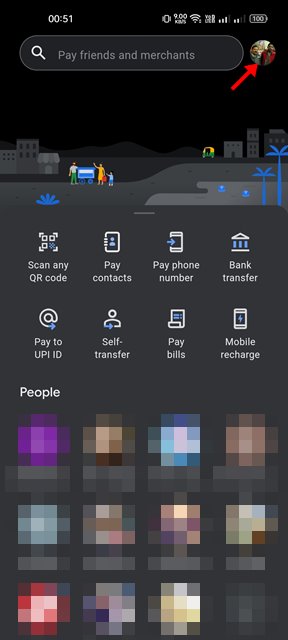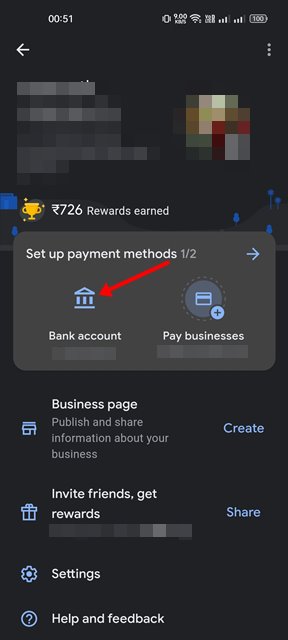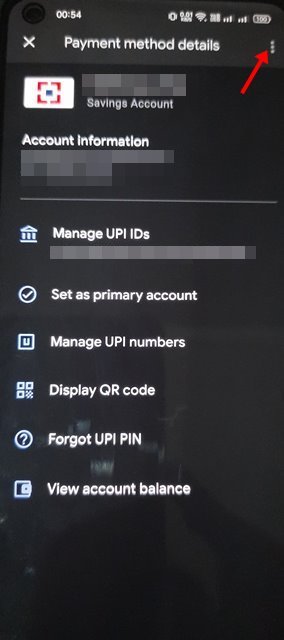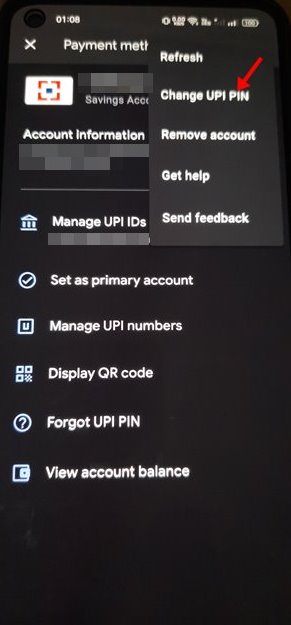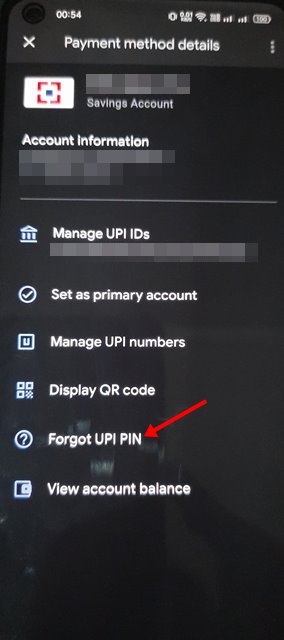Those days were gone when users relied on internet banking and banking apps to transfer funds; these days, users can instantly transfer funds between two bank accounts via UPI. UPI is a real-time payment system that facilitates the instant transfer of funds between two bank accounts.
Compared to other means of funds transfer, UPI payments are fast and free. As of now, there are hundreds of UPI-based payment apps available for Android & iOS devices, but it is Google Pay that stands out from the crowd.
Google Pay allows you to send and receive money, recharge your mobile, pay bills, etc. Although Google Pay is itself very secure, you should periodically change your UPI pin to remain on the safe side.
Steps to Change UPI PIN via Google Pay on Android & iOS Devices.
Changing the UPI pin periodically is a practice you should adopt and make a frequent habit. Hence, in this article, we have explained how you can change your UPI Pin in Google Pay. The steps will be super easy; follow them as mentioned.
1. First, open your app drawer and open the Google Pay app.
2. On Google Pay, tap on the profile picture below.
3. On the profile page, tap on the Bank account as shown in the screenshot below.
4. Next, select the bank account whose UPI PIN you want to change.
5. On the Payment Method details, tap on the three dots in the top right corner
6. On the list of options that appears, select the Change UPI PIN option.
6. Now, you will be asked to enter the old PIN. Enter the old PIN and enter the new one on the next screen.
That’s it! This will change the UPI PIN of your bank account via the Google Pay Android/iOS app. You are done.
How to Recover Lost/Forgotten UPI PIN
If you forgot the old UPI PIN you have set for your bank account, you need to follow these steps to set a new UPI PIN. Here are some of the simple steps you need to follow.
1. First of all, open the Google Pay app.
2. Next, tap on your profile picture located at the top right corner of the screen.
3. On the profile page, tap on the Bank account.
4. Now select the Bank Account whose UPI PIN you want to reset. Next, tap on the Forgot PIN option.
5. Now, you will be asked to enter the last 6 digits of your linked card number. Enter the card details and create a new UPI PIN.
That’s it! Now Google Pay will send you an OTP on your registered phone number. You need to enter the number on Google Pay to set a new UPI PIN.
Other ways to change UPI PIN
Have you ever thought about changing UPI Pin without the internet? Thanks to the USSD-based mobile banking service available only for Indian users, it’s possible now.
We have already shared a detailed guide on sending and receiving money via UPI without the internet. We have also shared steps for changing the UPI pin without even connecting to the internet in that guide.
Since UPI PIN is used for making payments, you should take proper steps to secure your PIN. So, it’s a good security practice to change the UPI Pin at regular intervals to eliminate hackers.