We all know very well that there are many functions that, little by little, the most used instant messaging application WhatsApp has been adding to its application; we already know some of the functions of WhatsApp that could come soon.
Hence, now in this post, we will show you an awesome tutorial in which we have mentioned how to change your WhatsApp phone numbers without losing chats and groups.
Change WhatsApp Phone Number Without Losing Chats & Groups
There are many functions that, little by little, the most used instant messaging application WhatsApp has been adding to its application; we already know some of the functions of WhatsApp that could come soon.
However, it has been incorporated for quite some time the function to change numbers, which allows us to change the number of the mobile phone associated with our WhatsApp account on the same mobile. Hence, it is important to know that this function must be performed before verifying our new number.
Also Read: How To Know WhatsApp Server Status In Real-time
This change number feature of WhatsApp simply allows us to change the phone number of WhatsApp and migrates all the information in our accounts, such as our profile information, settings, and groups, from our old phone number to the new one.
Even this feature deletes the account linked to the old number, so our contacts will no longer see our old number in their contact list. Therefore, it is advisable that we notify our contacts that we have changed their number so that they add us to their list. The only ones who will be notified about our change of number will be the members of the WhatsApp groups to which we belong.
When using this feature to change the phone number of WhatsApp, our chat history will be available on our phone with the same phone number, as long as we keep the same phone. However, it is important to remember before changing the WhatsApp number that our new number can receive SMS, make calls, and have an active mobile data connection.
Moreover, we also have to check that our old number is currently associated with WhatsApp on our smartphones. To do this, click on the menu button from the messaging application itself, access the settings, and tap on the profile photo. After all these things now, we can proceed to change the phone number of WhatsApp following the steps that we have mentioned below. So, now without wasting much time, let’s get started and explore the whole tutorial.
How to change the WhatsApp phone number without losing chats and groups
1. The first thing we have to do is insert the new SIM card of the new phone number into our device and then open the WhatsApp application.
2. Next, we have to touch on the menu button of the application, the icon with the three stripes at the top, and enter Settings.
3. After the above step, simply tap on the “Account” option.
4. This will show us another screen with several options, among which we will find the option Change number.
5. After the above step, tap on the “Next” button.
6. Then you will get a window like this (above image) where you have to put your old mobile number and the new mobile number.
7. After the above step now, it will ask if we want the messaging application itself to send a notification to all the contacts informing us that we have changed the number.
8. Once you choose that option, all the members of the WhatsApp groups we belong to will be informed about the new phone number.
9. Once we finish the above process, the messaging app WhatsApp will automatically change the phone number.
10. From that moment, we can only continue using WhatsApp with the new phone number.
11. That’s it. Now you are done.
Also Read: 15+ Password Cracking Techniques Used By Hackers
Like this, we can easily change our WhatsApp number without losing our chats and groups. So, what do you think about this? Simply share all your views and thoughts in the comment section below. And if you liked this article, do not forget to share this article with your friends and family.
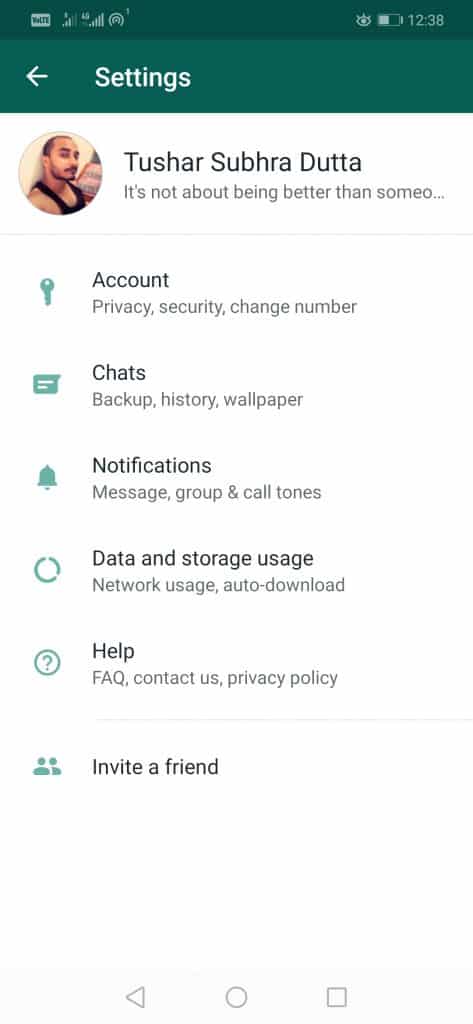
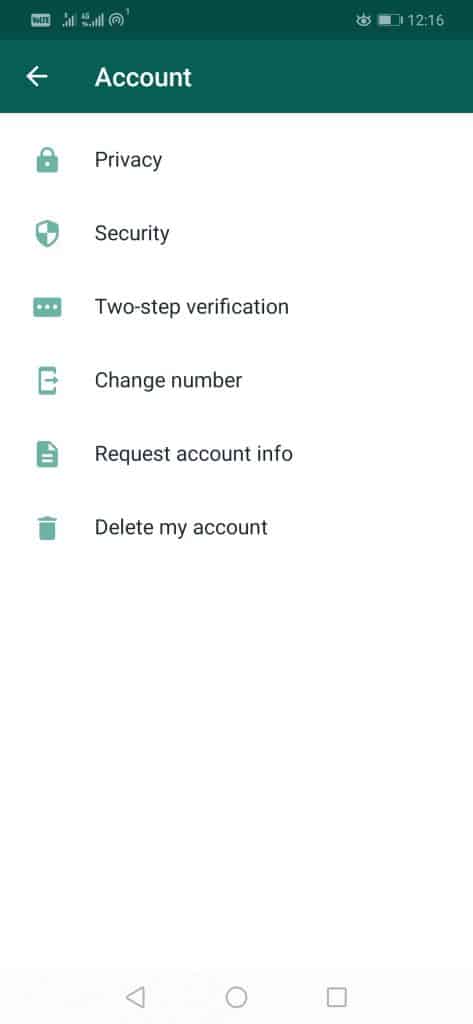
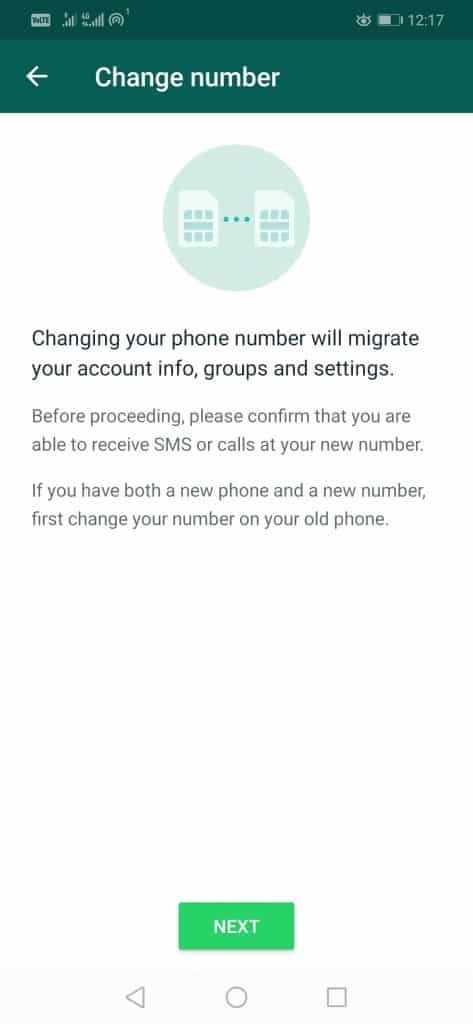
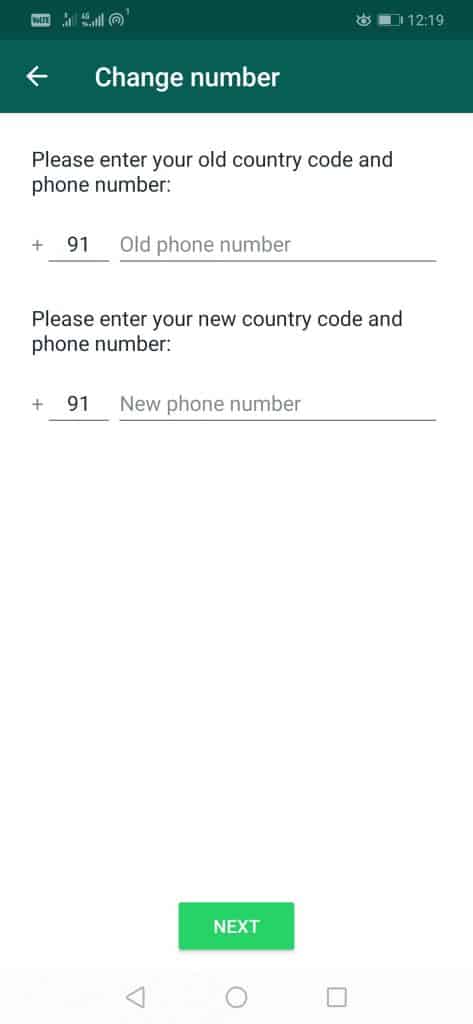
Awesome article Thamk you for sharing