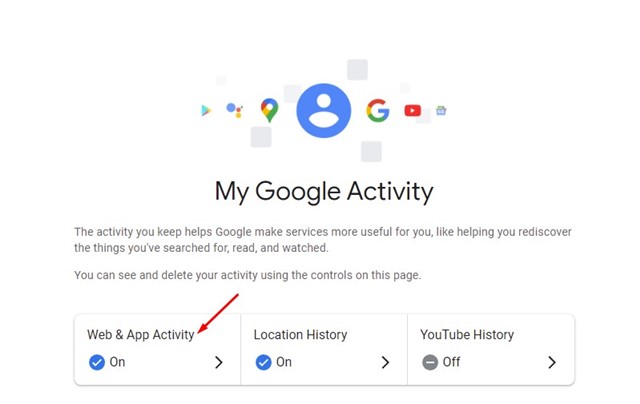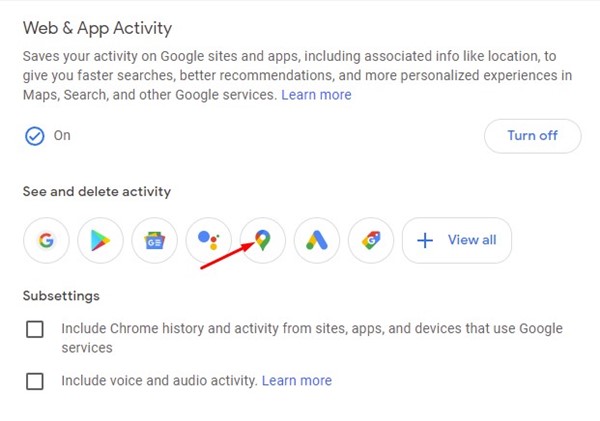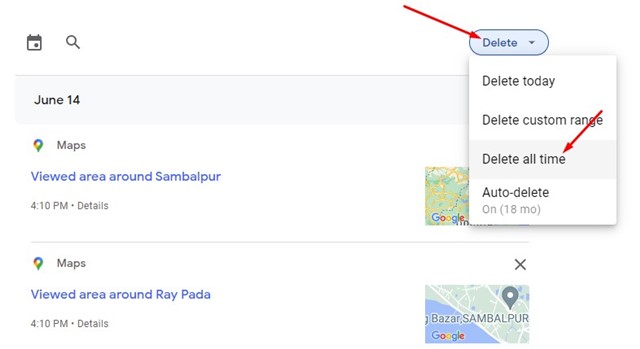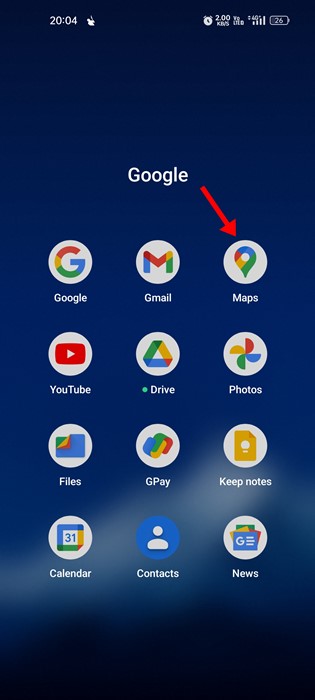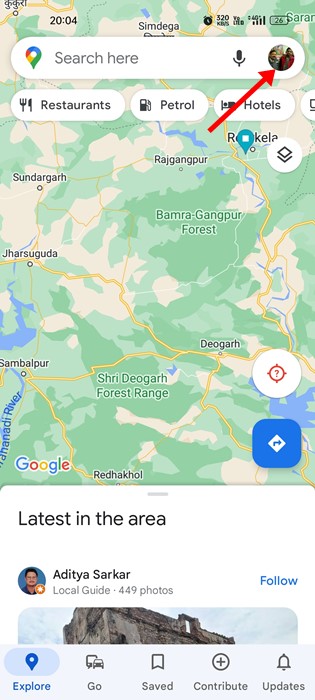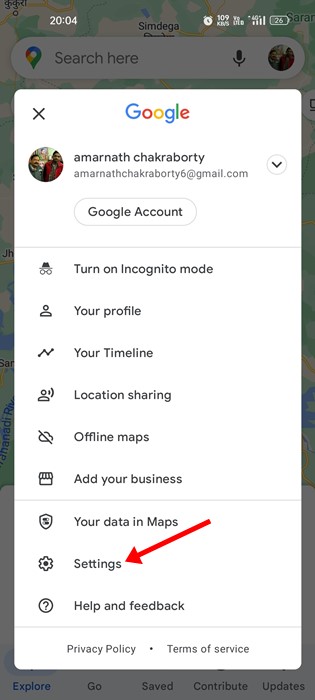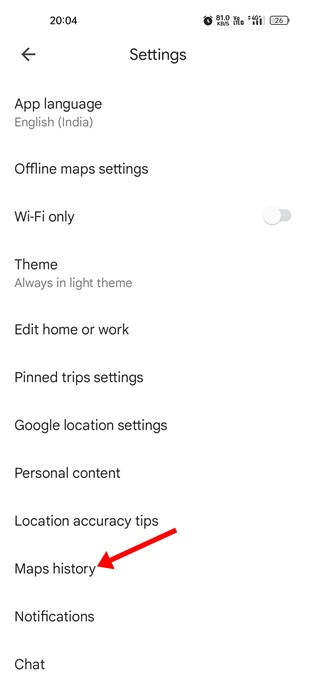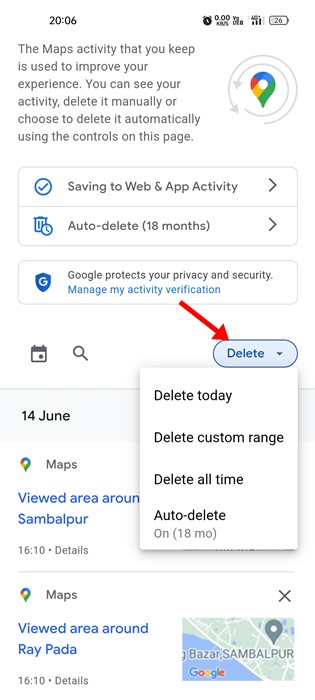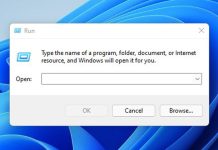While we have many options when it comes to navigation apps, Google Maps is the most popular. Google Maps is available for Android, iOS, and desktop. Google Maps offers you many useful features which are usually not found on other navigation apps.
Being a navigation app, Google Maps tracks your location history. It tracks your location history to keep a record of places you visit to recommend those places to you in the future. Besides the location history, Google Maps also holds a record of all places you have searched on the app.
While the search history feature on Google Maps is great as it helps you find locations you have searched in the past, it often turns off many privacy-conscious users. Many users don’t want their Google Maps search history saved and look for ways to disable the feature completely.
Also Read: How to Estimate Toll Charges for Your Journey on Google Maps
Steps to Clear Google Maps Search History
Hence, if you are also looking for ways to disable Google Maps history and clear the already saved one, you must follow the shared steps. Here’s how you can clear Google Maps search history in easy steps.
1) Clear Google Maps Search History on PC
Clearing Google Maps search history is easier on PC than on mobile apps. You can clear Google Maps search history on PC in easy steps.
1. Open your favorite web browser and visit the Google My Activity page.
2. Click on the Web & app activity on the My Google Activity page.
3. Next, under the See and Delete activity, click on the Google Maps icon.
4. Now, you will all your Google Maps search history. You need to click on the drop-down and choose the deletion time frame per your wish.
5. Selecting the Delete all time option will clear all Google Maps search history saved on your Google Account.
That’s it! This is how you can clear Google Maps search history on a desktop.
Also Read: How to Check the Air Quality Index (AQI) in Google Maps
2) Clear Google Maps Search History on Mobile
This method will use the Google Maps mobile app to clear the location search history. Here are some of the simple steps you need to follow.
1. First, open the Google Maps app on your Android device.
2. On the Google Maps, tap on your profile picture in the top-right corner.
3. From the list of options that appears, tap on the Settings.
4. On the Settings, select the Maps History option.
5. Next, tap on the drop-down and select the time frame.
That’s it! This is how you can clear Google Maps search history on mobile devices.
How to Auto-Delete Google Maps Search History?
You can configure the Google My Activity website’s Web & App activity page to automatically delete your Google Maps search history.
We have already shared a detailed guide on making Google Auto-Delete your web activity & location history. Follow that guide and set up the auto-delete task on your Google Account.
So, that’s all about how to delete your Google Maps history on desktop & mobile. However, this won’t disable the location history feature, and Google Maps will continue to save your search & location history. You must turn off Google Maps’ location history feature to prevent that.