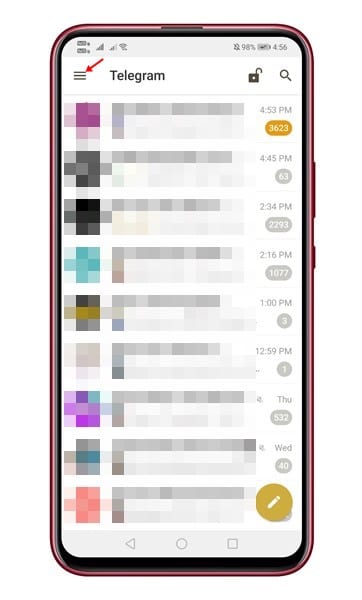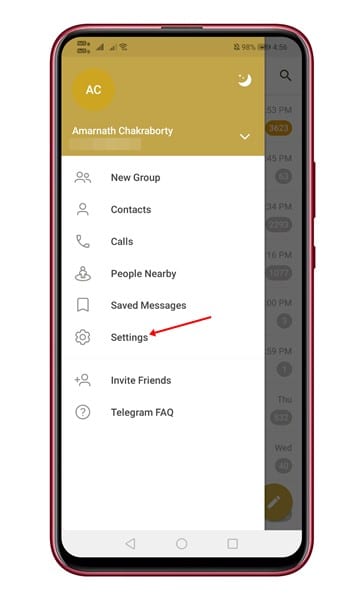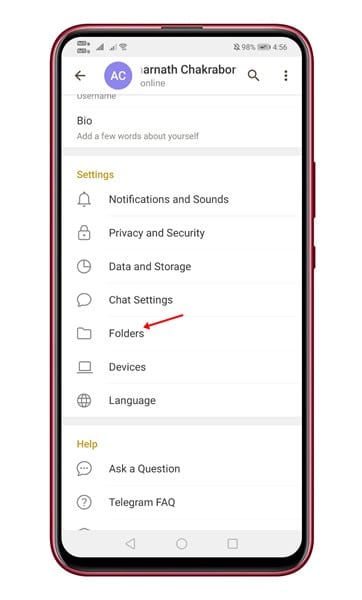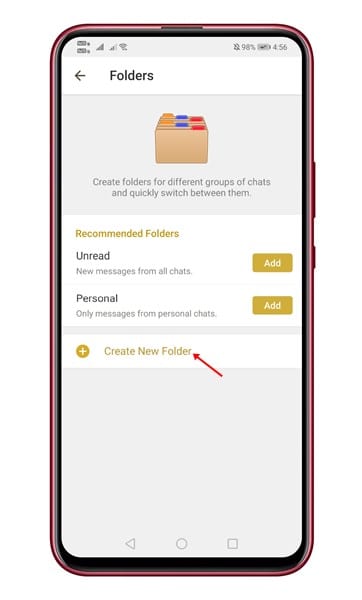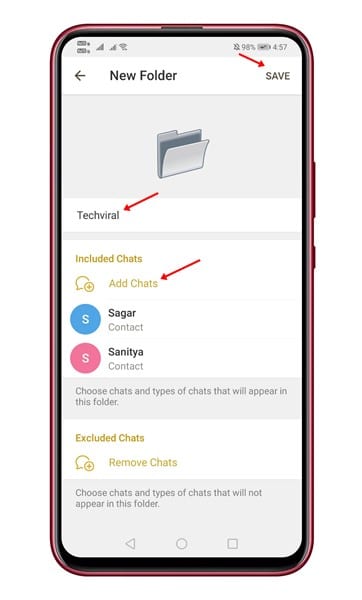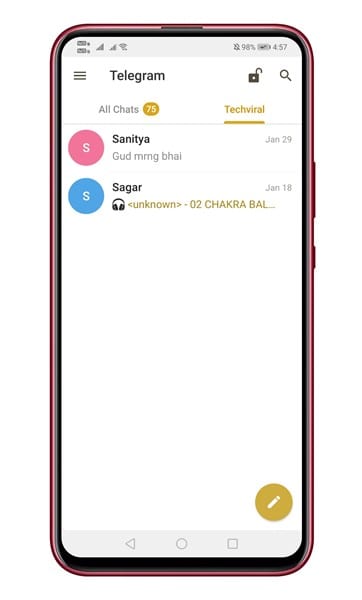There are plenty of instant messaging apps available for Android smartphones like WhatsApp, Telegram, Signal, etc. Out of all those, it was the Telegram that stands out from the crowd. Compared to other instant messaging apps for Android, Telegram offers more features and options.
While using Telegram on Android, we accidentally discovered a hidden feature. Telegram has something called ‘Chat Folders’ that allows you to categorize your chats into different labels.
Since we follow many channels and groups on Telegram, having a ‘Chat Folder’ feature means we no longer need to worry about chat management. You can easily create Chat folders with different names like Work, Family, Friends, and appropriate contacts. With the Chat folder feature, the user-interface of Telegram gets super clean and more comfortable to manage.
Also Read: How to Edit Sent Messages in Telegram for Android
Steps to Create Chat Folders in Telegram for Android
Creating a chat folder is relatively easy, especially on Android. In this article, we have decided to share a detailed guide on how to create Chat folders in Telegram for Android. So, let’s check out.
Step 1. First of all, open Telegram app on your Android smartphone.
Step 2. Now tap on the three horizontal lines to open the menu option.
Step 3. On the Menu, tap on the ‘Settings’ option.
Step 4. On the Settings page, scroll down and tap on ‘Folders.’
Step 5. Now, tap on the ‘Create New Folder’ option.
Step 6. Now enter the folder name and add contacts by tapping on the ‘Add chats’ button.
Step 7. Once done, move to the main screen, and you will see a Tabbed UI showing the new folder.
Note: If you are unable to find the new feature, you need to update the Telegram app. To update Telegram, head to the Google Play Store and install the latest version.
That’s it! You are done. This is how you can create chat folders in Telegram for Android.
So, this article is all about how to create chat folders in Telegram for Android. If you have any doubts related to this, let us know in the comment box below. I hope this article helped you! Please share it with your friends also.