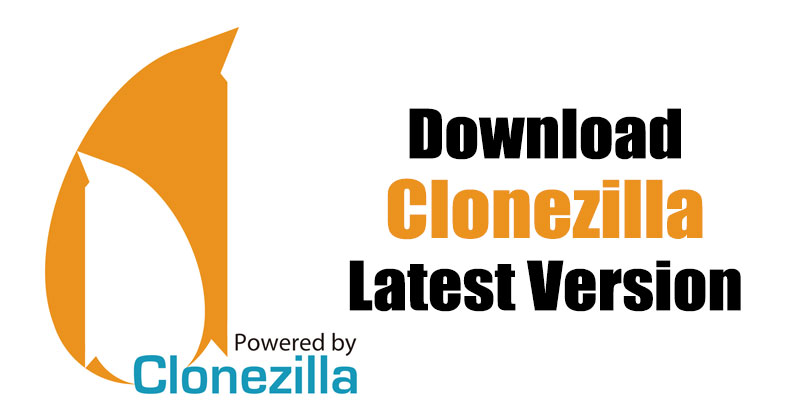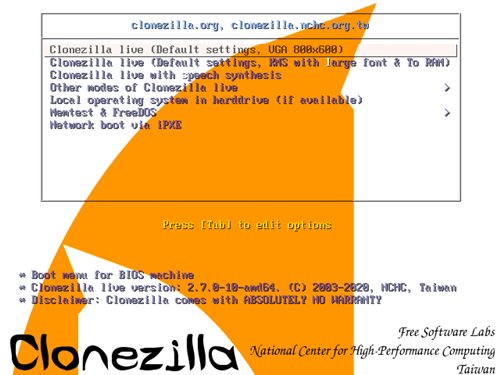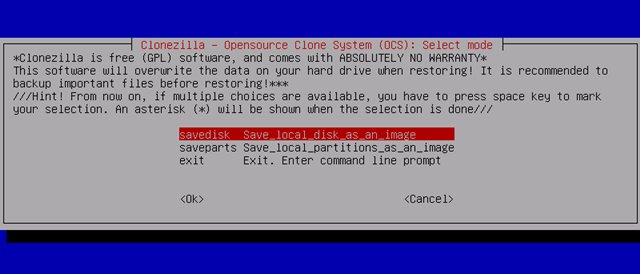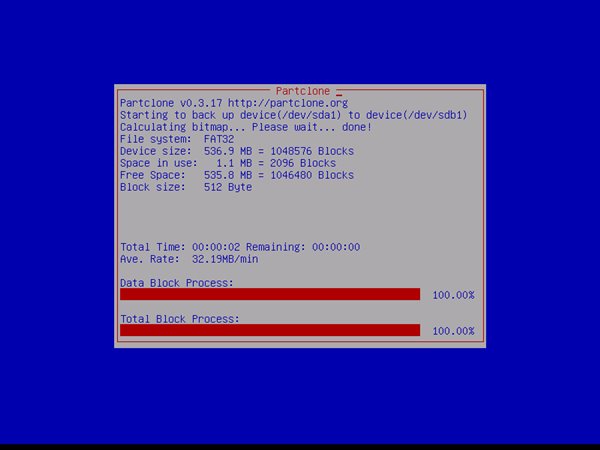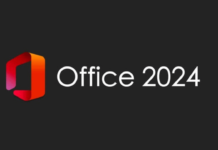Although Windows operating system includes a built-in disk management tool, users still look for alternatives. Microsoft’s free disk management utility is of great use, but it lacks many essential features.
This is the only reason why users often look for advanced disk management utilities for Windows. As of now, there are hundreds of disk management and partition management software available for Windows, but most of them require a premium subscription.
Free disk management utility for Windows exists, but they either lack features or require you to be technical. So, if you are looking for free disk management or partition management program for your PC, you are reading the right guide.
In this article, we will talk about one of the best free and open-source partition, disk image, and cloning solutions for PC known as Clonezilla. So, let’s check out everything about CloneZilla.
What is Clonezilla?
Clonezilla is a free and open-source partition, disk image, and cloning software available for PC platforms. The good thing about Clonezilla is that it supports a wide range of operating systems like Linux, macOS, Windows, and Chrome OS file systems.
Since it’s a free program, the support system is limited, but it ships with many advanced and powerful features. It’s also one of the most reliable partitions, disk image, and cloning solutions that you can use today.
One can install Clonezilla via CD/DVD or USB in the case of Clonezilla Live. For server-side management, it can be run as a server utility with the CloneZilla server.
Features of Clonezilla
Now that you are aware of Clonezilla, you might be interested to know its features. Below, we have talked about some of the best features of Clonezilla. Let’s have a look at the features.
CloneZilla is entirely free and open-source. The license of Clonezilla is under the GNU General Public License Version 2. That means you are not only free to use the program, but you can also modify and even share with others.
Another best thing about Clonezilla is that it runs independently of the operating system of the computer. You can run it on your PC via CD/DVD or USB. It supports almost every major file system, including FAS32, NTFS, HFS, ext2-4, and more.
The backup and restore process is quite straightforward, and you can operate it by executing simple commands. Another thing that users should note is that Clonezilla is Linux-based, which means the interface and functions might not be very friendly to general users.
You can use Clonezilla to create backups of Disk Images. What’s more important is that the program allows you to store disk images locally, onto a separate partition, or external hard drive.
Download Clonezilla Latest Version for PC
Now that you are fully aware of Clonezilla, you might want to download & install the program on your PC. Since Clonezilla is a free and open-source program, one can download the utility from its official website.
However, if you want to install Clonezilla on multiple systems, it’s best to use the Clonezilla offline installer. The offline installation file of Clonezilla doesn’t require an active internet connection during the installation.
Below, we have shared the latest version of Clonezilla for PC. The files shared below are free from virus/malware and are entirely safe to download and use. So, let’s get to the download links.
- Download Clonezilla for PC (Offline Installer)
How to Install Clonezilla on PC?
Well, installing Clonezilla could be a complicated task. First of all, you need to download the Clonezilla installation file shared above.
Once downloaded, you need to create a Bootable USB drive. You can use Rufus to create a bootable Clonezilla USB flash drive. Once done, you need to reboot into the boot selection screen.
Now set your PC to boot with the Clonezilla USB flash drive. Once done, you will see the interface of Clonezilla. You can now do your stuff.
So, this guide is all about downloading & installing Clonezilla on PC. I hope this article helped you! Please share it with your friends also. If you have any doubts related to this, let us know in the comment box below.