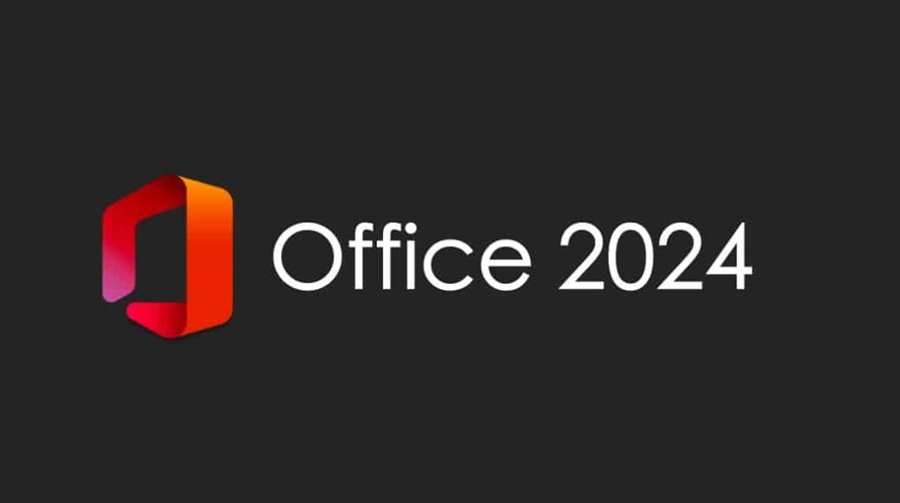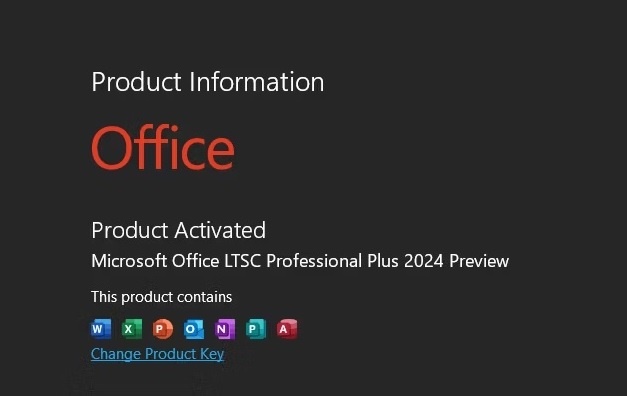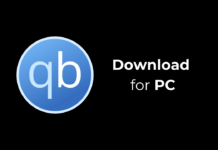As promised earlier, Microsoft released the first preview of the Microsoft Office LTSC 2024 a few days ago. This has been made available for commercial users using Windows or MacOS.
Since Microsoft officially released the preview version of Office 2024 for Windows and MacOS, you can download & use it right now. We will share the steps for installation, but let’s first know a few important things.
Difference Between Office 2024 LTSC Preview and Regular Office?
Before you install the newly released Microsoft Office 2024 (LTSC) on your PC, it’s important to understand how it differs from a regular Office license.
The newly released Microsoft Office 2024 LTSC Preview is different from the regular MS Office license and Microsoft 365 in many ways.
Microsoft Office 2024 LTSC Preview is designed specifically for organizations & businesses that prefer not to receive regular updates. This helps minimize workflow disruptions caused by frequent changes introduced via updates.
Another thing you should note is that MS Office LTSC 2024 is also no different from the previous release of MS Office; it includes the features that the past Office releases have; there are no new features, but it refines the existing ones.
Products Available as a part of Office LTSC 2024 Preview
Here, we have included the list of products that are available as a part of the preview program. Check out the list.
- Microsoft Office LTSC Standard for Mac 2024 (Including all MS Office Apps)
- Microsoft Office LTSC Professional Plus 2024 (All Office Apps)
- Microsoft Visio Professional 2024
- Microsoft Project Professional 2024.
Download & Install Microsoft Office 2024 LTSC Preview
If you run a business, you would like to download & install Office LTSC Preview. If you have a compatible PC, you need to follow these steps.
Operating System Supported for Office LTSC Preview
- Windows 11 (minimum for ARM-based devices)
- Windows 10 LTSC 2021
- Windows 10 LTSC 2019
- Windows 10
- Windows Server 2022
Along with the supported operating systems, your PC should have at least 4GB of memory and 4GB of available disk space for the installation.
How to Download & Install Office 2024 LTSC Preview
You can utilize the Office Deployment Tool to download & install Office LTSC Preview. Make sure to use the latest version of Office Deployment Tool to download & install the MS Office Products.
After downloading the most current version of ODT, run the executable file to get the Office Deployment Tool executable file (Setup.exe).
Once you get the executable file for ODT, you need to create a configuration.xml file to define the installation settings. It isn’t easy to create a configuration.xml file, but you can use the sample we shared below.
<Configuration> <Add OfficeClientEdition="64" Channel="PerpetualVL2024"> <Product ID="ProPlus2024Volume" PIDKEY="#####-#####-#####-#####-#####" > <Language ID="en-us" /> </Product> <Product ID="VisioPro2024Volume" PIDKEY="#####-#####-#####-#####-#####"> <Language ID="en-us" /> </Product> <Product ID="ProjectPro2024Volume" PIDKEY="#####-#####-#####-#####-#####" > <Language ID="en-us" /> </Product> </Add> <RemoveMSI /> <Property Name="AUTOACTIVATE" Value="1" /> </Configuration>
Note: The sample shared above will install the 64-bit version of three preview products in the English language. Here are the three preview products that will be installed:
- Microsoft Office LTSC 2024 for commercial preview
- Microsoft Project 2024 preview
- Microsoft Visio 2024 preview
After creating the configuration.xml file, you must move the ODT (setup.exe) and the configuration.xml file to any folder. Now, run an elevated command prompt on the same folder and execute the given command:
setup.exe /configure configuration.xml
That’s it! The command will run and install the Microsoft Office LTSC 2024 for commercial preview and the other two preview products.
How to Activate MS Office LTSC 2024 Preview
Since we haven’t specified the product key in the sample configuration.xml file, we need to enter the product key manually by opening any Office app.
To activate the product, you can open any Office app, such as Word, Excel, PowerPoint, etc. Simply open an Office app and navigate to File > Account > Change Product Key.
If you have the KMS host on your computer, you need to use the product key for KMS activation. On the other hand, if you don’t have a KMS host computer supporting Office 2021 activation, you need to use the MAK product keys to activate the Office 2024 LTSC preview products.
| Preview Products | KMS activation key |
|---|---|
| Office LTSC 2024 | 2TDPW-NDQ7G-FMG99-DXQ7M-TX3T2 |
| Project 2024 preview | D9GTG-NP7DV-T6JP3-B6B62-JB89R |
| Visio 2024 preview | YW66X-NH62M-G6YFP-B7KCT-WXGKQ |
| Preview Products | MAK Activation Keys |
|---|---|
| Office LTSC 2024 | Y63J7-9RNDJ-GD3BV-BDKBP-HH966 |
| Project 2024 preview | GQRNR-KHGMM-TCMK6-M2R3H-94W9W |
| Visio 2024 preview | 3HYNG-BB9J3-MVPP7-2W3D8-CPVG7 |
How to Update Microsoft Office LTSC 2024
The updates of Microsoft Office LTSC preview products usually include bug fixes and security patches, which improve stability and performance.
You won’t get new or upcoming features. To update your Microsoft Office LTSC products, open any Office app and navigate to File > Account > Update Options > Update Now.
There are only options to receive update from the Office Content Delivery Network (CDN) and by using a network share. To do so, follow the instructions shared on this webpage.
This is how you can download and install Microsoft Office 2024 LTSC Preview. If you need more help installing the latest Office 2024 Preview on your PC, visit this webpage. If you find this guide helpful, share it with others.