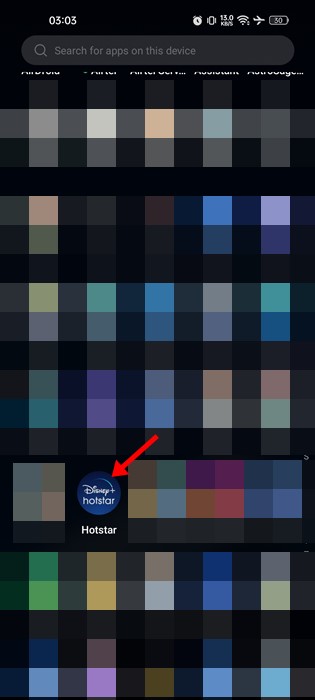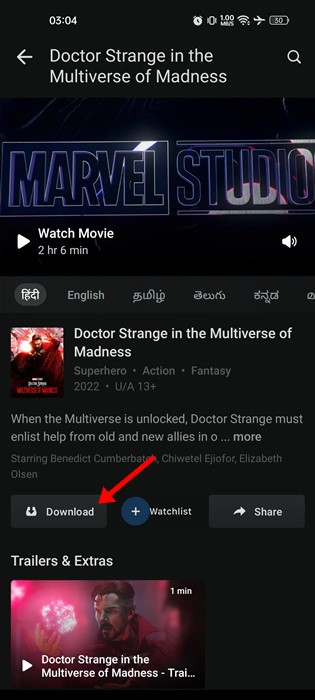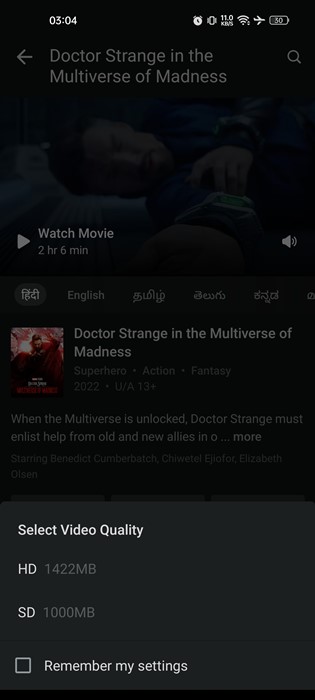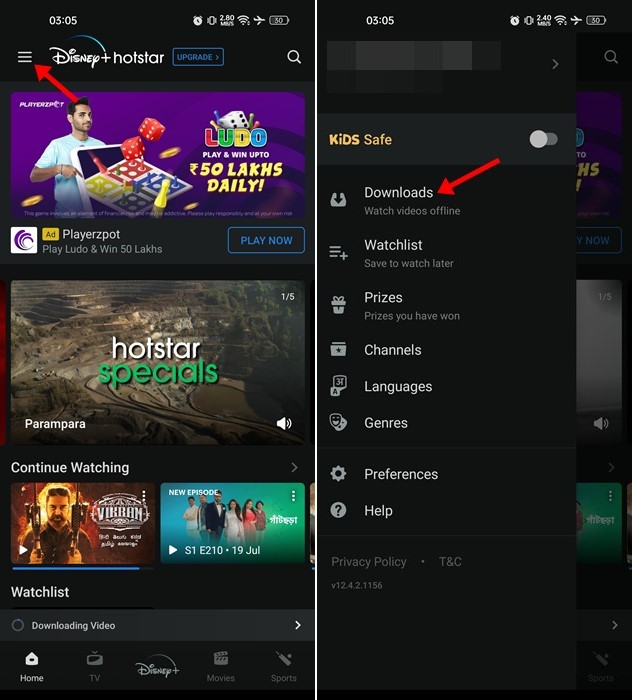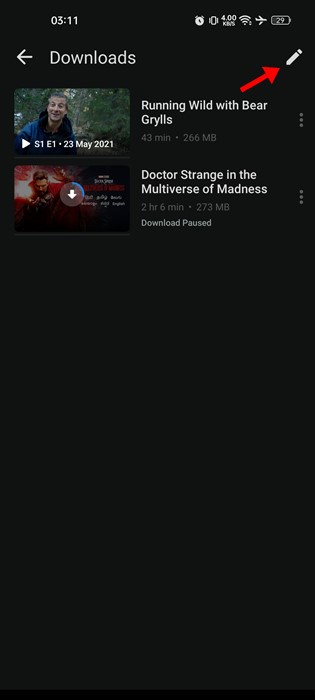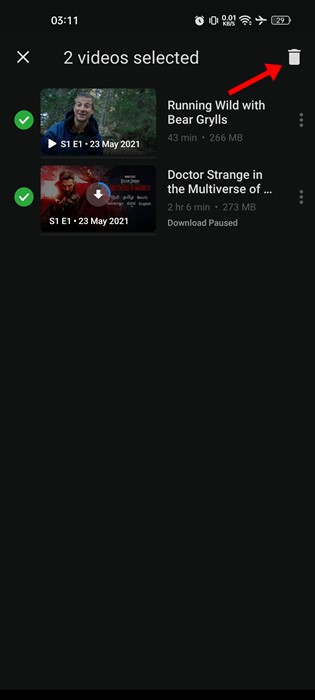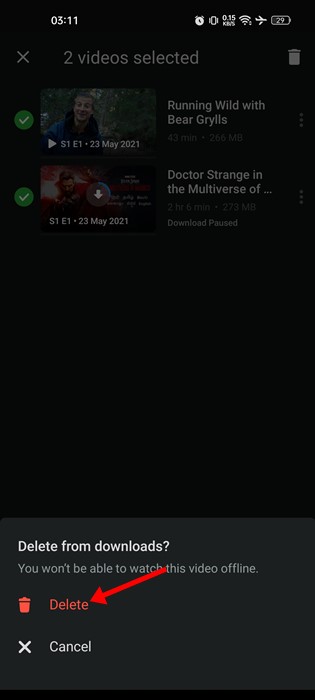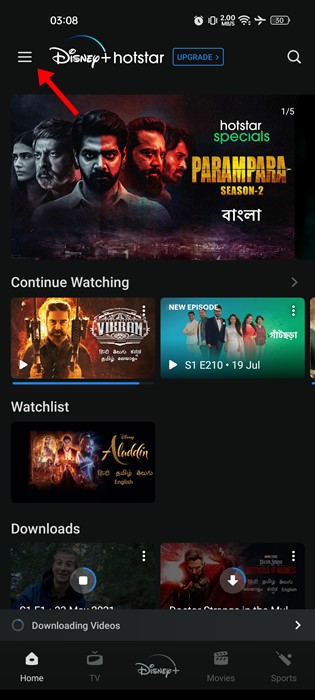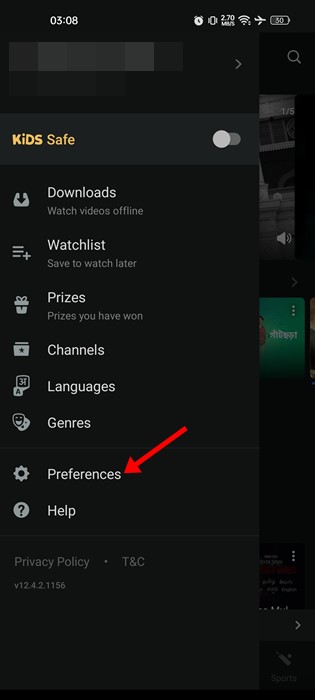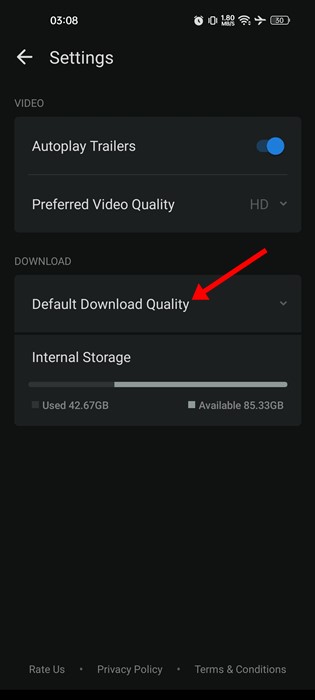Even though Netflix is the most popular video streaming service, it has many competitors. One of the biggest competitors of Netflix is Disney+ which provides you with many Movies & TV Shows.
On Disney+, you can watch live TV channels and regional content. Disney+ is very popular in India and is more affordable than a Netflix Premium subscription. Like Netflix, Disney+ also lets you download all of its movies and TV shows for offline viewing.
So, if you’re traveling or live somewhere where the internet connection is not stable, you can choose to download your favorite Disney+ Movies & TV shows for offline viewing. You can also download movies & TV shows if you have limited internet bandwidth.
Also read: 10 Best Kodi Movie Addons For Watching Movies
Steps to Download Disney+ Movies and TV Shows
Hence, if you are interested in downloading Disney+ Movies and TV shows for offline viewing, you are reading the right guide. Below, we have shared a step-by-step guide on how to download movies & TV shows from Disney+ for offline viewing.
1) How to Download Videos on Disney+ for Offline Viewing
Well, if you have a premium subscription to Disney+, you can download as many videos as you want for offline viewing. Follow some of the steps shared below to download videos on Disney+ for offline viewing.
1. Open your Android app drawer and tap on the Disney+ Hotstar.
2. When the app opens, open the Movie or TV show you want to download.
3. Next, tap on the download icon beside the Play or Watchlist button.
4. Now, you will be asked to select the video quality. Select the video quality to download the video for offline playback.
That’s it! This is how you can download Disney+ Movies and TV Shows for offline viewing.
2) How to View & Delete Disney+ Downloads
Well, after downloading Disney+ Videos, you can view them later. The downloaded videos don’t require an active internet connection. Here’s how you can view and delete the downloads on Disney+
1. First of all, open Disney+ on your device. Next, tap on the download icon located at the bottom menu. Or else, tap on the Hamburger menu and select Downloads.
2. This will take you to the Downloads page.
3. If you want to delete a download, tap the Edit button at the top of the video.
4. Select the video you want to delete and tap on the trash icon.
5. On the confirmation delete confirmation prompt, tap on the Delete button.
That’s it! This is how you can view and delete downloaded videos on Disney+ Hotstar.
3) How to Customize the Offline Viewing Settings
Disney+ allows you to set the video quality and location before downloading Movies & TV Shows. You can customize these settings as per your need.
1. First, open Disney+ on your device and tap on the hamburger menu in the top-left corner.
2. On the list of options, tap on Preferences.
3. On the Preferences, set the Default Download Quality and location.
That’s it! This is how you can customize the offline viewing settings on Disney+.
Also read: 10 Best Sites To Download Subtitles For Movies & TV Shows
So, this guide is all about how to download Disney+ Movies and TV Shows for offline viewing. You can only download videos if you have subscribed to the Disney+ premium subscription. If you need more help, let us know in the comments.