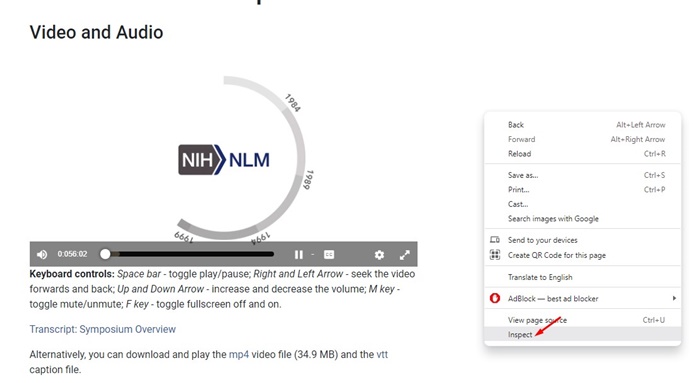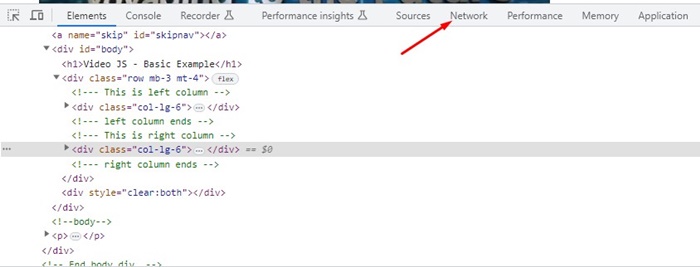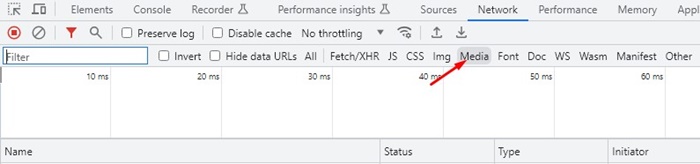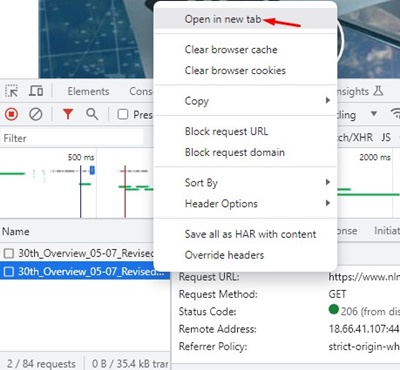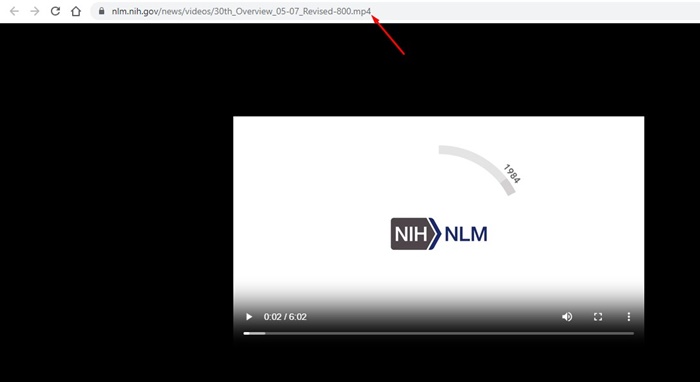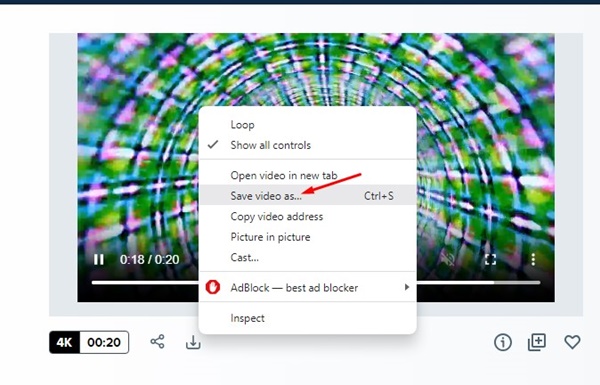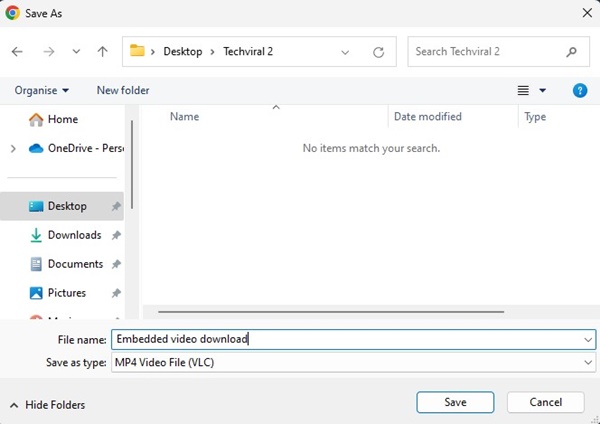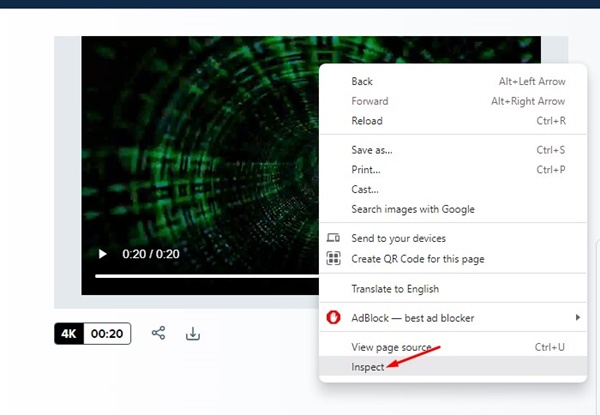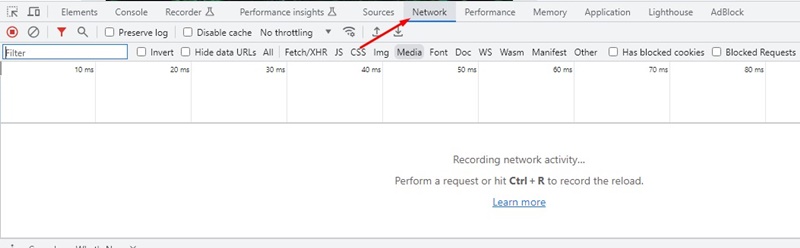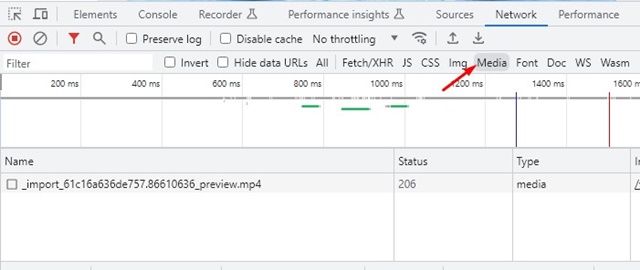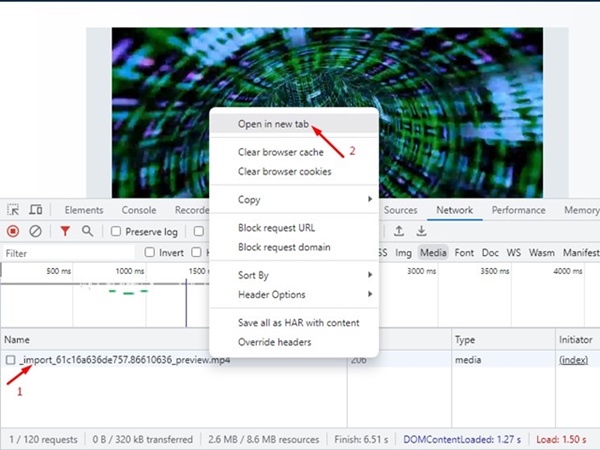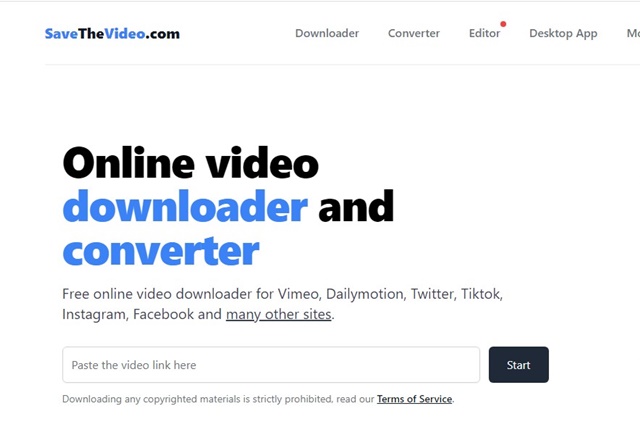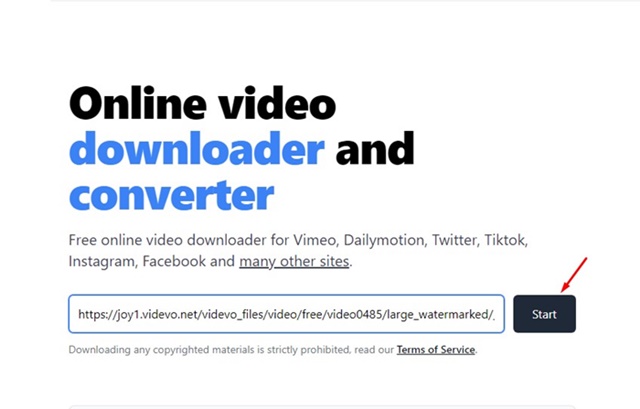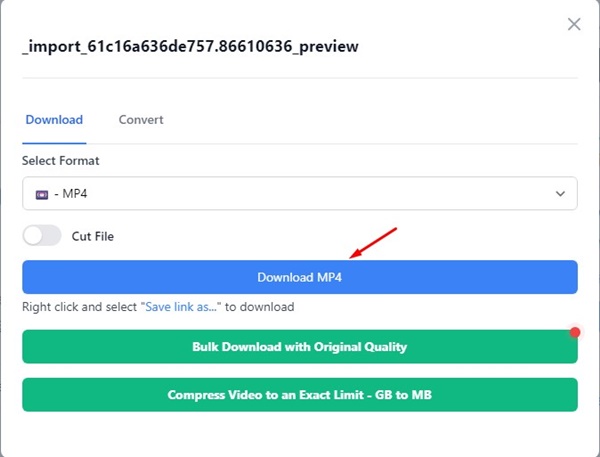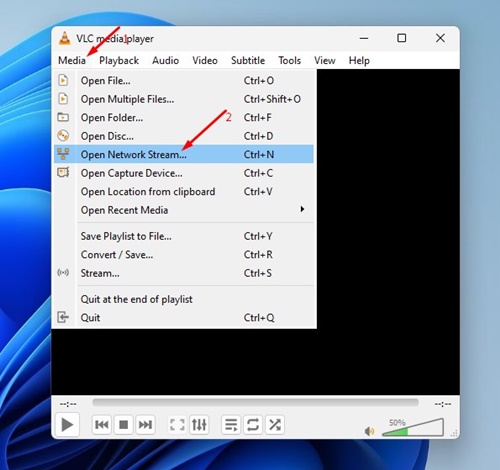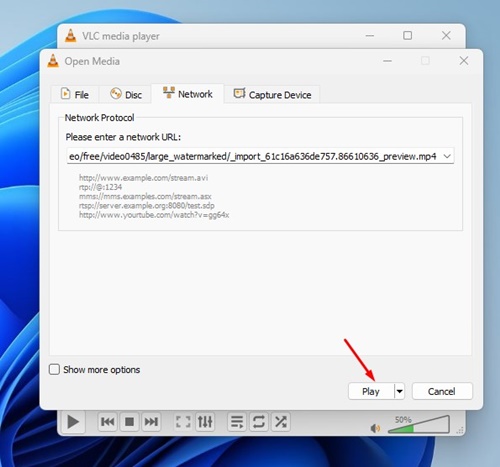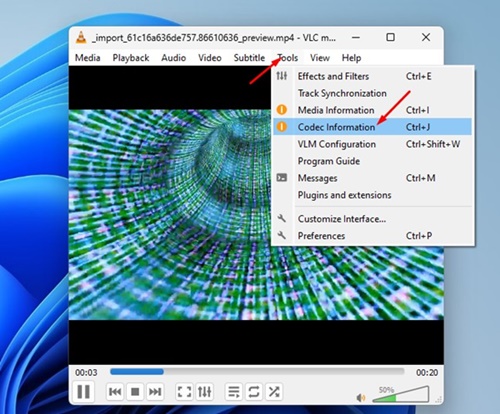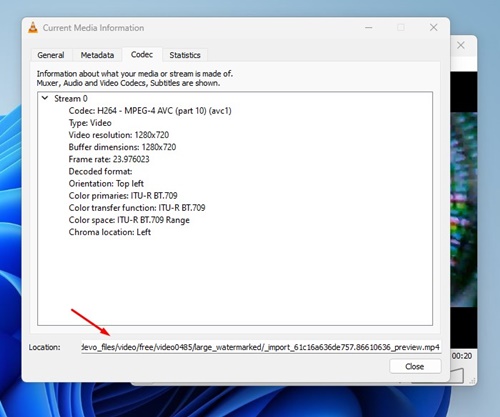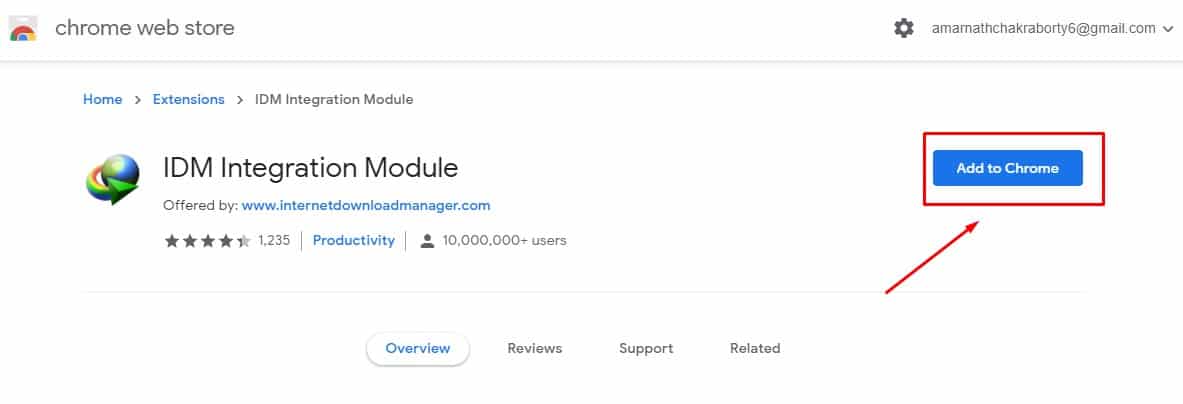Let’s admit it: downloading videos from popular sites like Facebook and YouTube is easy since we have many tools. However, what if you want to download embedded videos on a website?
Online video downloaders can only download videos from supported websites. So, what are the available options for downloading embedded videos? This guide will explore some of them.
Can you download embedded videos?
Yes, it’s possible to download the embedded videos from websites. However, downloading those videos isn’t as easy as you may think.
Since embedded videos can come from different sources such as YouTube, Twitter, Instagram, or any unknown video host, you usually need to use online tools or extensions to download the shared videos.
You also have the option to download embedded videos from websites by using third-party download manager software.
First, get an embedded video link
If you can get the URL of the embedded video, things will become much easier for you. Once you get the video URL, you can easily download the video with a video downloader. Here’s how to get an embedded video link.
1. Open the Google Chrome browser and play the video you want to download.
2. Right-click on the website and select Inspect.
3. At the bottom, switch to the Network Tab.
4. Next, select the Media and then reload the webpage.
5. The video link will be shown. Right-click on it and select Open in a new tab.
6. Now switch to the newly opened tab and copy the URL.
Certain websites disable the right click; in such cases, press the Control + Shift + C button on your keyboard.
1. Download Embedded Videos From Right Click Menu
While websites’ embedded videos don’t usually have a download option, you can save them on your computer from the browser’s context menu.
So, follow these steps to download embedded videos without any software or extension.
1. Open your favorite web browser and play the video you want to download.
2. Right-click on the video and select Save Video As option.
3. Select the destination folder to save the video on your computer.
This is the easiest option for downloading embedded videos. However, you may not see the ‘Save Video As’ option on every video embedded on a website.
2. Download Embedded Videos with Chrome Developer Tools
You can download embedded videos from the website using the Chrome developer tools. This method will work even if the ‘Save Video As’ option is missing for your video. Here’s what you need to do.
1. Open the Google Chrome browser and play the video you want to download.
2. Right-click on the website and select Inspect.
3. At the bottom, switch to the Network Tab.
4. Next, select the Media and then reload the webpage.
5. The video link will be shown. Right-click on it and select Open in a new tab.
Important: When the video opens in a new tab, you can copy the URL. This is the URL of the embedded video, which is usually difficult to find.
6. Switch to the newly opened tab, right-click on the Video, and use the Save video as option. In some Chrome versions, the video may automatically start to download.
The Chrome developer tool can sometimes fail to show you the media URL; make sure to reload the page regularly.
3. Download Embedded Videos using Extensions
Chrome extensions and Firefox add-ons are another good way to download embedded videos from websites.
Chrome download manager extensions can automatically fetch videos from web pages and generate a download link.
Most Chrome video downloader extensions are free to download and use, and they can download embedded videos in no time. Check out our list of the best Chrome extensions to download embedded videos.
You must pick the right Google Chrome extension and enable it. Once you have done this, visit the site with the embedded video you want to download and click on the extension icon.
The video downloader extension scans the webpage and finds the video. Most extensions allow you to download videos of your preferred quality.
4. Download Embedded Videos via Online Video Downloader
You can use online video downloaders to download embedded videos for free. However, you must grab the video URL first.
So, grab the video’s URL and use online video downloaders to download it from the link.
Online video downloaders like SaveTheVideo, KeepVid, GiveFastLink, Fetchfile, etc., let you download videos from various sources. Here’s how to use the SaveTheVideo website to download embedded videos.
1. Open your favorite web browser and visit the SaveTheVideo website.
2. When the site opens, paste the video URL you want to download and click Start.
3. The site will fetch the video URL and provide download options.
5. Download Embedded Videos Using VLC Media Player
The popular video player app VLC Media Player can download videos from online sources. It’s a free tool that can also be used for media playback. Here’s how to download embedded videos on a PC using VLC Media Player.
1. Download and install the latest version of VLC Media Player on your PC.
2. Once installed, fetch the URL of the embedded video by following the second method in this article.
3. Open VLC Media Player and select Media > Open Network Stream.
4. Switch to the Network tab and paste the video URL into the Network Protocol field. Once you’ve done this, click the Play button.
5. Once the video starts to play, select Tools > Codec Information.
6. Copy the location of the codec, open your web browser, and paste the location into your browser. The video will start downloading on your browser.
6. Download Embedded Videos Using IDM
IDM, or Internet Download Manager, is a top-rated download manager app for PC. While it’s a premium tool, you can get a 30-day free trial if you use it for the first time.
The free version of IDM is enough to download the embedded videos. After installing the Internet download manager, you must also install the IDM Browser module.
The IDM Browser Module will install as an extension on your web browser and run in the background. It will automatically fetch the videos from the web pages and allow you to download them.
The biggest advantage of having IDM is its compatibility with different sites. It can fetch videos from popular sites such as Twitter, YouTube, Facebook, etc.
7. Record the video with a Screen Recorder
Screen recording is for those who don’t want to depend on any online or system tools to download the videos.
You should aim to record the embedded video using a screen recorder and then save it on your computer. This option is very effective and serves the same purpose as downloading.
Windows has a built-in screen recorder that you can use to record your screen. Just turn on the screen recorder and then play the video. The screen recorder will record everything displayed on the screen, including the embedded video content.
8. How to Download Embedded Videos on Android?
If you use Google Chrome for Android, you can long-press on the embedded video and select the Download option. However, this method doesn’t work with every website.
Another good option for downloading embedded videos on Android is using apps like Advanced Download Manager. Advanced Download Manager can download videos from any website; you just have to feed the video URL.
So, if you can fetch the video URL you want to download, you can use the Advanced Download Manager or any similar download manager app. Alternatively, you can use online video downloaders to download the embedded videos by URL.
Frequently Asked Questions
Downloading embedded videos are legal?
The answer to this question depends on the source from where you’re downloading the files. If you’re trying to download a copyrighted video, you may invite yourself to problems. However, if the video is available for public use, downloading it won’t do any harm.
Are downloading embedded videos safe?
Yes, the video files you usually download from the Internet are safe. However, make sure to double-check the file extension before downloading.
How to download embedded video online in Chrome?
You can download videos from sites using video downloader extensions or the Internet Download Manager (IDM) module on Google Chrome.
Which is the best embedded video downloader extension?
Hundreds of video downloader extensions are available on the Google Chrome web store. Browse the list and select the one that best suits your needs.
We all want to download embedded videos for free at some point. But we are stuck because there is a lack of options. So, use the methods we have shared to download embedded videos from websites. These methods will let you download embedded videos from almost all sites on the Internet.