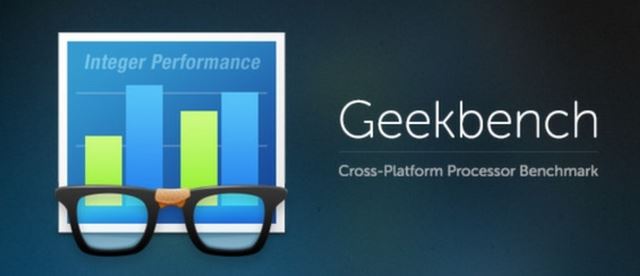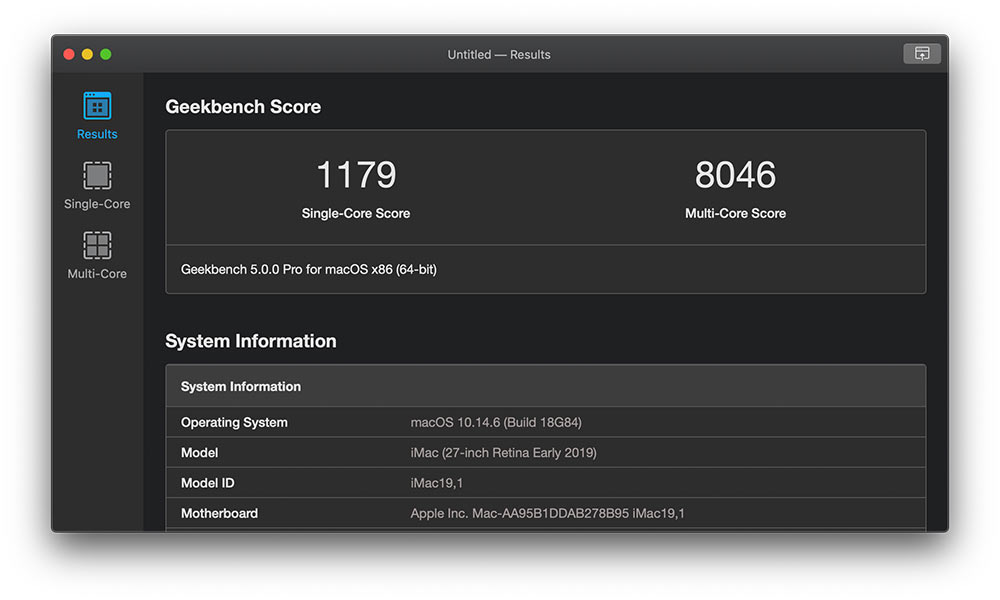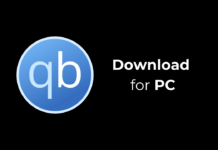Well, there are several ways to check your PC’s hardware capabilities on Windows 10/11. You can open the About PC Page, Direct X Diagnostic Tool, or use any third-party system information app to gather information about your PC.
However, what if you already know about the hardware installed on your machine, but you want to check its full capabilities? In such a case, you need to use PC benchmarking software.
Benchmarks are something that helps to compare different devices out in the market. Benchmarking software scores your computer based on performance, strength, quality, and many other factors.
PC gamers highly rely on PC benchmark programs while assembling a new computer. Also, one can use PC benchmark tools to check how the device performs after a long time of use.
So, in this article, we will discuss one of the best benchmark programs for PC, known as Geekbench 5. Let’s know everything about Geekbench 5 for PC.
What is Geekbench 5?
Well, Geekbench 5 is a benchmark tool that analyses your PC’s performance with a press of a button. Compared to other benchmark programs, Geekbench 5 is lightweight and pretty easy to use.
Since this is a benchmark tool, it can help you determine how your computer performs when push comes to the crunch. It will also help you figure out how your current PC compared to the newest devices on the market.
So, if you are planning to assemble a new PC or purchase a new laptop, you can use Geekbench to compare your existing PC with a new one. After testing, it shows you a wide range of advanced things which only professionals can read.
Features of Geekbench 5
Now that you are aware of Geekbench, you might want to know its features. Below, we have highlighted some of the best features of Geekbench 5. Let’s check out the features.
CPU Benchmark
Well, the latest version of Geekbench, that’s Geekbench 5, measures your CPU’s single-core and multi-core power. It performs specific tasks to check the power, like checking your email, taking a picture, and playing music.
Computer Benchmark
Besides the CPU benchmark, GeekBench 5 also tests your GPU’s power with the OpenCL, CUDA, and Metal APIs. It tests your PC’s full potential for gaming, image processing, and video editing.
Cross-Platform Support
Well, GeekBench 5 is designed for cross-platform comparisons. That means you can compare your system performance across devices, operating systems, and processor architectures.
Geekbench Browser
Geekbench Browser is a feature that lets you share your PC’s store with other users. You can also use this feature to track all your results in one place. You need to create an account to use the Geekbench browser.
Great User-interface
Compared to other PC benchmarking programs, Geekbench 5 arrives with a clean and lightweight user interface. For example, it lists the single-core and multi-core scores on the main screen, making it easy to access the scores whenever needed.
So, these are some of the best features of GeekBench 5. In addition, it has more features that you can explore while using the program on your PC.
Download GeekBench 5 Offline Installer for PC
Now that you are fully aware of Geekbench 5, you might want to download & install the program on your PC. Please note that GeekBench is available in two versions – Free and Premium.
The free version will test only specific parts of your PC. To unlock the full potential of Geekbench 5, you need to purchase a license key. Alternatively, you can opt for the free trial offered by the company.
Below, we have shared the latest version of the Geekbench 5 Offline Installer. The file shared below is free from virus/malware and is entirely safe to download & use. So, let’s get to the download links.
- Download Geekbench 5 for MAC (Offline Installer)
- Download Geekbench 5 for Windows (Offline Installer)
How to Install Geekbench 5 on PC
Well, installing Geekbench 5 is pretty easy, especially on Windows operating system. First of all, download the Geekbench 5 Offline installer that we have shared above.
Once downloaded, double click on the executable file and follow the on-screen instructions to complete the installation. Once installed, run Geekbench 5 and run a full test.
That’s it! You are done. This is how you can download & install Geekbench 5 on a PC.
So, this guide is all about how to download & install Geekbench 5 Offline installer on a PC. I hope this article helped you! Please share it with your friends also. If you have any doubts related to this, let us know in the comment box below.